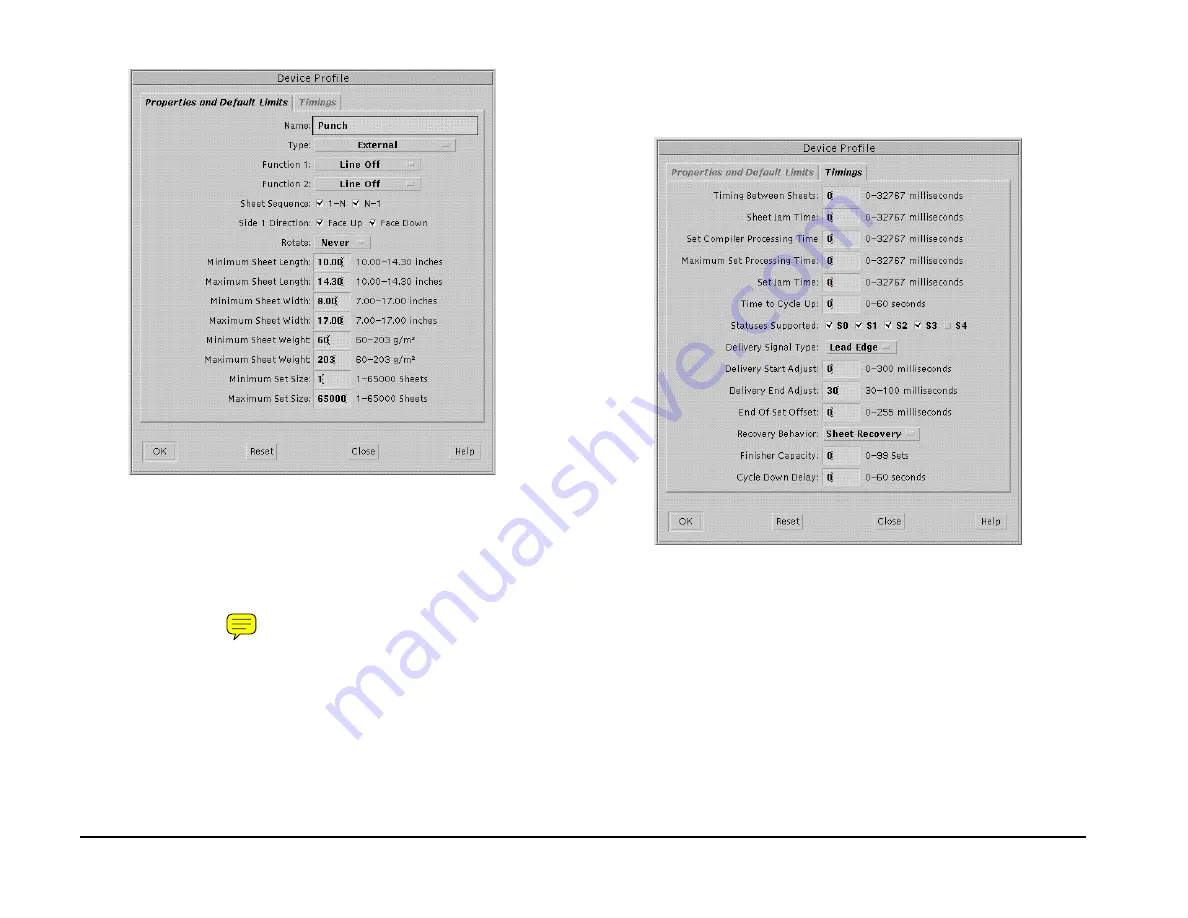
GBC FusionPunch II Service Manual
Host Machine Enablement (DocuSP)
12/2003
6-18
Figure 6-16 The Properties and Default Limits screen
5.
With the Device Profile Window and the Properties and Default Limits
screen open, you are ready to begin entering Personality Profile
values for the FusionPunch II and the printer you are using.
Perform the following steps:
a)
Go to page 6-27 and locate the page with the profile sheets for
the devices you will be setting up.
b)
Begin with the sheet for the Properties and Default Limits values.
c)
Enter the name and type of the finishing device, for example,
Punch for name and External for type.
d)
Verify that all of the entered values conform to those in the profile
sheet. If they do not, enter the values from the profile sheet.
NOTE: Do not click OK at this point. Go on to Step 6.
6.
Click on the Timings tab in the Device Profile Window.
The Device Profile Window will display the Timings screen, as shown in
Figure 6-17.
Figure 6-17 The Timings screen
Summary of Contents for FusionPunch II
Page 10: ...GBC FusionPunch II Service Manual GBC Training Process 12 2003 1 6 Notes ...
Page 24: ...GBC FusionPunch II Service Manual Final Actions 12 2003 1 20 Notes ...
Page 80: ...GBC FusionPunch II Service Manual RAP 6 2 Printer Connectivity 12 2003 2 56 Notes ...
Page 324: ...GBC FusionPunch II Service Manual Host Machine Enablement DocuColor 6060 12 2003 6 52 ...
Page 332: ...GBC FusionPunch II Service Manual Notes 12 2003 6 60 Notes ...
Page 354: ...GBC FusionPunch II Service Manual Principles of Operation 12 2003 6 82 Notes ...
Page 364: ...GBC FusionPunch II Service Manual Tag Numbers 12 2003 6 92 ...
Page 402: ...GBC FusionPunch II Service Manual Component Locators 12 2003 7 38 Notes ...
Page 414: ...GBC FusionPunch II Service Manual Preparing to Install a Bypass Kit 12 2003 8 12 Notes ...
Page 430: ...GBC FusionPunch II Service Manual Notes 12 2003 8 28 Notes ...






























