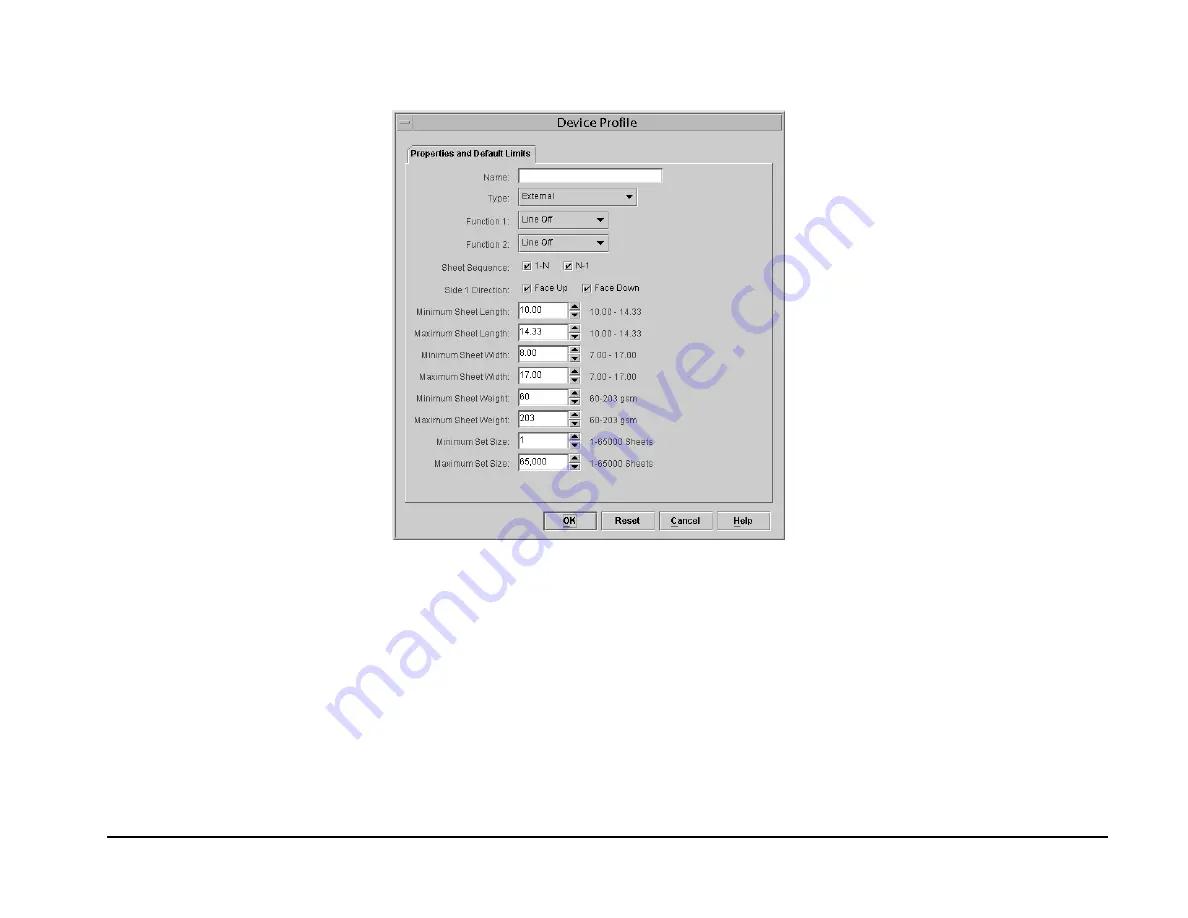
DocuSP 3.xxx Profile Setup
GBC FusionPunch II Service Manual
12/2003
6-31
The Device Profile Window will display, with the Properties and Default Limits Tab Screen showing, as shown in Figure 6-38.
Figure 6-38 The Properties and Default Limits Screen
5.
With the Device Setup Window and the Properties and Default Limits Screen open, you are ready to begin entering Personality Profile values
for the FusionPunch II and the printer you are using.
a.
Go to Personality Profiles and use the profile sheets labeled for the DocuTech 61xx to set up the iGen3 or the Docutech 61xx.
b.
Enter the values for the Properties and Default Limits.
c.
Enter the name and type of the finishing device, for example, FusionPunch II for the name and External for the type.
d.
Verify that all of the entered values conform to those in the profile sheet. If they do not, enter the values from the profile sheet.
Note:
If you are setting up the profiles for the Docutech 61xx, continue with Step e.
If you are setting up the profiles for the DocuColor iGen3, click OK, and then close the Device Setup Window and go on to Step 6.
Summary of Contents for FusionPunch II
Page 10: ...GBC FusionPunch II Service Manual GBC Training Process 12 2003 1 6 Notes ...
Page 24: ...GBC FusionPunch II Service Manual Final Actions 12 2003 1 20 Notes ...
Page 80: ...GBC FusionPunch II Service Manual RAP 6 2 Printer Connectivity 12 2003 2 56 Notes ...
Page 324: ...GBC FusionPunch II Service Manual Host Machine Enablement DocuColor 6060 12 2003 6 52 ...
Page 332: ...GBC FusionPunch II Service Manual Notes 12 2003 6 60 Notes ...
Page 354: ...GBC FusionPunch II Service Manual Principles of Operation 12 2003 6 82 Notes ...
Page 364: ...GBC FusionPunch II Service Manual Tag Numbers 12 2003 6 92 ...
Page 402: ...GBC FusionPunch II Service Manual Component Locators 12 2003 7 38 Notes ...
Page 414: ...GBC FusionPunch II Service Manual Preparing to Install a Bypass Kit 12 2003 8 12 Notes ...
Page 430: ...GBC FusionPunch II Service Manual Notes 12 2003 8 28 Notes ...






























