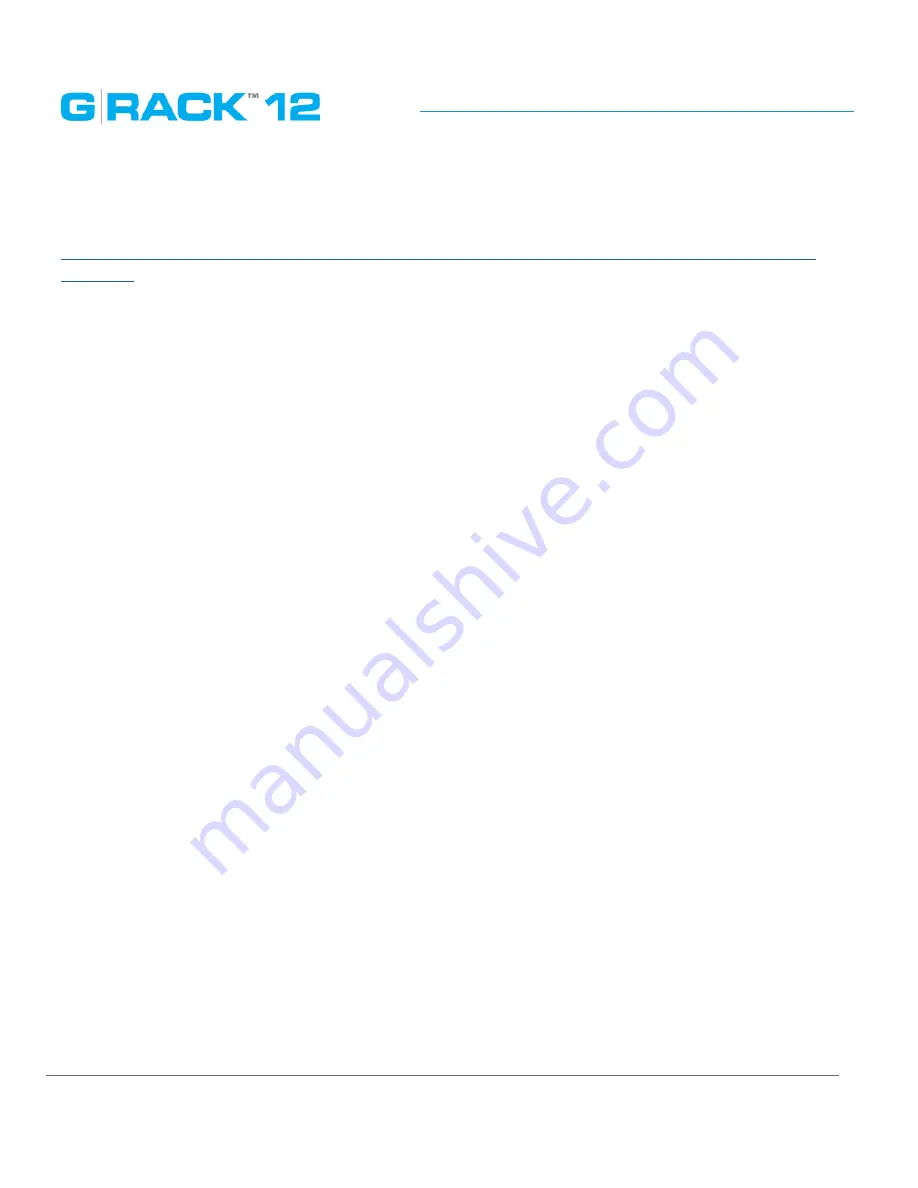
Use Cases/Tutorials
p. 206
How to access an iSCSI shared workspace?
On Windows a good explanation of the process can be found here:
http://www.windowsnetworking.com/articles-tutorials/windows-7/Connecting-Windows-7-iSCSI-
SAN.html
How to get more storage space if I have run out of storage space associated with my LUN.
There are several methods of getting more space for your LUN or Workspace:
•
One of the first things you should look at is enlarging the quota if you have more available space
but have limited the use by quota size. If you have run out of room to increase the quota then try
the next step.
•
Create a bigger volume, associate it with your iSCSI target, create LUN of the desired size. If
necessary move the data and if necessary delete the old target so that the free space can be
reallocated.
•
If you are fully at capacity the best option is to purchase a G-RACK Expansion Chassis. This unit
will connect to your G-RACK 12 and add 12 more available drive slots for expanding storage.
Contact your reseller for more information.
A domain user can not access the workspace.
•
Check there is no conflict between names as there can be a domain user and a local user with
the same name.
•
Check that the necessary service is enabled for the particular shared workspace and all the
settings are correct.
•
Check that on the client side correct settings are used. In some cases it’s required to have a third
party application to get assigned access to the shared workspace ( i.e. Mac Connect to Server
does not allow read-write access via FTP)
•
Check permissions of the user and of the group he belongs to.
Summary of Contents for G-RACK 12
Page 1: ......
Page 2: ...Copyrights...
Page 4: ...Introduction...
Page 9: ...Getting Started...
Page 12: ...Getting Started p 12 Front View Rear View...
Page 32: ...Administrative Tool...
Page 48: ...Administrative Tool p 48 Extended information from smartctl utility...
Page 92: ...Administrative Tool p 92 Comment Optional comment text box...
Page 109: ...Administrative Tool p 109 Example error message...
Page 124: ...Administrative Tool p 124 Memory usage Network interfaces...
Page 130: ...Hardware Description...
Page 159: ...Use Cases Tutorials...
Page 180: ...Use Cases Tutorials p 180...
Page 184: ...Use Cases Tutorials p 184 You need to click the enable slider to activate this option...
Page 191: ...Use Cases Tutorials p 191 Lastly a review is presented before the shares are created...
Page 192: ...Use Cases Tutorials p 192 Once you confirm the process starts...
Page 215: ...Use Cases Tutorials p 215 6 The RAID is ready...
Page 221: ...iSCSI Essentials...
Page 228: ...iSCSI Essentials p 228 Links and references https en wikipedia org wiki ISCSI...
Page 234: ...Troubleshooting...
Page 247: ...F A Q...
Page 272: ...Technical Support Warranty...
Page 283: ...Glossary...
Page 289: ...Appendices...
















































