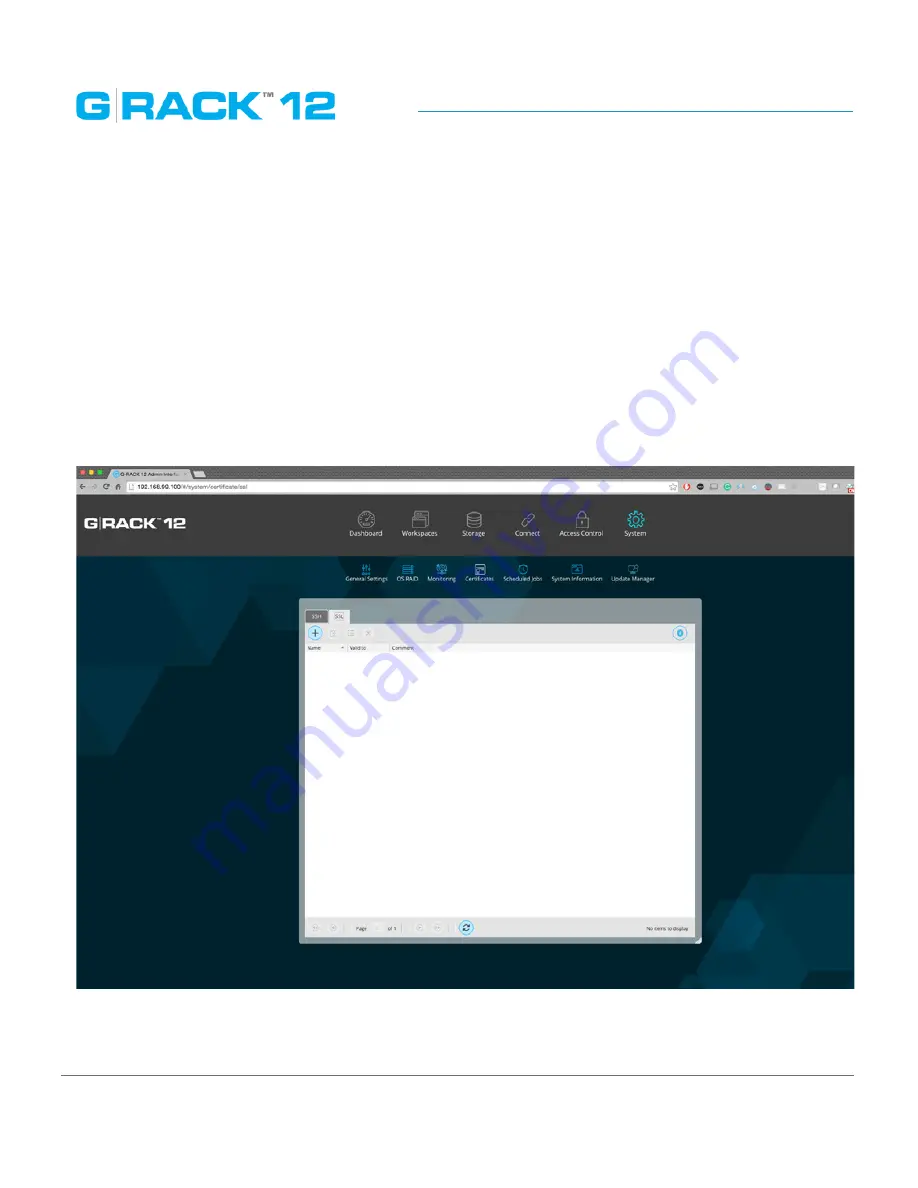
Use Cases/Tutorials
p. 197
How to migrate data from another NAS to the G-RACK 12?
Moving data from one NAS device to another is a simple file copy process.
•
Connect your old NAS to a client computer on the same network as the G-RACK 12.
•
Adjust your settings and connect G-RACK to your client computer such that the client computer
sees both the previous NAS device and the G-RACK 12.
•
Migrating the data can be done via line command, file tools, or click and drag on an operating
system’s GUI.
•
If you are moving a large group of files it is advised that you use a tool that not only copies but
logs each copy so you know if there are failures.
Does the G-RACK 12 support HTTPS connection?
Yes. You will need to create and save a SSL certificate to turn on HTTPS access.
Summary of Contents for G-RACK 12
Page 1: ......
Page 2: ...Copyrights...
Page 4: ...Introduction...
Page 9: ...Getting Started...
Page 12: ...Getting Started p 12 Front View Rear View...
Page 32: ...Administrative Tool...
Page 48: ...Administrative Tool p 48 Extended information from smartctl utility...
Page 92: ...Administrative Tool p 92 Comment Optional comment text box...
Page 109: ...Administrative Tool p 109 Example error message...
Page 124: ...Administrative Tool p 124 Memory usage Network interfaces...
Page 130: ...Hardware Description...
Page 159: ...Use Cases Tutorials...
Page 180: ...Use Cases Tutorials p 180...
Page 184: ...Use Cases Tutorials p 184 You need to click the enable slider to activate this option...
Page 191: ...Use Cases Tutorials p 191 Lastly a review is presented before the shares are created...
Page 192: ...Use Cases Tutorials p 192 Once you confirm the process starts...
Page 215: ...Use Cases Tutorials p 215 6 The RAID is ready...
Page 221: ...iSCSI Essentials...
Page 228: ...iSCSI Essentials p 228 Links and references https en wikipedia org wiki ISCSI...
Page 234: ...Troubleshooting...
Page 247: ...F A Q...
Page 272: ...Technical Support Warranty...
Page 283: ...Glossary...
Page 289: ...Appendices...
















































