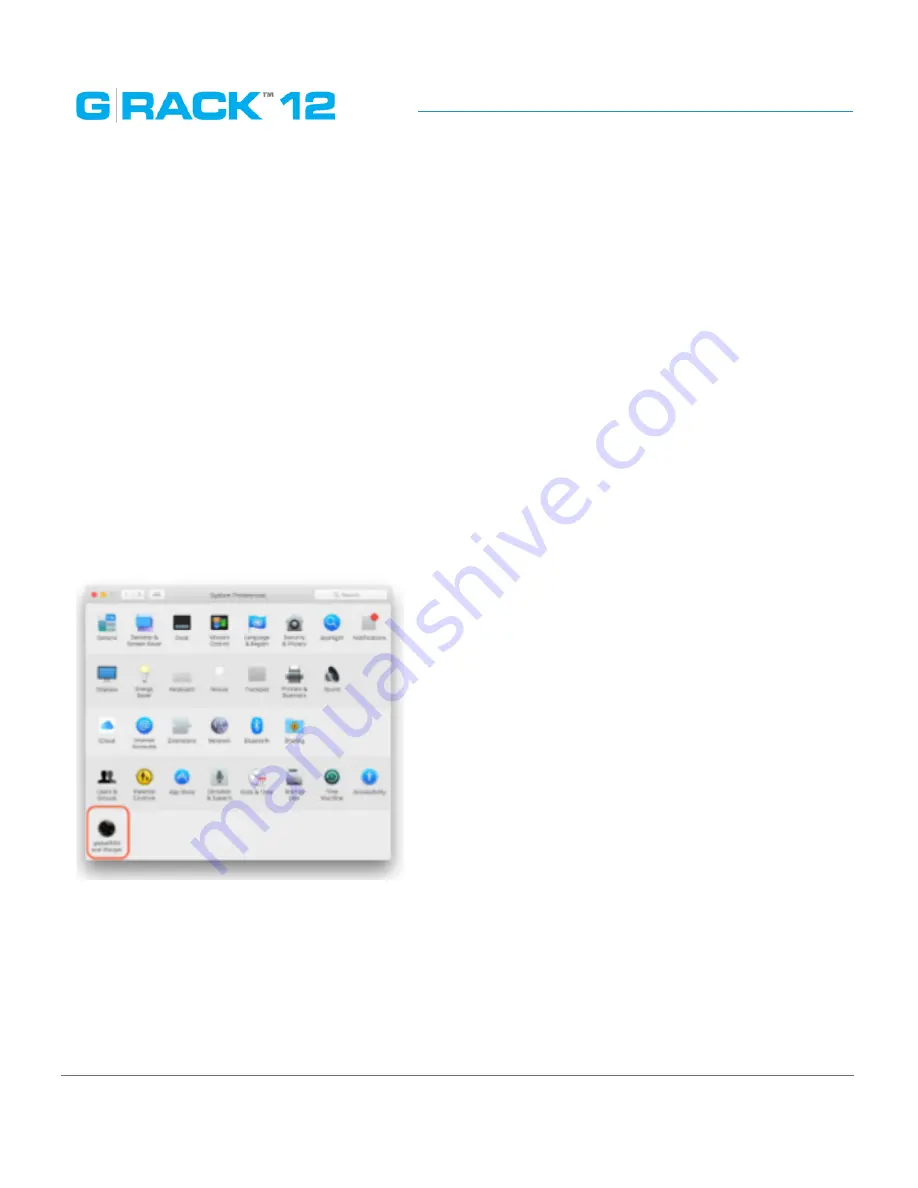
iSCSI Essentials
p. 229
Mac OS Initiators
GlobalSAN iSCSI initiator & Xtarget
Setup:
To download GlobalSAN iSCSI initiator & Xtarget (this document will not cover Xtarget) start by
creating an account with SNS here. If you wish to bypass the limited-but-free trial version you can go
here to setup an account and request the required Permanent keys. To finish and start downloading
the iSCSI initiator press the download button. The install process will
require a restart so make sure
all workstation data has been saved
. Navigate to the newly downloaded GlobalSAN iSCSI Xtarget
package and double-click to start the installation process. Follow the install procedure and reboot
when prompted at the end of the process.
Once the application has been installed and the system restart has rebooted your workstation,
access System Preferences from the Mac pull-down menu. Press the new GlobalSAN and Xtarget
icon located at the bottom of System Preferences and follow SNS’s instructions here to RETRIEVE and
ACTIVATE a permanent key.
The permanent key allows that particular workstation full access to GlobalSAN iSCSI initiator &
Xtarget including support for mounting multiple iSCSI targets, scanning for newly-created iSCSI
targets on your G-RACK 12 as well as allowing your iSCSI target to persist after a system restart. To
learn learn more about the full functionality of GlobalSAN iSCSI initiator & Xtarget and how to use
the application please view the PDF guide in Applications > GlobalSAN folder after installation.
Summary of Contents for G-RACK 12
Page 1: ......
Page 2: ...Copyrights...
Page 4: ...Introduction...
Page 9: ...Getting Started...
Page 12: ...Getting Started p 12 Front View Rear View...
Page 32: ...Administrative Tool...
Page 48: ...Administrative Tool p 48 Extended information from smartctl utility...
Page 92: ...Administrative Tool p 92 Comment Optional comment text box...
Page 109: ...Administrative Tool p 109 Example error message...
Page 124: ...Administrative Tool p 124 Memory usage Network interfaces...
Page 130: ...Hardware Description...
Page 159: ...Use Cases Tutorials...
Page 180: ...Use Cases Tutorials p 180...
Page 184: ...Use Cases Tutorials p 184 You need to click the enable slider to activate this option...
Page 191: ...Use Cases Tutorials p 191 Lastly a review is presented before the shares are created...
Page 192: ...Use Cases Tutorials p 192 Once you confirm the process starts...
Page 215: ...Use Cases Tutorials p 215 6 The RAID is ready...
Page 221: ...iSCSI Essentials...
Page 228: ...iSCSI Essentials p 228 Links and references https en wikipedia org wiki ISCSI...
Page 234: ...Troubleshooting...
Page 247: ...F A Q...
Page 272: ...Technical Support Warranty...
Page 283: ...Glossary...
Page 289: ...Appendices...






























