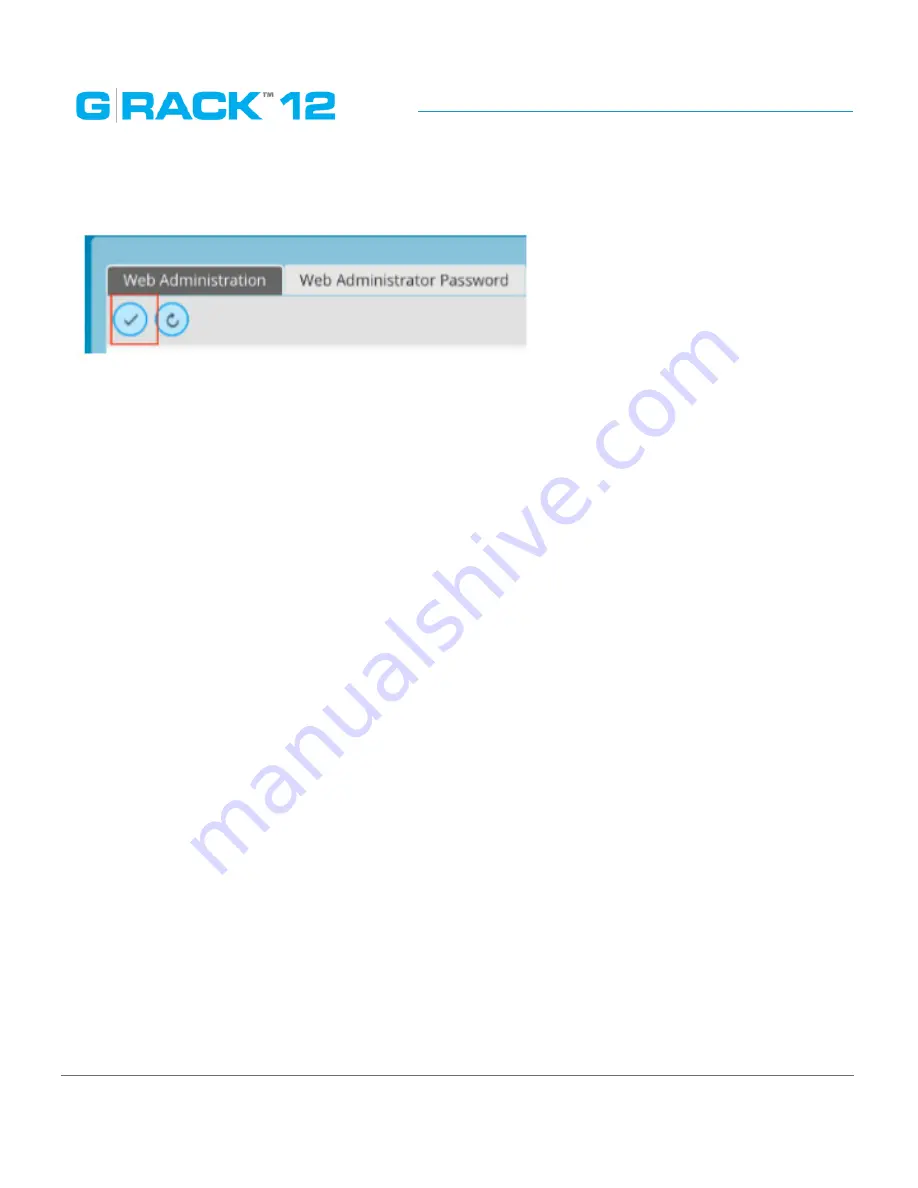
Use Cases/Tutorials
p. 161
How do I see which services are running?
1. To see which services are active on your G-RACK 12 navigate to the Dashboard. You will see a
section labeled „Service Status”.
2. For more details click the „Service Status” title and it will link you to the services page for more
details
How can I enable a service (SMB, NFS)?
1. You can enable SMB/CIFS and NFS by navigating to Connect>NFS or Connect>SMB.
NOTE:
A
Volume must exist.
2. Click the Plus (+) to start the process.
3. Selecting an existing workspace folder or use the Plus (+) on the Workspace folder line to create
a new folder.
4. Name your share.
5. Select Balance of the options based on your network configuration and IT policies.
6. Press Save to complete the creation of the share.
How do I set up notifications?
1. Prior to selecting which notifications you wish to receive you mush configure the email
connection that will allow you to receive them. This is called SMTP.
2. Navigate to the System screen and select Monitoring>Settings
3. Enable the notifications - toggle.
4. Enter the information for your SMTP email server.
5. Press the Save button.
6. Attempt to send a test email by pressing the button by the same name. Once you have received
the test email you know your system is properly configured.
7. To get notifications for system events you need to navigate to the System screen and select
Monitoring>Notifications
8. On the Notification tab you can choose which notifications to receive and which to ignore.
Check the desired notifications and when the system determines the criteria has been meet an
email will be generated and sent to the specified email account.
Summary of Contents for G-RACK 12
Page 1: ......
Page 2: ...Copyrights...
Page 4: ...Introduction...
Page 9: ...Getting Started...
Page 12: ...Getting Started p 12 Front View Rear View...
Page 32: ...Administrative Tool...
Page 48: ...Administrative Tool p 48 Extended information from smartctl utility...
Page 92: ...Administrative Tool p 92 Comment Optional comment text box...
Page 109: ...Administrative Tool p 109 Example error message...
Page 124: ...Administrative Tool p 124 Memory usage Network interfaces...
Page 130: ...Hardware Description...
Page 159: ...Use Cases Tutorials...
Page 180: ...Use Cases Tutorials p 180...
Page 184: ...Use Cases Tutorials p 184 You need to click the enable slider to activate this option...
Page 191: ...Use Cases Tutorials p 191 Lastly a review is presented before the shares are created...
Page 192: ...Use Cases Tutorials p 192 Once you confirm the process starts...
Page 215: ...Use Cases Tutorials p 215 6 The RAID is ready...
Page 221: ...iSCSI Essentials...
Page 228: ...iSCSI Essentials p 228 Links and references https en wikipedia org wiki ISCSI...
Page 234: ...Troubleshooting...
Page 247: ...F A Q...
Page 272: ...Technical Support Warranty...
Page 283: ...Glossary...
Page 289: ...Appendices...






























