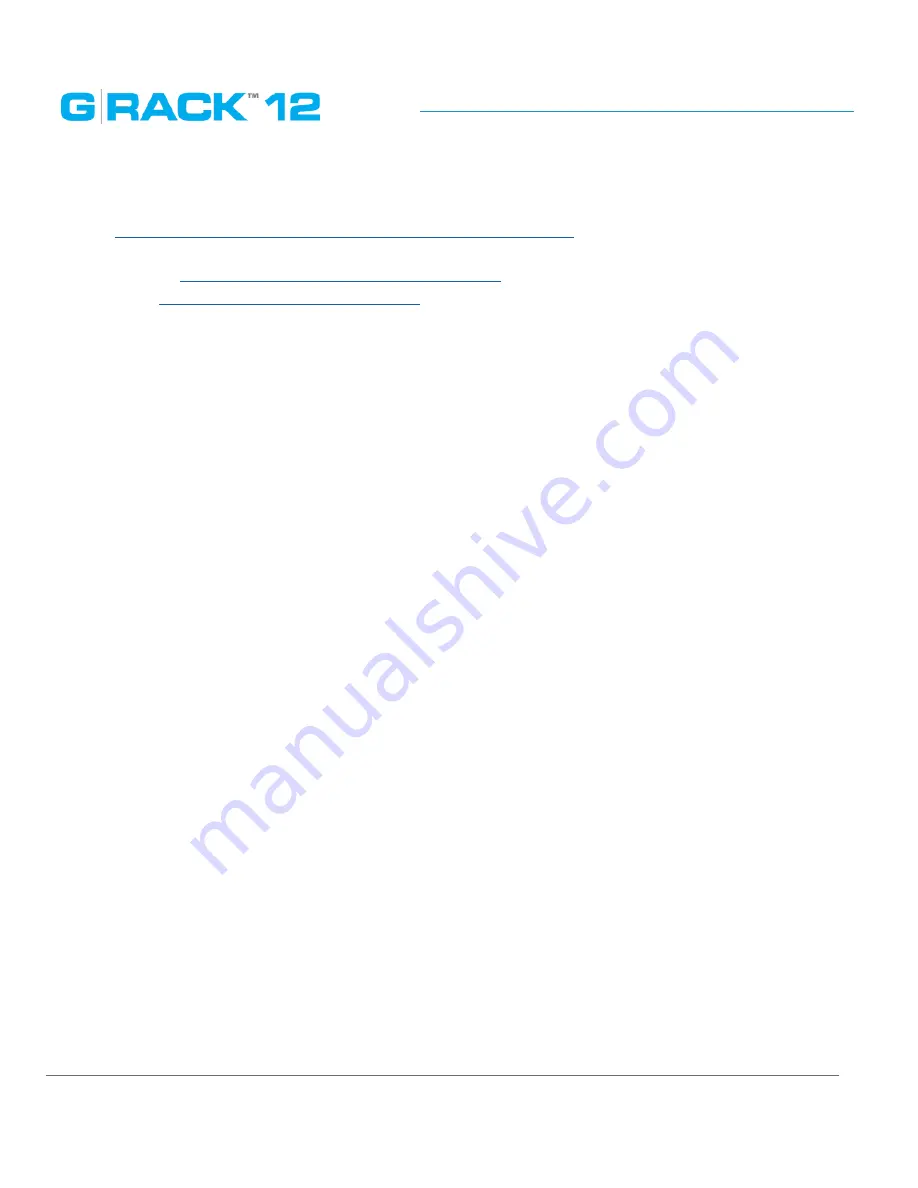
Troubleshooting
p. 248
How do I reach technical support?
Web --
http://support.g-technology.com/contact/contact_support
Social media is not monitored for support but please do express how much you love the product.
•
Facebook -
https://www.facebook.com/GTechnology
•
Twitter -
https://twitter.com/GTechStorage
Configuration
Which hard disk technologies are used in the G-RACK 12?
•
SATA/SAS - Can you use SATA and SAS drives? Yes, it SAS3 and SATA3 drive specifications are
supported. Visit our support website for a list of recommended drives.
•
SSD - Does my server support SSD drives? Yes, our units are fully compatible with current
generation SSD drives.
•
RAID - What RAID levels are supported? The unit ships configured for RAID 5. Using the interface
you can select RAID levels 0. 1, 1E, 10, 5 and JBOD. For full explanation of RAID levels please visit
our website or locate the User Manual.
How much RAM can be installed in this unit?
This unit has 16 DIMM slots that can support up to 1024 GB of Load Reduced(LRDIMM) or 512 GB
of Registered (RDIMM) ECC DDR4-2133/1866/1600 memory. For best performance, install pairs
of memory modules of the same type and speed. Please refer to our website for any updates to
supported memory. All channels will run at the fastest common frequency.
Network speeds. What network speed are supported?
The server comes with 2x 10GBaseT ports. These ports support 10GBASE-T, 100BASE-TX, and
1000BASE-T, RJ45 output. Additionally, you will also see a dedicated Ethernet port for dedicated IPMI
connectivity.
Installation
Qualifications - What do I need to know to install this server in a rack? If you are handy with
computers in general and the idea of using a screwdriver to open one up does not have you cringing
then installing the G-RACK 12 server will not be beyond your capabilities. You need to be able to lift
50lbs (you may want help) and know your way around screws, bolts, nuts and power connectors.
Rack - What sort of rack do I need and where do I place the unit in the rack. Any standard 19 inch
rack will support this unit. If the rack is empty place the server in the lowest location as to allow
adding new units after.
Summary of Contents for G-RACK 12
Page 1: ......
Page 2: ...Copyrights...
Page 4: ...Introduction...
Page 9: ...Getting Started...
Page 12: ...Getting Started p 12 Front View Rear View...
Page 32: ...Administrative Tool...
Page 48: ...Administrative Tool p 48 Extended information from smartctl utility...
Page 92: ...Administrative Tool p 92 Comment Optional comment text box...
Page 109: ...Administrative Tool p 109 Example error message...
Page 124: ...Administrative Tool p 124 Memory usage Network interfaces...
Page 130: ...Hardware Description...
Page 159: ...Use Cases Tutorials...
Page 180: ...Use Cases Tutorials p 180...
Page 184: ...Use Cases Tutorials p 184 You need to click the enable slider to activate this option...
Page 191: ...Use Cases Tutorials p 191 Lastly a review is presented before the shares are created...
Page 192: ...Use Cases Tutorials p 192 Once you confirm the process starts...
Page 215: ...Use Cases Tutorials p 215 6 The RAID is ready...
Page 221: ...iSCSI Essentials...
Page 228: ...iSCSI Essentials p 228 Links and references https en wikipedia org wiki ISCSI...
Page 234: ...Troubleshooting...
Page 247: ...F A Q...
Page 272: ...Technical Support Warranty...
Page 283: ...Glossary...
Page 289: ...Appendices...
















































