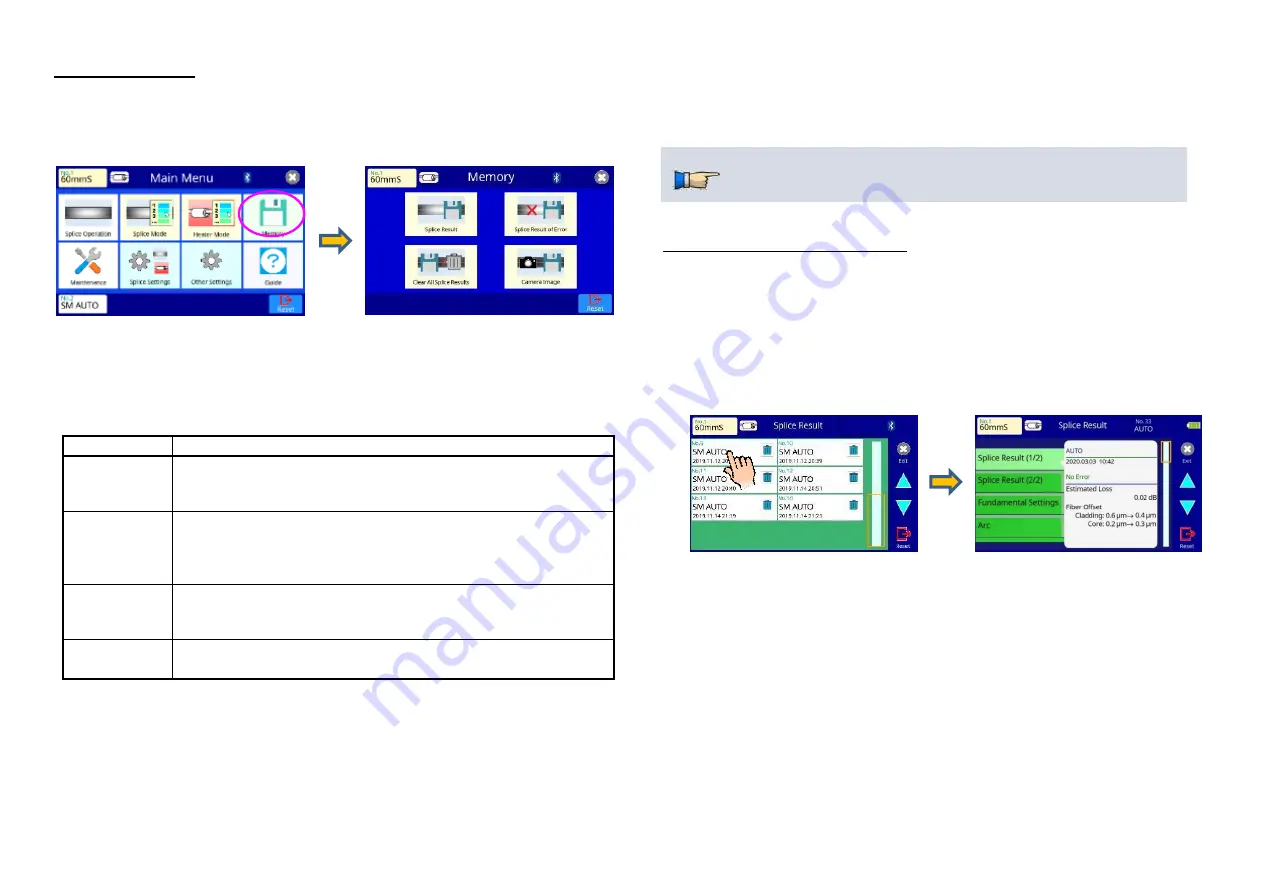
FUSION SPLICER 90S Rev5
75
Memory Menu
Composition of the Memory Menu
This fusion splicer stores up to 20,000 splice results. Contents of splice data
stored vary depending on the splice mode.
Memory Menu Settings
List of Memory Menu parameters
Parameter
Description
Splice Result
Up to 20,000 splice results can be stored and displayed.
The stored data varies according to the splice mode. Selecting
“Splice Result” enables display of all stored splice data records.
Splice Result
of Error
Selecting “Splice Result of Errors” will display splice data
records for only the splices in which some error message
occurred. The error message for each splice is included in the
available data.
Clear All
Splice Results
All splicing results can be deleted at once.
Camera
Image
Up to 100 camera images can be stored and displayed.
Review, editing, and deletion of splice results
Splicing results stored in the memory can be displayed. Comments can be
added or edited.
Display and editing splice result data
1.
Select the Memory icon at the [Main Menu] screen.
Select the Splice Results icon to display the [Splice Results] Menu. This
enables access to all the splice data stored in memory.
2.
Move the cursor using the “UP” or “DOWN” arrow icon to scroll to the
desired memory area, and then touch the screen for a specific memory
number. This displays the detailed data for the selected splice record.
3.
To add or edit comments, select the target result icon to display the [Input
Comment] screen.
Memory Data can be downloaded by USB.
Refer to instruction manual of “Data Connection”






























