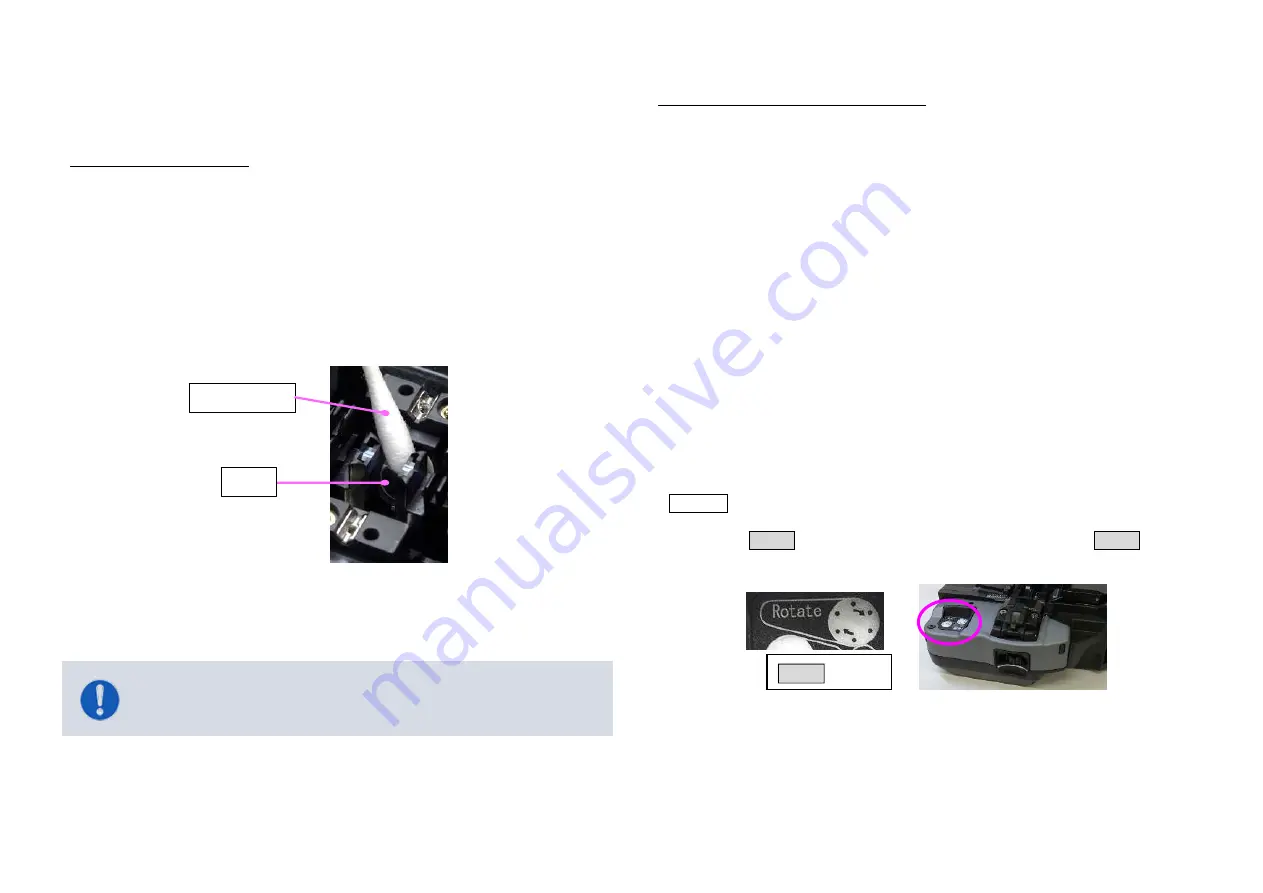
FUSION SPLICER 90S Rev5
46
Periodical checking and cleaning
In order to maintain the splicing quality of the splicer, periodic inspection and
cleaning are recommended.
Cleaning of Objective Lens
If the surface of the objective lens becomes dirty, inaccurate observation of
the fiber position may occur, resulting in higher splice loss or poor splicer
operation. Therefore, it is necessary to clean the objective lens. If not done
periodically, dirt may accumulate and become impossible to remove. To clean
the objective lens, do the following:
1. Before cleaning the objective lens, always turn off the splicer.
2. Gently clean the lens with an alcohol-moistened thin lint-free cotton swab.
Remove excess alcohol from the lens surface with a clean dry lint-free
swab.
3. Verify the lens surface is clean and free of streaks or smudges.
4. Turn on the power and verify no smudges or streaks are visible on the
monitor screen. Perform the Dust Check procedure.
Change the cleaver CT50 blade position
The fiber end face quality deteriorates as the cleaver blade wears. The CT50
uses a circular blade that has 16 positions. Each position can cleave
approximally 1,250 fibers.The blade can be rotated automatically or manually.
- Automatically rotate -
When the wireless data communication function of the splicer is on, the splicer
analyzes the cleaving end face in relation to the current blade position. Then
the splicer judges the cleaver blade worn if several errors occur in a short
period, and automatically rotates the cleaver blade. These parameters are set
prior shipment. As a result, the life of the blade may be longer than the 1,250
count.
- Manual rotate -
When not using the wireless data communication function, use the cleave count
function in the splicer. Otherwise, visually monitor the fiber end face and make
your own judgment for end of blade life at the current position. Then rotate the
cleaver blade as described below to an unworn position.
Check the blade position number printed to the left of the blade. Below shows 3
procedure for rotating the blade.
Method1: Rotate the blade using the Rotate Button
1. Open Lever until it stops.
2. Press Rotate button. The blade rotates while pressing the Rotate button.
3. Check the blade position number.
Rotate button
Remove electrodes before cleaning objective lens.
Do not hit or touch the tip of the electrode when cleaning.
Cotton swab
Lens






























