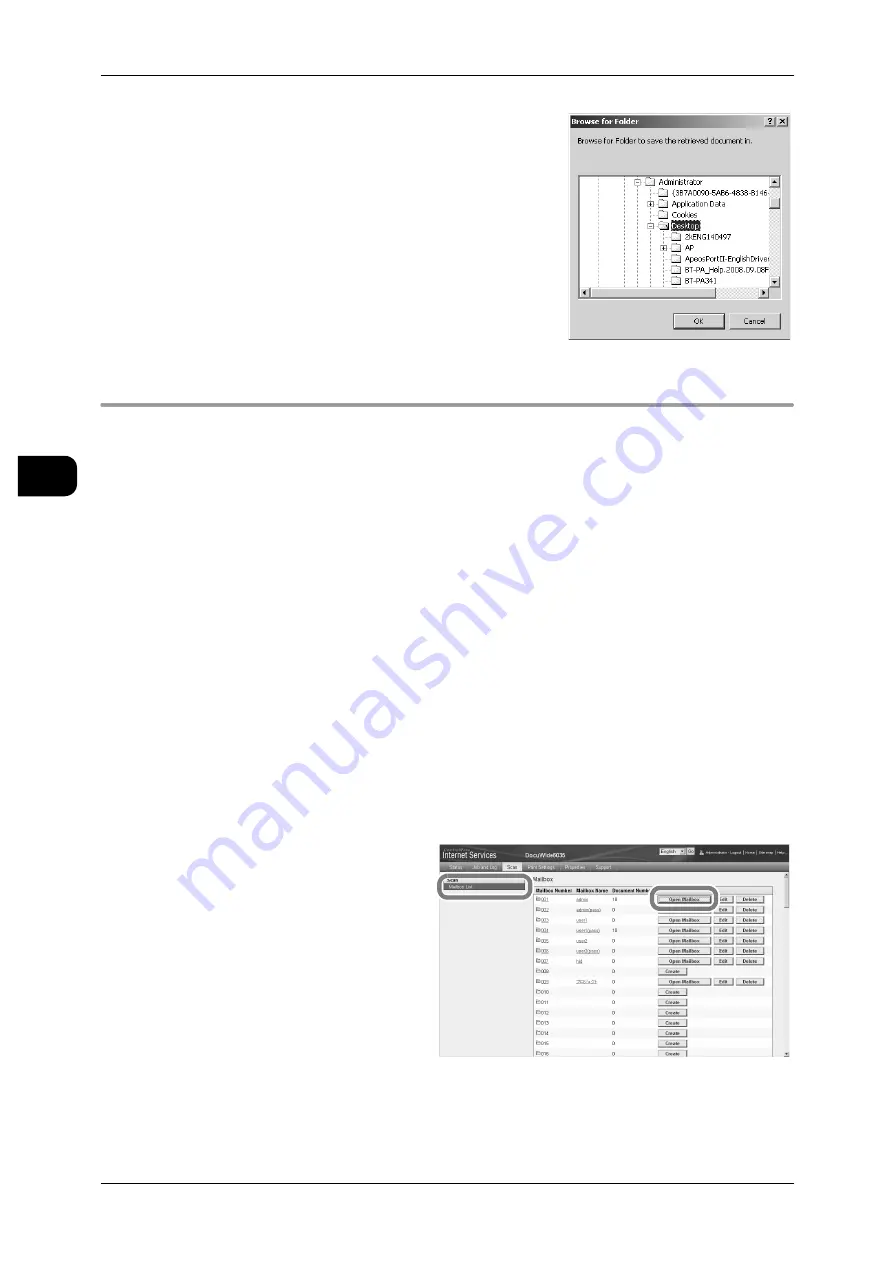
3
Scan
110
Sca
n
3
4
Specify the save destination, and then click
[OK].
Using CentreWare Internet Services
This section describes the procedure for importing documents from a machine mail-
box to your computer using CentreWare Internet Services.
CentreWare Internet Services allows you to import the mailbox-stored documents in
the machine to your computer without using any application software.
See
•
For details of how to operate CentreWare Internet Services, refer to CentreWare Internet Ser-
vices Help.
1
Start up the computer, and then the Web browser.
2
Enter the IP address or URL of the machine in the browser's address field, and then
press the <Enter> key.
Note
•
If your network uses DNS (Domain Name System) and the device host name is registered
with the domain name server, you can access the machine using a combination of the host
name and the domain name as the "URL". For example, if the host name is "myhost", and
the domain name is "example.com", then the "URL" is "myhost.example.com".
•
Contact your system administrator for the IP address or Internet address to enter.
•
To specify a port number, append the number to the address, with a colon before it.
•
Enter a user ID and a password into [User Name] and [Password] when the authentication
feature is being used on the machine. Contact your system administrator for the UserID and
Password.
•
When communication is encrypted, enter an address that starts from "https" instead of "http"
in the browser's address field to access the CentreWare Internet Services.
3
Select [Mailbox List] in the
[Scan] tab.
4
Select the [Open Mailbox] but-
ton of the mailbox that contains
the document to import.
Note
•
When a password has
been set, enter the pass-
word (4-digit number) in
the [Password] field.
















































