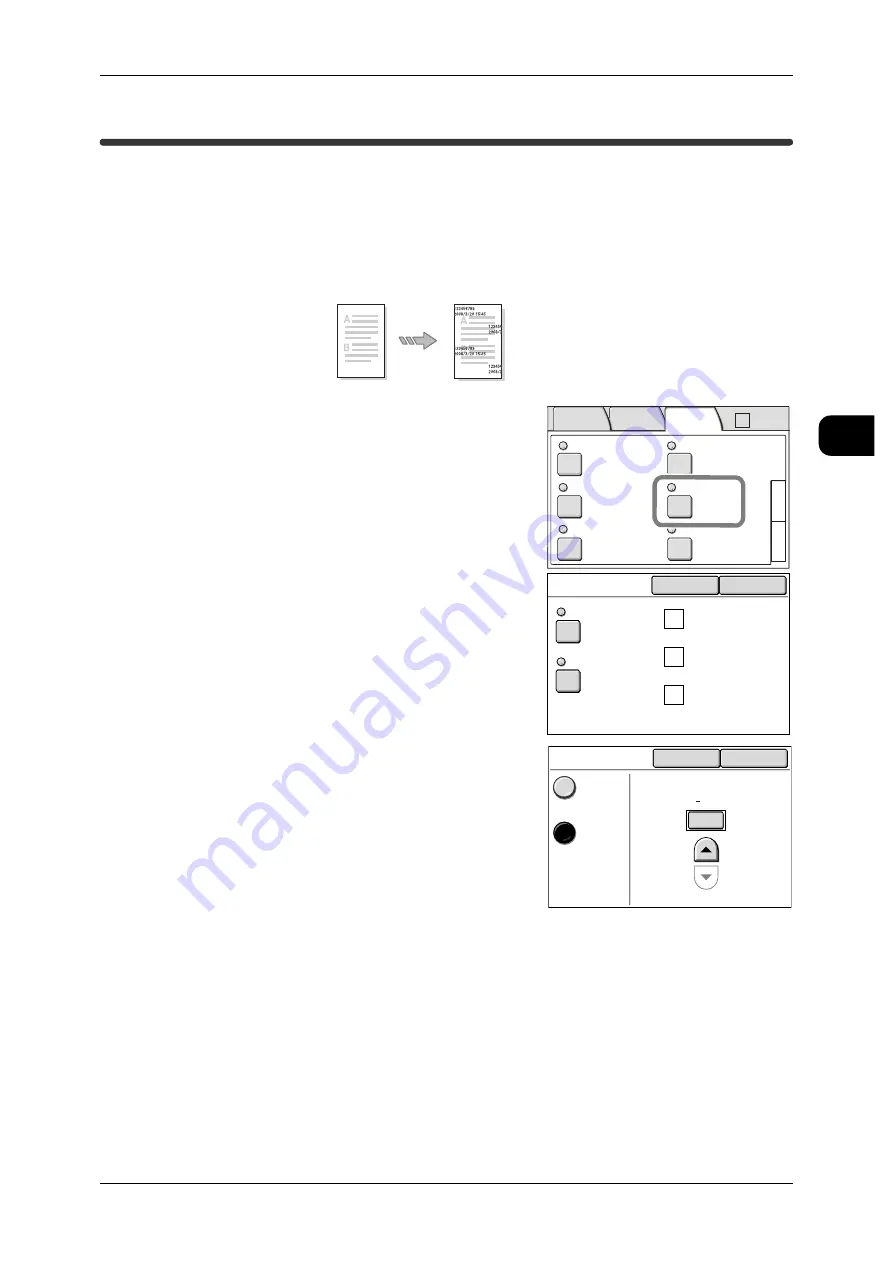
Printing Control Number on the Background (Watermark)
65
Copy
2
Printing Control Number on the Background (Watermark)
You can lightly print a sequential control number on the background of each copy set.
For example, if you set "1" for the start number, "1" is printed on all pages of the first
copy set and "2" is printed on all pages of the second set.
To prevent, for instance, the duplication of confidential documents for distribution at
conferences, you can use sequential numbering to associate copies to recipients.
1
Select [Watermark] on the [More Features]
screen.
The [Watermark] screen appears.
2
Select [Control Number].
3
Select [On], and enter the start number within
the range of 1 to 999.
Press [Close].
4
Set items such as [Original Orientation] as
needed.
Note
•
The orientation of the stamp is determined per
the settings for "Original Orientation" (P.73).
See
•
5
Press [Close].
6
Set the document with its edge aligned to the document guide.
The machine starts scanning, and then a copy with the control number is output.
See
•
"Step3 Scanning Document" (P.49)
Document
Copies with Watermark
Folder
Collation
Uncollated
Watermark
Off
Stamp
Stamp 1: Off
Stamp 2: Off
Off
3
1
Multi-job
Off
Sample Copy
Off
2
Basic
Copy
Image
Quality
More
Features
Auto R/E
Watermark
Cancel
Close
User Account
Number
Serial Number
Date & Time
Control Number
Text
Off
Off
Control Number
Cancel
Close
Off
On
Start No.
(1 999)
1






























