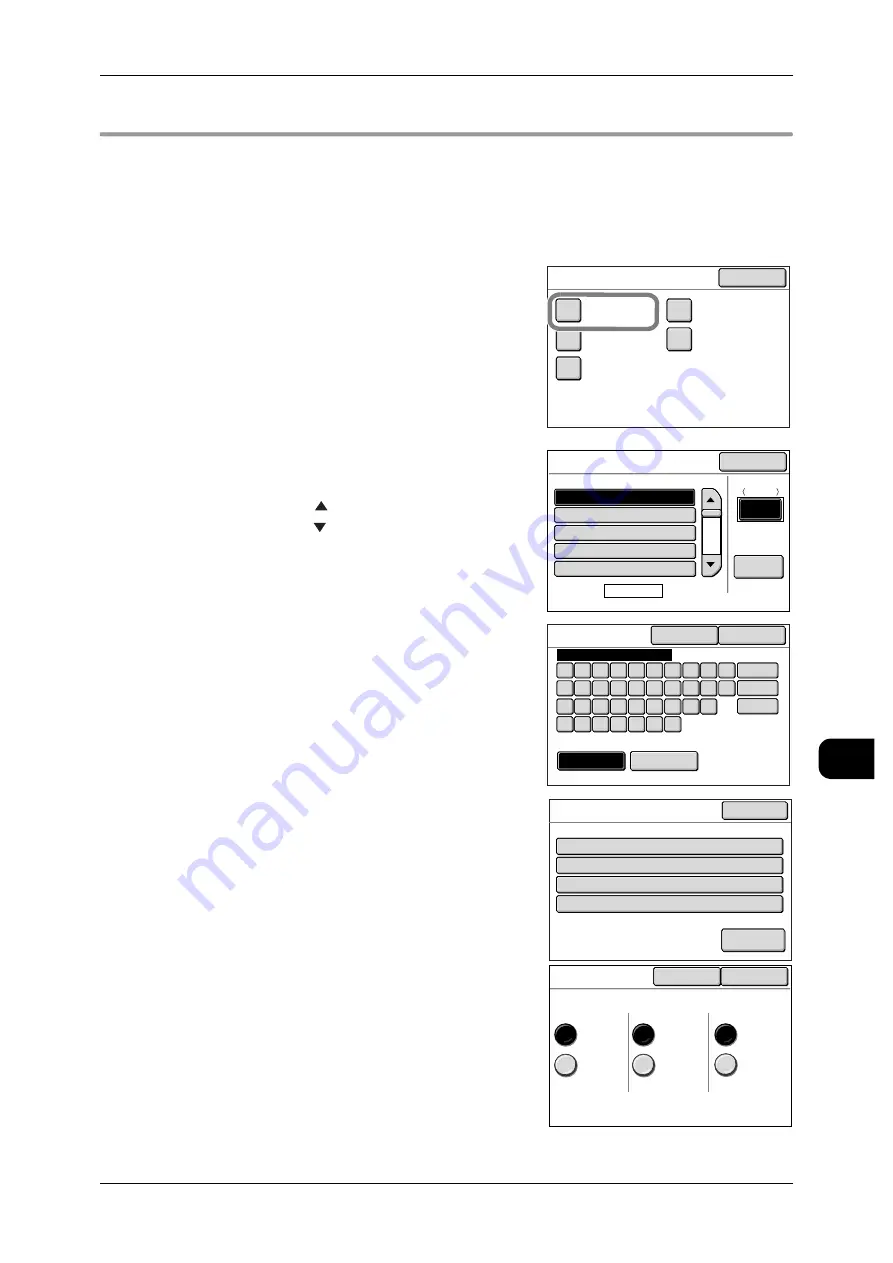
Authentication Feature Settings
201
Au
th
en
ticat
io
n
10
Step2 User Registration (on the Control Panel on the Machine)
This section describes the user registration operation.
Up to 100 user IDs can be registered.
Note
•
You can register a user via CentreWare Internet Services.
•
To register a user via CentreWare Internet Services, refer to CentreWare Internet Services
help.
1
Press [Create User Account] on the [Login Set-
tings] screen.
2
Select a user displayed as "(Not in Use)", and
then press [Create/Delete].
Note
•
Press [
] to display the previous screen and
press [
] to display the next screen.
•
By entering a three-digit number in [Go To]
using the numeric keypad, you can specify the
user directly.
3
Enter the user ID, user name, and password if
required, and then press [Save].
See
•
For details of the items, refer to "Create User
Account" (P.253).
4
Press [Acc. Limit].
5
Set the limitation on each service and then press
[Save].
See
•
For details of Account Limit, refer to "Create
User Account" (P.253).
6
If required, repeat steps 2 to 5 to register a user.
7
Continue to press [Close] until the menu screen
appears.
Close
Login Settings
Create
User Account
Reset
User Accounts
Password Entry
Control Panel
Private Charge
Print Settings
Login Setup
Create User Account
UserID
Page
1 of 20
Go to
001-100
Create/
Delete
No.
(Not in Use)
001.
(Not in Use)
002.
(Not in Use)
003.
(Not in Use)
004.
(Not in Use)
005.
Close
Keyboard
Symbol
Alphanumeric
Cancel
Save
Back
Space
Shift
1
q
w
e
r
t
y
u
i
o
p
l
k
j
h
g
f
d
s
a
z
x
c
v
b
n
m
2
3
4
5
6
7
8
9
0
ABCDEF
No.001
Items
1.
2.
3.
4.
UserID
User Name
Password
Acc. Limit
ABCDEF
(Not in Use)
************
No Limit/No Limit/No Limit
Current Settings
Close
Reset
Account
Account Limit
Save
Cancel
No Limit
Copy
Scan
Limited
No Limit
Limited
No Limit
Limited






























