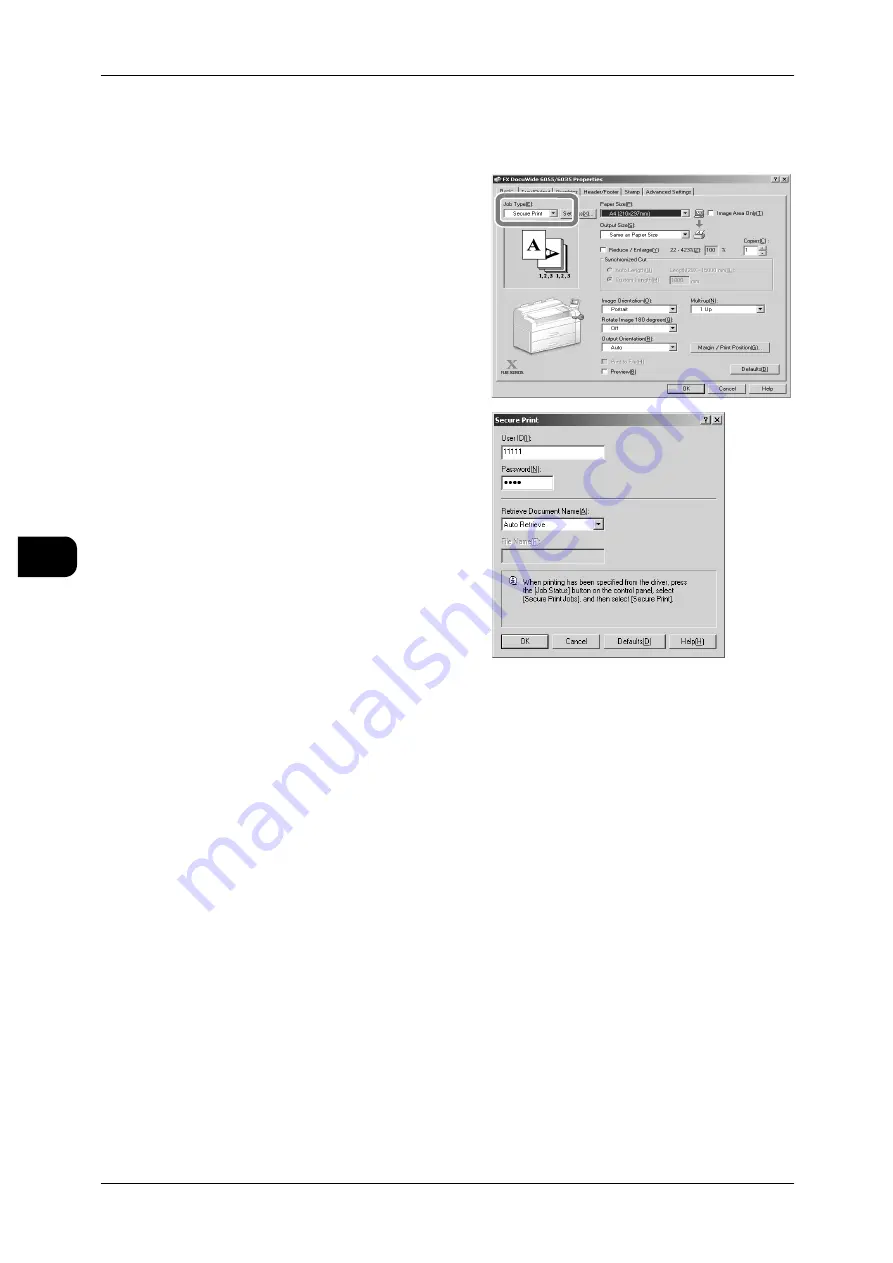
5
Printing
144
Pr
in
ti
n
g
5
Specifying Secure Print from your Computer
This section describes how to set [Secure Print] in your computer.
1
Select [Print] from the [File] menu.
2
Confirm [Printer Name] and click [Prop-
erties].
3
Click the [Basic] tab.
4
Select [Secure Print] from [Job Type] to
display the [Secure Print] screen.
5
Enter [User ID] and [Password].
Note
•
You can enter up to 24 alphanu-
meric characters as your user ID
and between 4 to 12 numeric char-
acters for your password.
6
From [Retrieve Document Name],
select either [Enter Document Name] or
[Auto Retrieve].
Note
•
When selecting [Enter Document
Name], enter a document name in
[Document Name] using up to 24
characters (12 characters when
using double-byte characters).
7
Click [OK].
8
If required, select additional settings. Click the [Basic] tab and click [OK] to return to
the [Print] screen.
9
Click [OK] to close the screen.






























