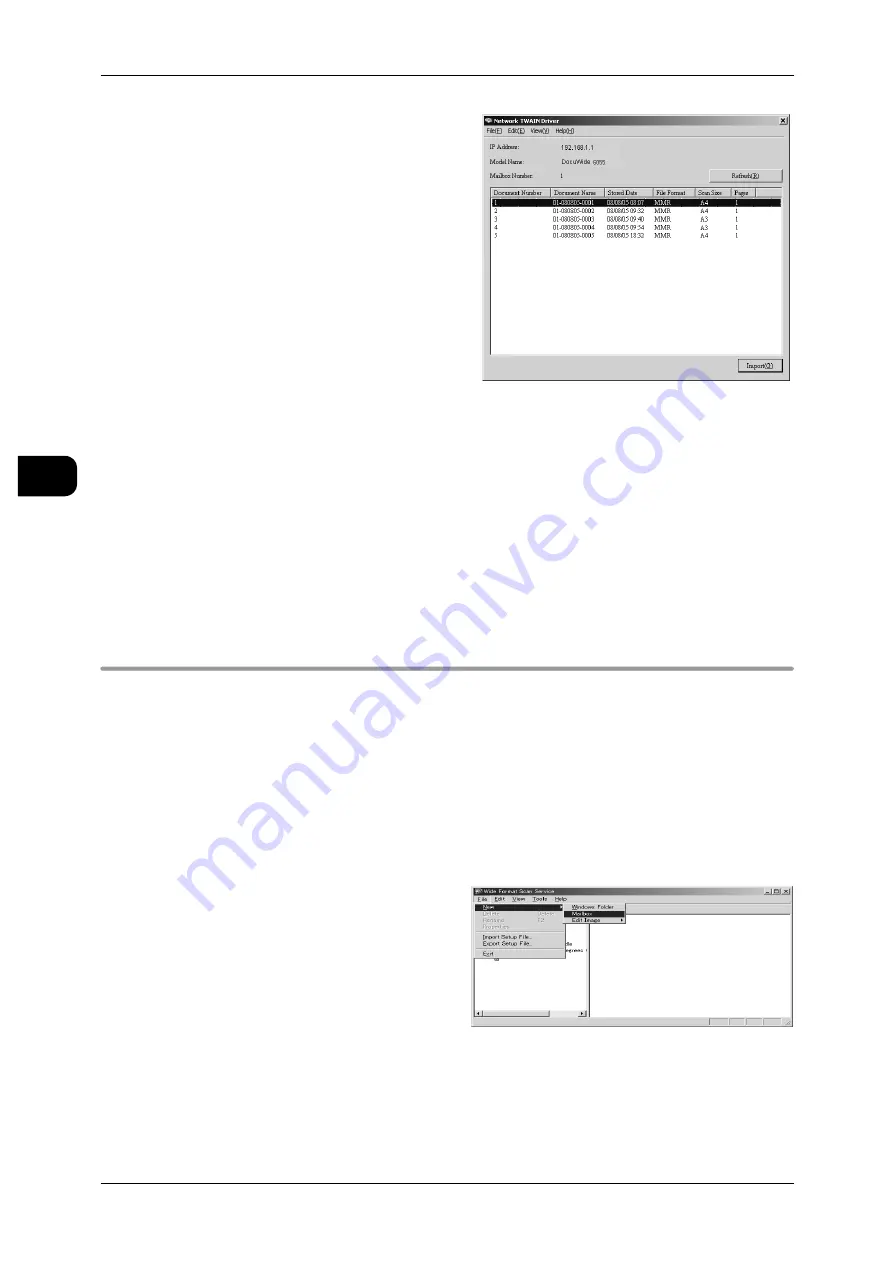
3
Scan
108
Sca
n
3
7
Select a document to import from the
list, and click [Import].
Note
•
Multiple documents can be
selected.
Importing starts.
Note
•
When importing ends, the document is loaded into the application software and the source
document in the mailbox is deleted.
•
You can set to retain the source documents in the mailbox after retrieval. For details of the
setting, refer to "Creating Mailboxes" (P.98).
When the importing ends, the display returns to the [Import] screen.
8
If there are no more documents to be imported, click [X].
Using Wide Format Scan Service
Wide Format Scan Service allows you to import the mailbox-stored documents in the
machine into your computer without using the Scanner Driver.
Note
•
For details of how to operate Wide Format Scan Service, refer to Wide Format Scan Service
Help.
Creating a Mailbox
Create a mailbox for the machine on Wide Format Scan Service.
1
From the [Start] menu, open [Program]>[Fuji Xerox]>[Wide Format Scan Ser-
vice]>[Wide Format Scan Service].
2
From [New] of the [File] menu, select
[Mailbox].






























