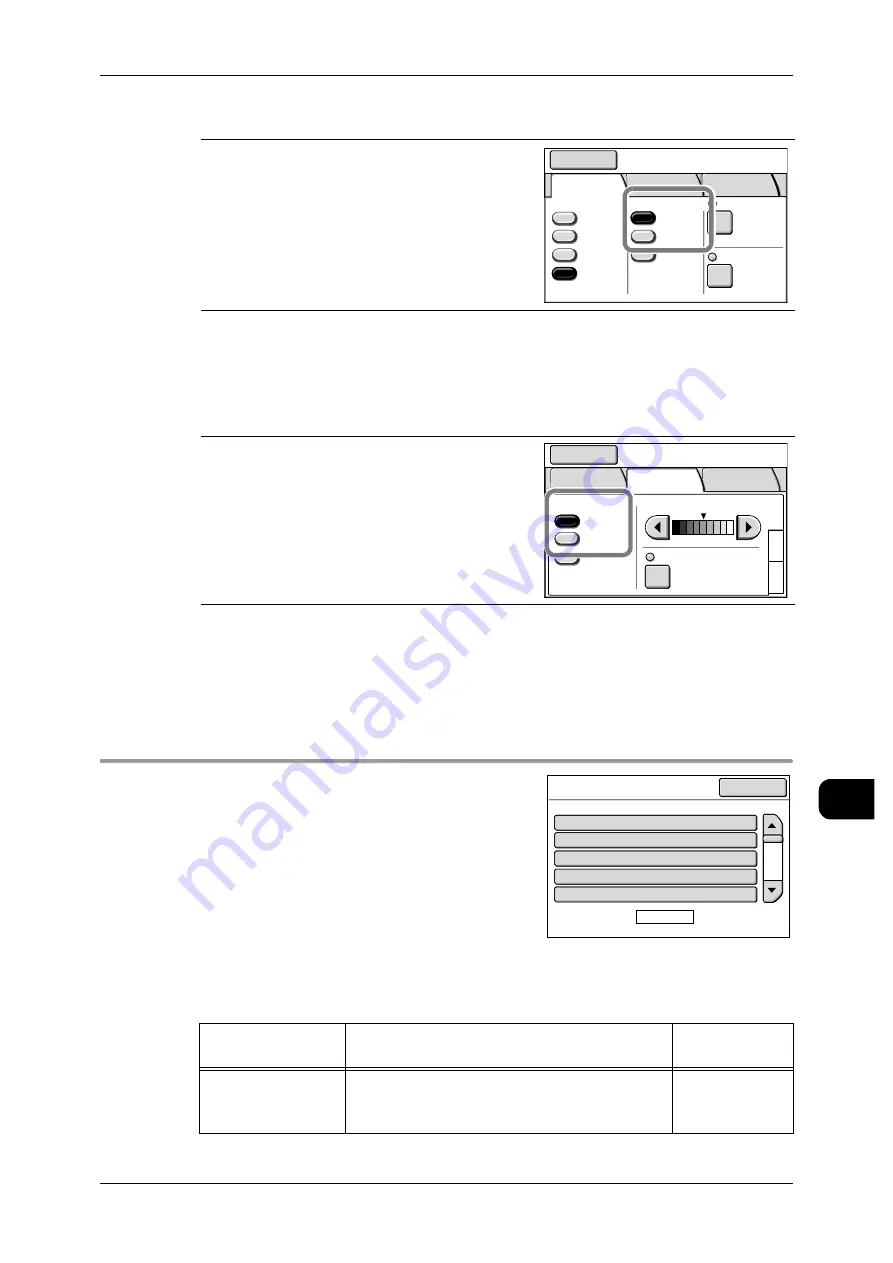
Scan Settings
241
S
yst
em Se
ttin
g
s
11
File Formats (1st and 2nd buttons)
Select from [Single Page TIFF], [Multi-page TIFF], [Single Page PDF], [Multi-page
PDF], [Single Page DocuWorks], [Multi-page DocuWorks], and [JPEG].
Original Type (1st and 2nd buttons)
Select from [Text/Line], [Text/Photo], [Picture], [Photo], [Blueprint], and [Transparent].
[System Settings]>[System Settings]>[Scan Settings]
Scan Defaults
This screen allows you to configure the default
values for the scanner.
These default settings take effect when the
power is turned on or the machine returns from a
power-saving mode, or when the <Clear All> but-
ton is pressed.
By setting the defaults to commonly used fea-
tures, you can simplify your scan operations.
The following items can be set:
This screen allows you to set the file format to be
displayed next to the first and second buttons under
[File Format] on the [Basic Scan] screen.
Factory default value:
1st: [Single Page TIFF]
2nd: [Multi-page TIFF]
You can set the document type to be displayed next
to the first and second buttons under [Original Type]
with [Basic Scan]>[Image Quality].
Factory default value:
1st: [Text/Line]
2nd: [Text/Photo]
Items
Notes
Factory
Default
Output Color/Half-
tone
Set the default value for [Output Color] or [Half-
tone] on the [Basic Scan] screen.
Note
•
Output Color is optional.
Halftone
Mailbox
Save in: Not Entered
Basic
Scan
Image
Quality
More
Features
Scan Resolution
File Format
Output Color
Color
Grayscale
Multi-page
TIFF
Single
Page TIFF
More...
Reduce/Enlarge
100.0%
600dpi
Black
& White
Halftone
3
1
2
Original Type
Scan Density
Text/Line
Others..
Text/Photo
BG. Suppress.
Auto (0)
Mailbox
Save in: Not Entered
Basic
Scan
Image
Quality
More
Features
Scan Defaults
Page
1 of 4
Halftone
Single Page TIFF
600dpi
100.0%
Text/Line
1.Output Color
2.File Format
3.Scan Resolution
4.Reduce / Enlarge
5.Original Type
Close
Items
Current Settings






























