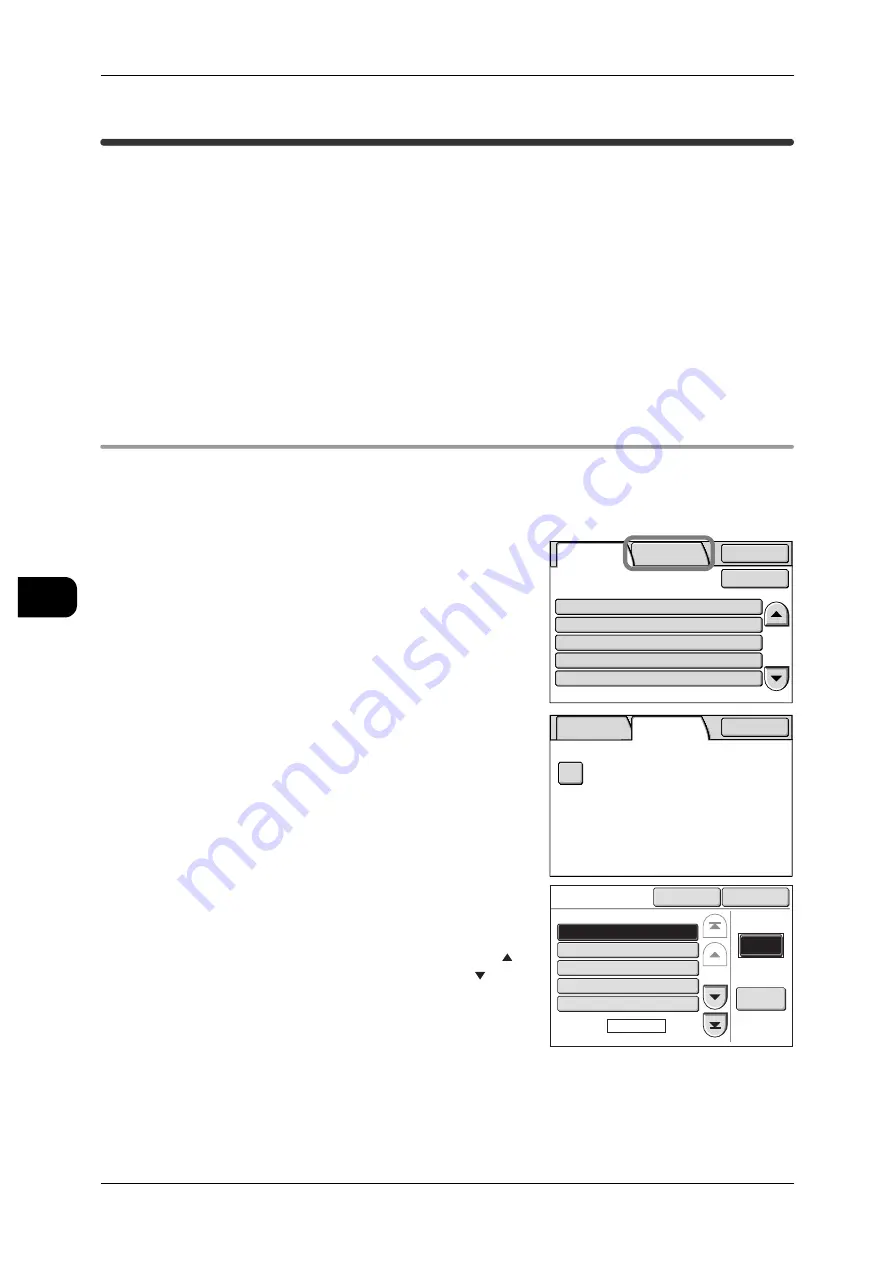
6
Job Status
154
Job S
ta
tu
s
6
Printing and Deleting Stored Documents
This section explains how to print or delete a document stored with the Confidential
Print feature. The [SecurePrint Jobs&More] screen allows you to print or delete the
document stored for Confidential Print.
See
•
"About Confidential Print" (P.142)
Refer to the following items to learn more about Confidential printing.
Secure Print .............................................................................................................. 154
Private Charge Print.................................................................................................. 156
Secure Print
This section describes how to print or delete a document which has been saved as a
Secure Print document.
See
•
For information on Secure Print jobs, refer to "Secure Print" (P.143)
1
Press the <Job Status> button.
2
Select the [SecurePrint Jobs&More] tab.
Note
•
[Secure Print] and [Private Charge Print] can-
not be displayed at the same time.
•
For details on how to create a [Private Charge
Print] document, refer to "Private Charge Print
Settings" (P.255)
1
Select [Secure Print].
2
Select the relevant user and press [Document
List].
Note
•
Select [Refresh] to update the screen.
•
To return to the previous screen, press [ ]. To
advance to the next screen, press [ ].
•
Enter three consecutive digits in the [Go to]
field to select a user.
Completed
Jobs
SecurePrint
Jobs&More
Details
Status
Job
Copy
Scan
Mailbox to PC
SecureReceive
70.7%
Mailbox007
Fuji Taro
Fuji Taro
Fuji Taro
Completed
Completed
Completed-Err
Completed
Completed
Close
Update
Completed
Jobs
SecurePrint
Jobs&More
Close
Secure
Print
Secure
Print
Go to
Document
List
(001-007)
Close
Refresh
Page
1 of 2
001.Fuji Taro
002.Sato Jiro
003.Suzuki Ichiro
004.55555
005.1234567890
















































