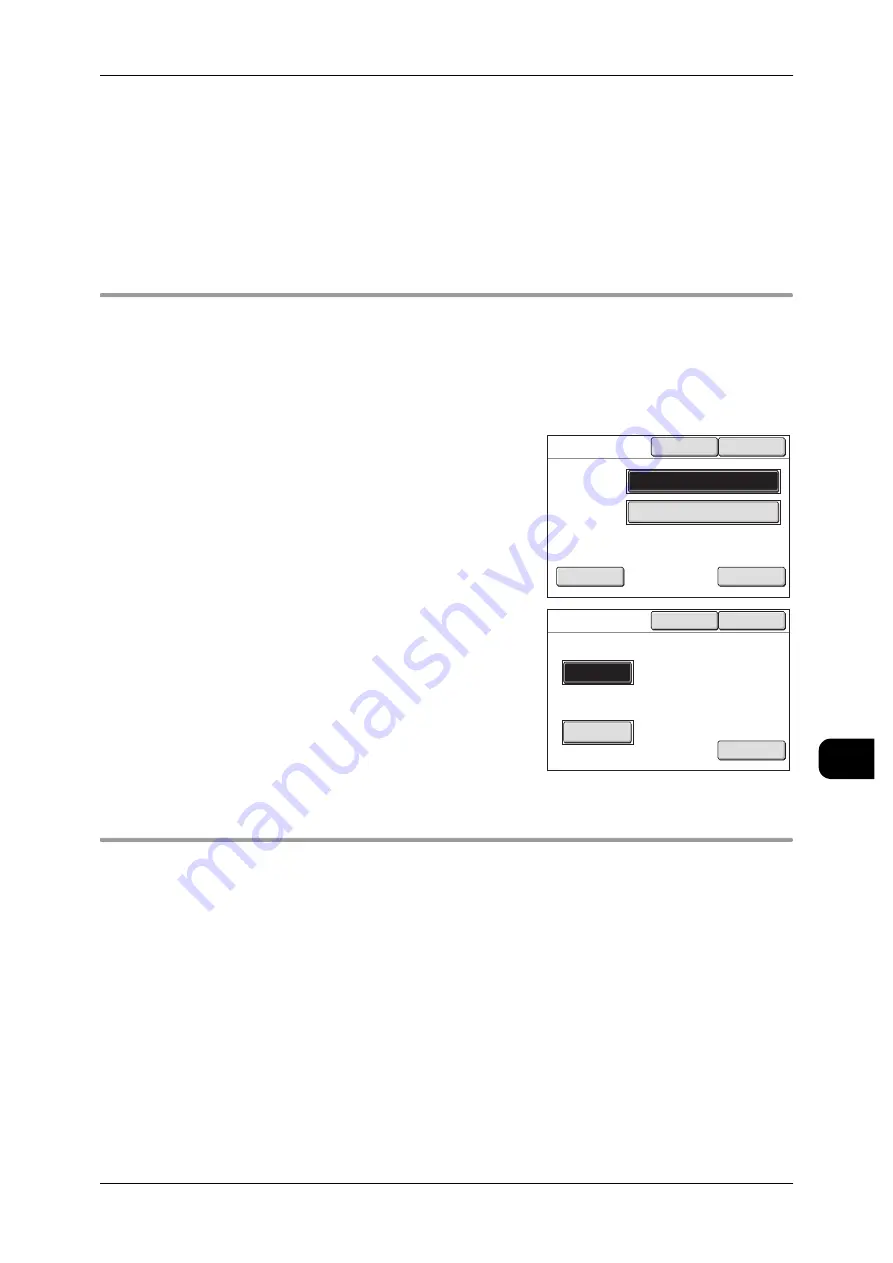
Authentication
203
Au
th
en
ticat
io
n
10
Important •
When [Auto Clear] is set to [On] from [System Settings] > [Common Settings] > [Machine
Clock/Timers Settings], the IC card authentication is cancelled after a specified period of
time has passed. For the setting procedure, refer to [System Settings] > [System Settings] >
[Common Settings] (P.213)
•
When [Auto Clear] is set to [Off], anyone can use the machine unless IC card authentication
is canceled.
Note
•
When authentication is cancelled, the [Menu] screen appears after all the copy/scan/print
jobs are finished, while the jobs in progress continue.
Changing Passwords
Passwords set by a user registration can be changed by an authenticated user on the
authentication screen.
1
Press the <Log In/Out> button. Hold an IC card over the IC card reader for IC card
authentication.
2
Enter the user ID and password with the numeric
keypad or the keyboard displayed, and then
select [Password Change].
Note
•
The user ID entry field does not appear for IC
card authentication. Enter the password and
then press [Password Change].
3
Enter the password twice, and then select
[Save].
If a password is not set, press [Save] with the
entry field blank.
Note
•
If you forget your password, you need to set
another password. Contact your system
administrator.
IC Card Authentication
By using an IC Card Gate Reader, you can set restrictions on users.
Note
•
Optional products are required to use the IC Card Reader. Contact your Fuji Xerox Cus-
tomer Service Centre for details.
•
The IC Card Reader is a device that executes authentication using IC cards for applying
restrictions on copy/scan/printing on the control panel on the machine. For the control/han-
dling of the IC Card Reader when used, refer to the manual of the IC Card Reader.
Follow the method below when executing IC card authentication on the machine.
z
Touch & Use
In this mode, a user is authenticated by holding the IC card over the IC card reader.
Once the user is authenticated, the authentication will remain valid.
Press the [Log In/Out] button to cancel the authentication.
Cancel
Password
Change
Keyboard
Save
Login
UserID
Password
11111
Cancel
Keyboard
Save
Password Change
New Password
Re-enter Password
************
************
















































