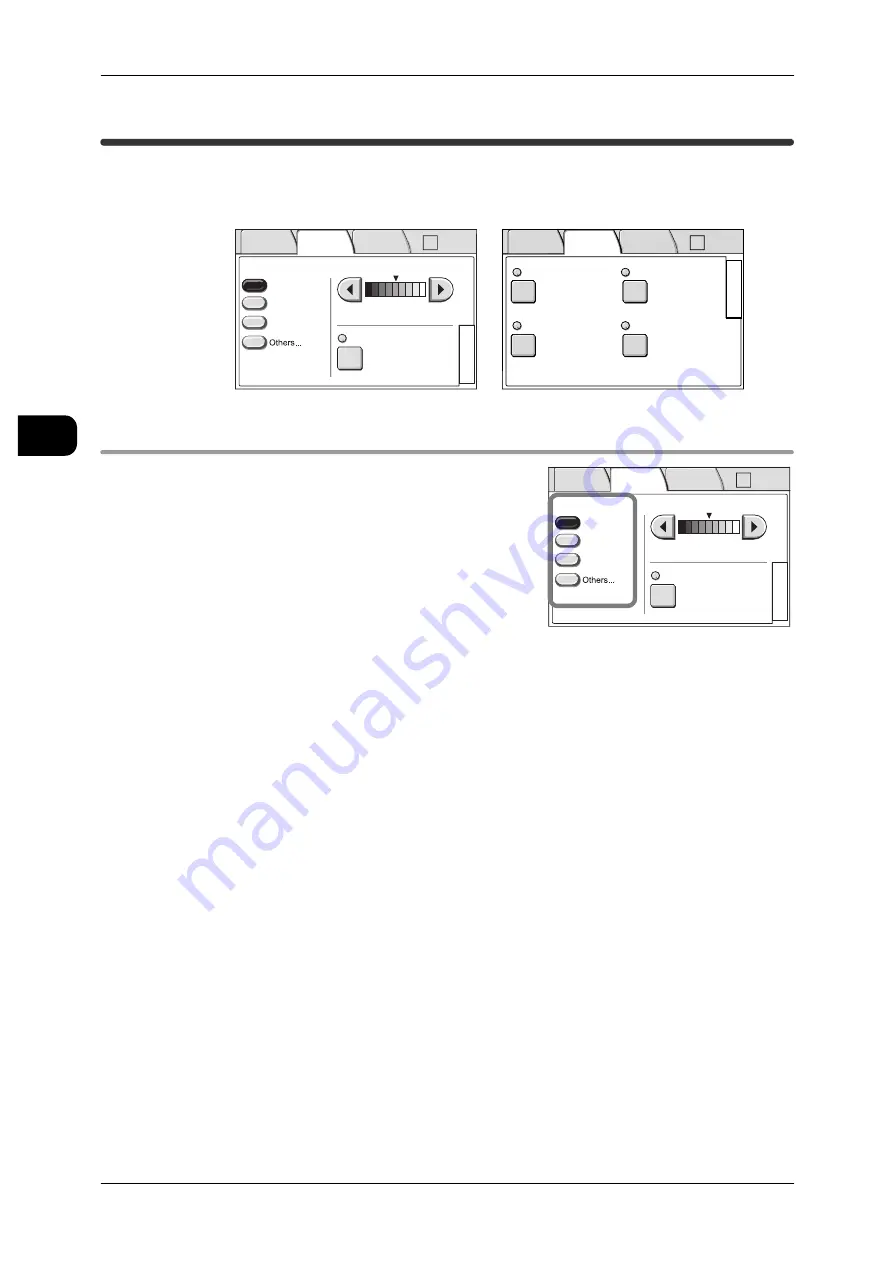
2
Copy
76
Copy
2
[Copy - Image Quality] screen
The [Image Quality] screen allows you to set the image quality adjustment features.
Note
•
Items and buttons displayed with thin dotted lines are disabled.
[Copy] > [Image Quality]
Original Type
Depending on the type of the document to be
copied (photograph, text, etc.), select appropri-
ate image quality settings.
Text/Line
Select this mode to copy text clearly. Graphs,
illustrations, etc. are also copied clearly in this
mode.
Text/Photo
Select this mode to copy documents that contain both text and photos.
Picture
Select this mode to copy printed materials such as posters and pamphlets.
Others...
Allows you to configure the settings for photographs, transparencies, blueprints, and
uneven-toned documents.
z
Photo
Most suitable for printed photographs.
z
Transparent
Most suitable for transparent documents. This helps to suppress fringing around
text.
z
Blueprint
Most suitable for blueprint documents.
Original Type
Copy Density
Text/Line
Text/Photo
BG. Suppress.
Auto (0)
Picture
2
1
Auto R/E
Basic
Copy
Image
Quality
More
Features
2
1
Sharpness
Normal
B/W Threshold
Off
Contrast
Normal
Adj Color Density
No Adjustment
Auto R/E
Basic
Copy
Image
Quality
More
Features
Original Type
Copy Density
Text/Line
Text/Photo
BG. Suppress.
Auto (0)
Picture
2
1
Auto R/E
Basic
Copy
Image
Quality
More
Features
















































