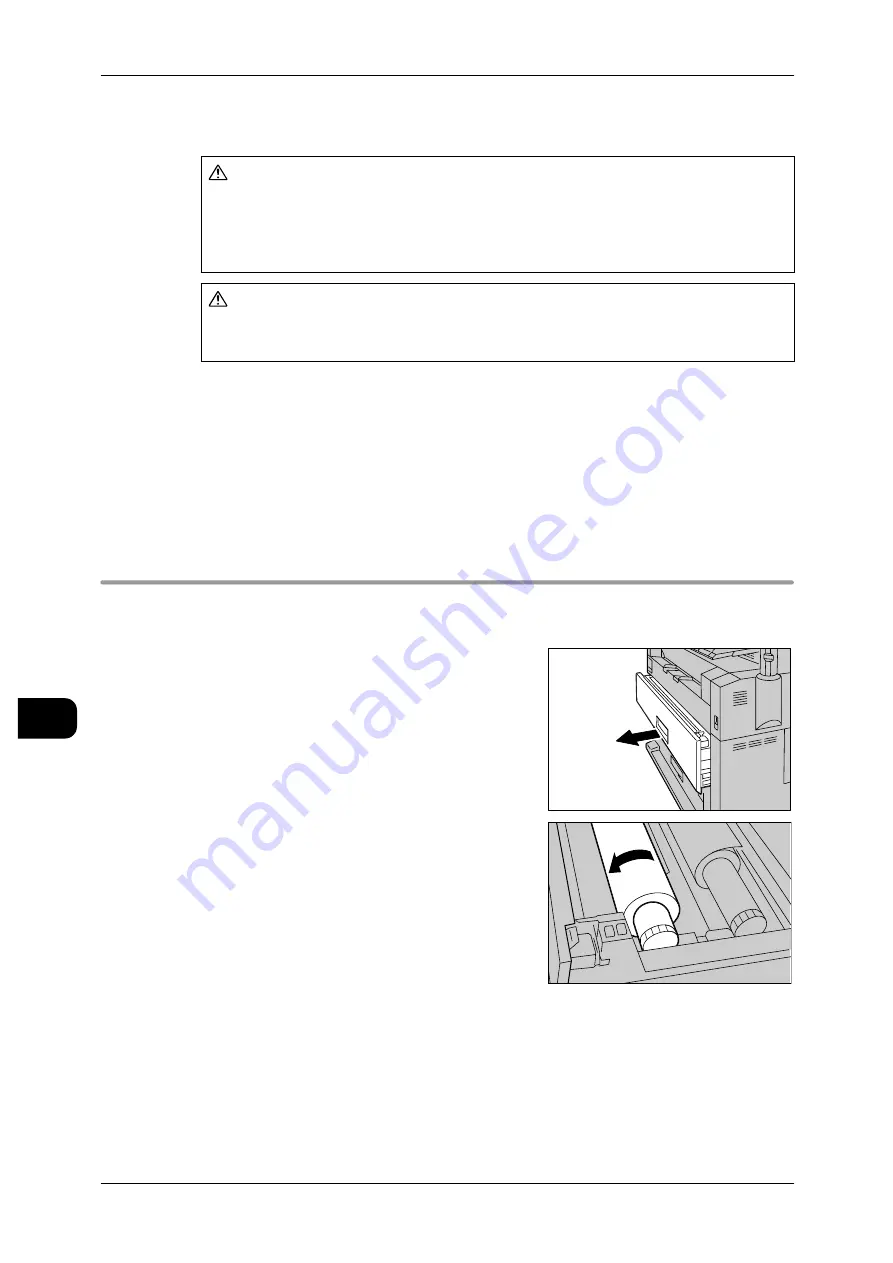
9
Problem Solving
188
Pr
ob
le
m Solving
9
When you have finished clearing a paper jam, printing is automatically resumed from
the status before the paper jam occurred.
Important •
When a paper jam occurs, paper may become torn and remain inside the machine if you
draw out a media source without checking the paper jam position. This may cause machine
malfunctions. Check where the paper jam occurred before remedying the problem.
•
If a piece of jammed paper remains inside the machine, the paper jam message will not dis-
appear from the touch screen.
•
Keep the power on for clearing paper jams. When the power is turned off, all information
stored on the machine's memory will be erased.
•
Do not touch components inside the machine. This can cause print defects.
Paper jams in roll tray (mis-setting of roll, feeding failure)
The following section describes how to clear paper jams that occur due to mis-setting
of a roll or a feeding failure.
1
Open the roll tray.
2
Rewind the roll paper.
CAUTION
Do not apply excess force to remove the media jammed in the machine, especially
when the jammed media is wound around the fuser unit or roller units. It may result
in burns or physical damage. Turn the machine off immediately, and contact our
Customer Support Center.
CAUTION
Never touch a labeled area found on hot or sharp parts. It may result in burns or
physical damage.
















































