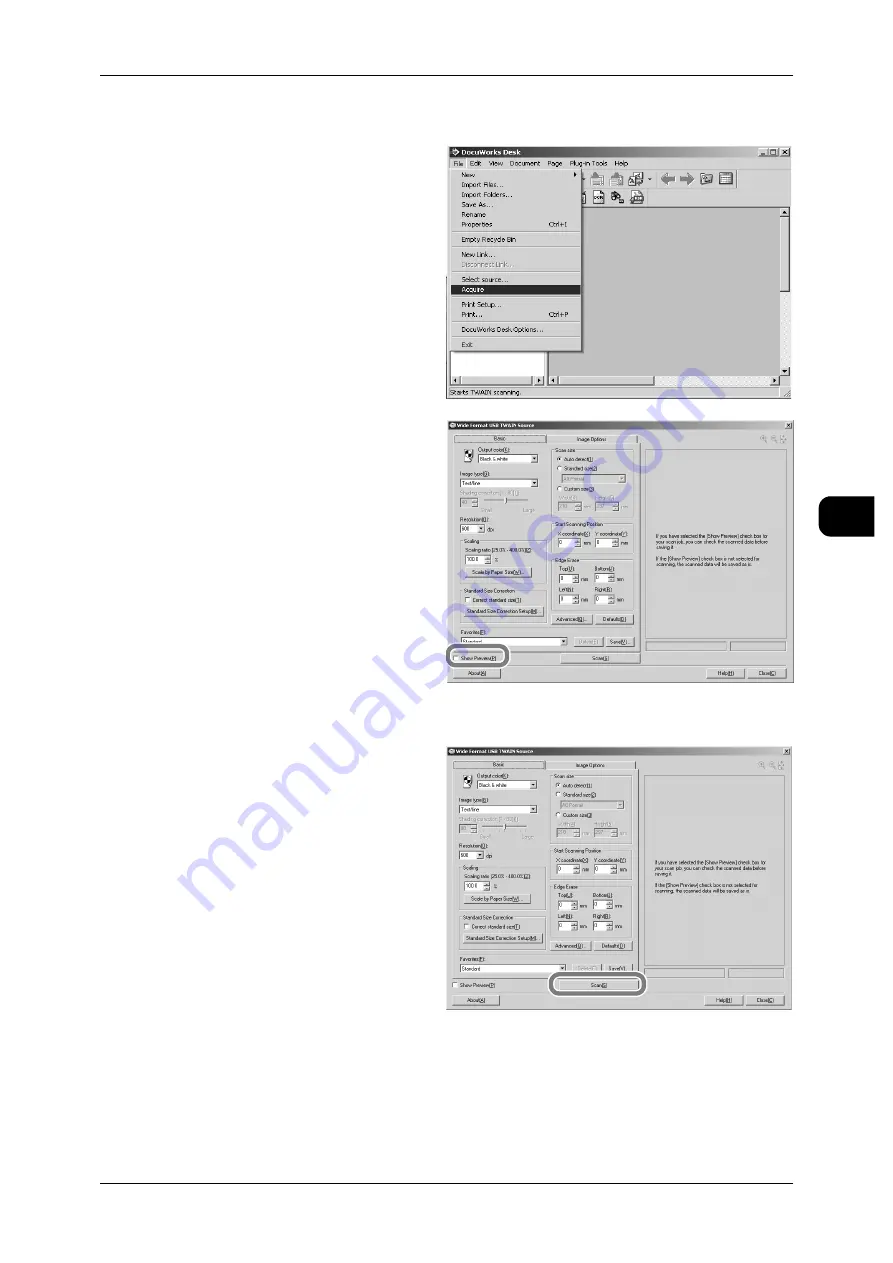
Importing Documents by Direct Scanning
133
Direct
S
can
4
Starting the Scan Job
1
Select [Acquire] from the [File]
menu.
2
Set the color mode and scan size
on the [Basic] tab, and image
quality such as scan density on
the [Image options] tab.
[Show Preview] checkbox
If you select this, the preview
screen appears after the docu-
ment is scanned.
If you do not select this, the
scanned document is saved with-
out displaying the preview screen.
See
•
"Adjusting Image Quality on
Preview Screen" (P.134)
Note
•
In order to save the displayed image after the preview, select [Save].
3
Click [Scan] to enter the scan mode.
[Cancel] button
Click this button when cancelling
the scan mode.






























