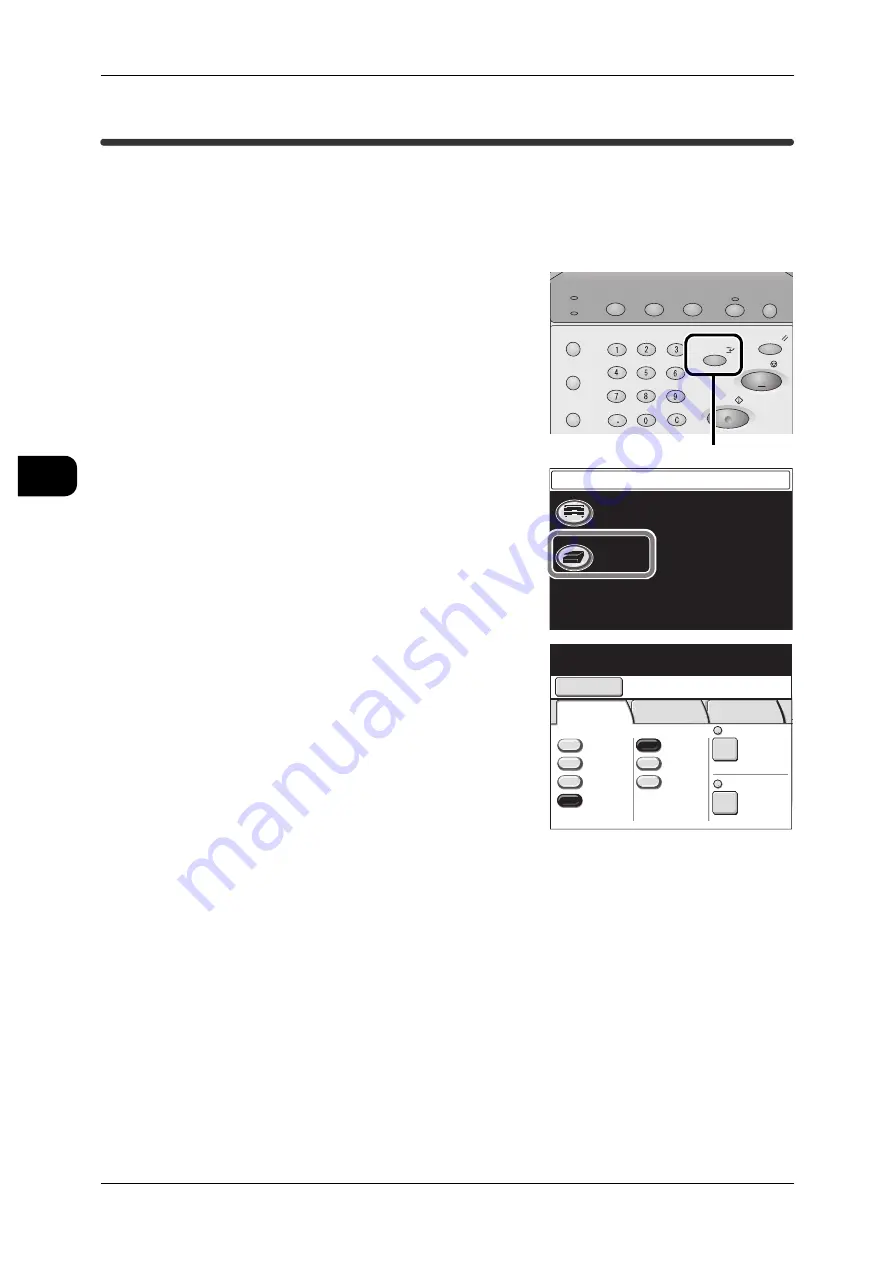
3
Scan
116
Sca
n
3
Interrupting for a Scan Job
By interrupting, you can execute an urgent scan job even when the machine is occu-
pied with a continuing print job.
Note
•
During an interrupt, operations related to Stored Programming cannot be executed.
•
You cannot interrupt while the machine is occupied with a copy job.
1
Press the <Interrupt> button on the Control
Panel.
2
Select [Scan].
The Interrupt indicator blinks indicating that the
interrupt has been requested. The current print
job is suspended.
When the machine is ready for interrupting, the
Interrupt indicator illuminates.
3
Configure the settings related to mailboxes or
other features for interrupt scanning.
4
Set the document with its edge aligned to the
document guide.
See
•
"Step3 Starting Scan Jobs" (P.105)
5
When the scan job is completed, press the <Interrupt> button again.
The interruption mode is canceled, and the suspended print job is resumed.
Note
•
The interruption mode will be automatically canceled after a certain duration elapses without
executing any scan operation.
•
The duration after which the interrupt mode is canceled can be set with "Auto Clear" (P.214).
Job Status
Machine Status
Log In/Out
Clear All
Interrupt
Start
Stop
Transmitting
Copy Scan Menu
Job in memory
Copy from
Memory
Power Saver
<Interrupt> button
Menu
Copy
Scan
Select a Mailbox to store
documents.
Mailbox
Save in: Not Entered
Basic
Scan
Image
Quality
More
Features
Scan Resolution
File Format
Output Color
Color
Grayscale
Multi-page
TIFF
Single
Page TIFF
More…
Reduce/Enlarge
100.0%
600dpi
Black
& White
Halftone
Select a Mailbox to store
documents.
Mailbox
Save in: Not Entered
Basic
Scan
Image
Quality
More
Features
Scan Resolution
File Format
Output Color
Color
Grayscale
Multi-page
TIFF
Single
Page TIFF
More…
Reduce/Enlarge
100.0%
600dpi
Black
& White
Halftone
















































