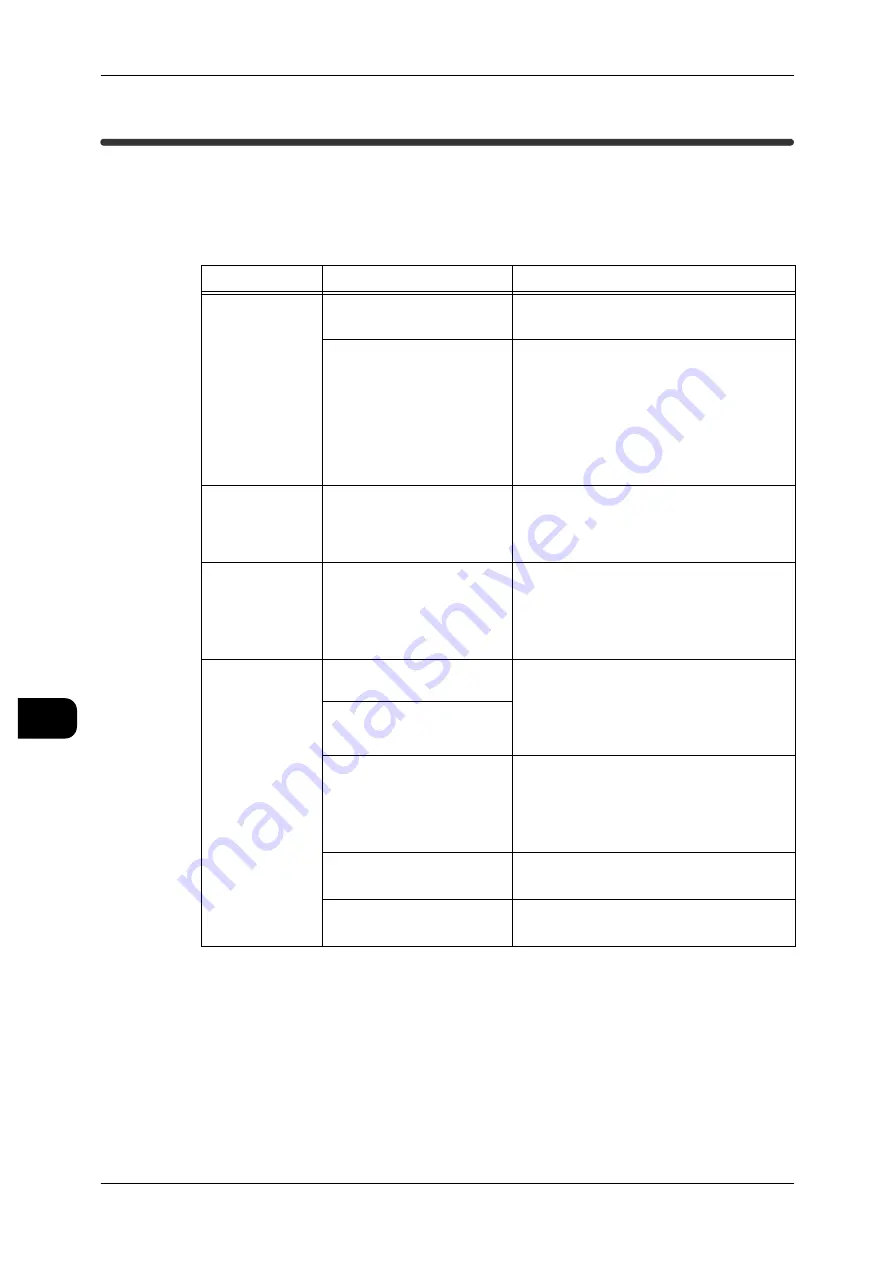
9
Problem Solving
178
Pr
ob
le
m Solving
9
Image Quality Problems
When image quality of the printed/copied/scanned result is poor, choose the closest
symptom in the following table, and perform the required remedy.
If image quality is not improved by performing the relevant remedy, contact your Fuji
Xerox Customer Support Centre.
Symptoms
Check
Remedy
Unwanted stains
are printed on
the scanned
image.
Is the scanning area soiled? Clean the scanning area.
See •
"Cleaning the Machine" (P.172)
Is the document printed on
rough paper or blueprint
paper?
Adjust the copy/scan density, image qual-
ity, or background.
See •
For copying, refer to "Copy Density"
(P.77), "Original Type" (P.76), "Back-
ground Suppression" (P.77)
•
For scanning, refer to "Scan Density"
(P.122), "Original Type" (P.121), "Back-
ground Suppression" (P.122)
Unwanted lines
are printed on
the scanned
image.
Is the scanning area soiled? Clean the scanning area.
See •
"Cleaning the Machine" (P.172)
The copy/
scanned image
is too dark.
Is the copy/scan density set
to [Dark]?
Adjust the copy density.
See •
For copying, refer to "Copy Density"
(P.77).
•
For scanning, refer to "Scan Density"
(P.122).
The copies/
prints/scanned
images are too
light.
Is the density of the docu-
ment too light?
Adjust the copy density.
See •
For copying, refer to "Copy Density"
(P.77).
•
For scanning, refer to "Scan Density"
(P.122).
Is the copy/scan density set
to [Light]?
Are the document type set-
tings correct?
Select the correct document type.
See •
For copying, refer to "Original Type"
(P.76).
•
For scanning, refer to "Original Type"
(P.121).
Is the message "Load Toner
soon". displayed?
Load toner.
See •
Is the toner density appro-
priate?
Adjust the toner density.
See •
















































