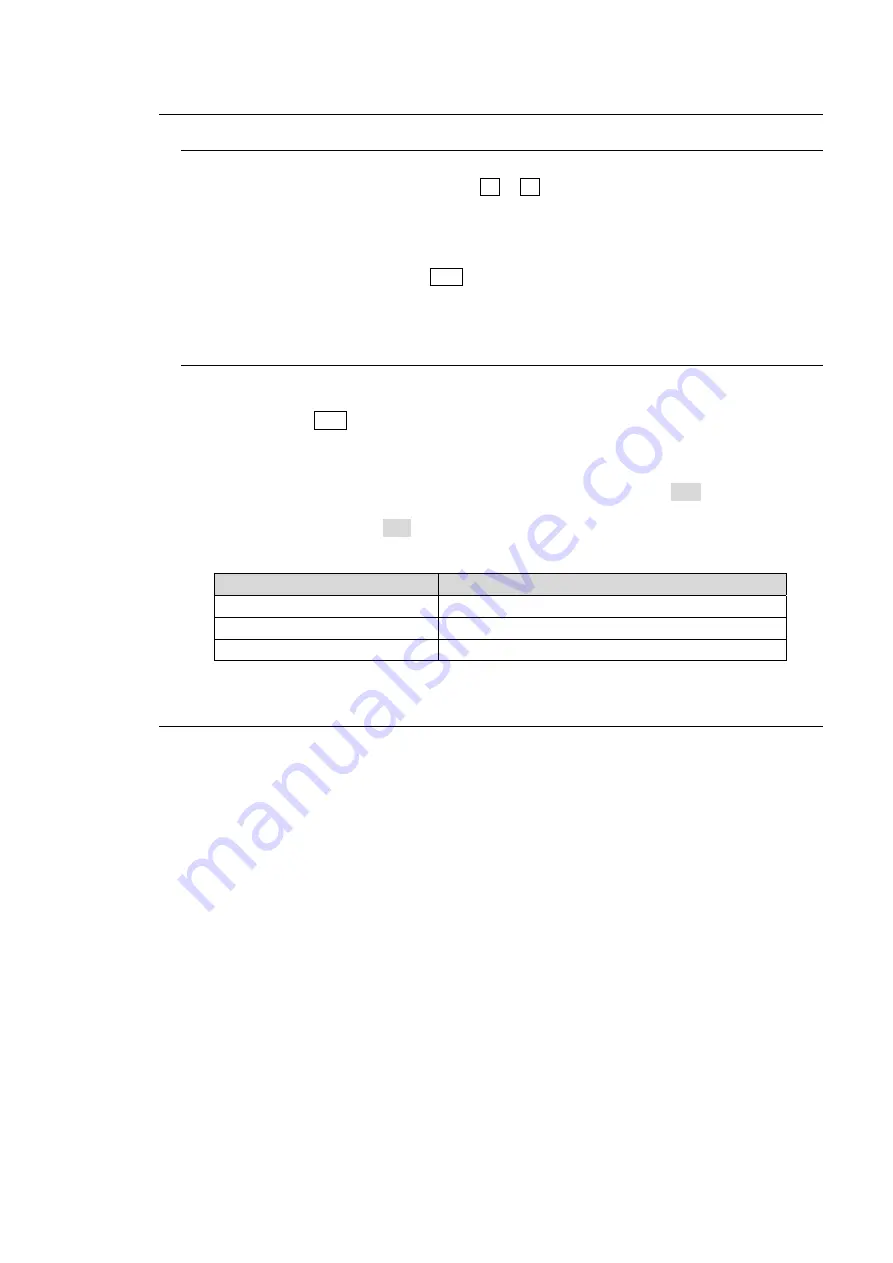
43
4-4. How to Return Settings to Default
4-4-1. Returning Parameters to Default
Pressing and holding down Control Push-buttons
Press and hold the control push-button (F1 - F4) below each parameter to return their
settings to factory default.
Briefly pressing the DEF button
If you need to reset parameters controllable from the JOYSTICK block to factory default,
display parameters and press the DEF button. These parameters are returned to factory
default all together.
4-4-2. Returning Menus to Default
Pressing and holding down the DEF button
If you need to reset all parameters in the currently displayed menu to factory default, press
and hold down the DEF button for a while. All parameters in the menu are returned to factory
default all together.
Using INIT parameters
Some menus have an INIT parameter in the menu top page. Selecting INIT and pressing the
control push-button returns all parameters in the menu to their default setting. Turn the
related push-button to select ALL or a category you want to return to default if INIT can be set,
and then press the push-button to reset the parameters.
Menu where INIT included
Menus to be returned to default settings
[SETUP - SYSTEM] menu
See section 23-2. "System Initialization."
WIPE menu top page
Each submenu in a [WIPE MODIFY] menu
[KEY -SETUP] menu
Each submenu in a [KEY SETUP] menu
4-5. How to Back up Settings
One of the following three operations backs up panel settings and loads them automatically at
startup. It is recommended to do any one of these operations after changing menu settings.
Rebooting (Be sure to reboot the switcher instead of turning the power off then on. See
section 23-1. "Rebooting System.")
Moving to the top page in the SETUP menu.
Saving / loading an event.
Background and key settings can be automatically loaded to the panel at startup.
See section 16-6. "Loading an Event at Start-up" for details.






























