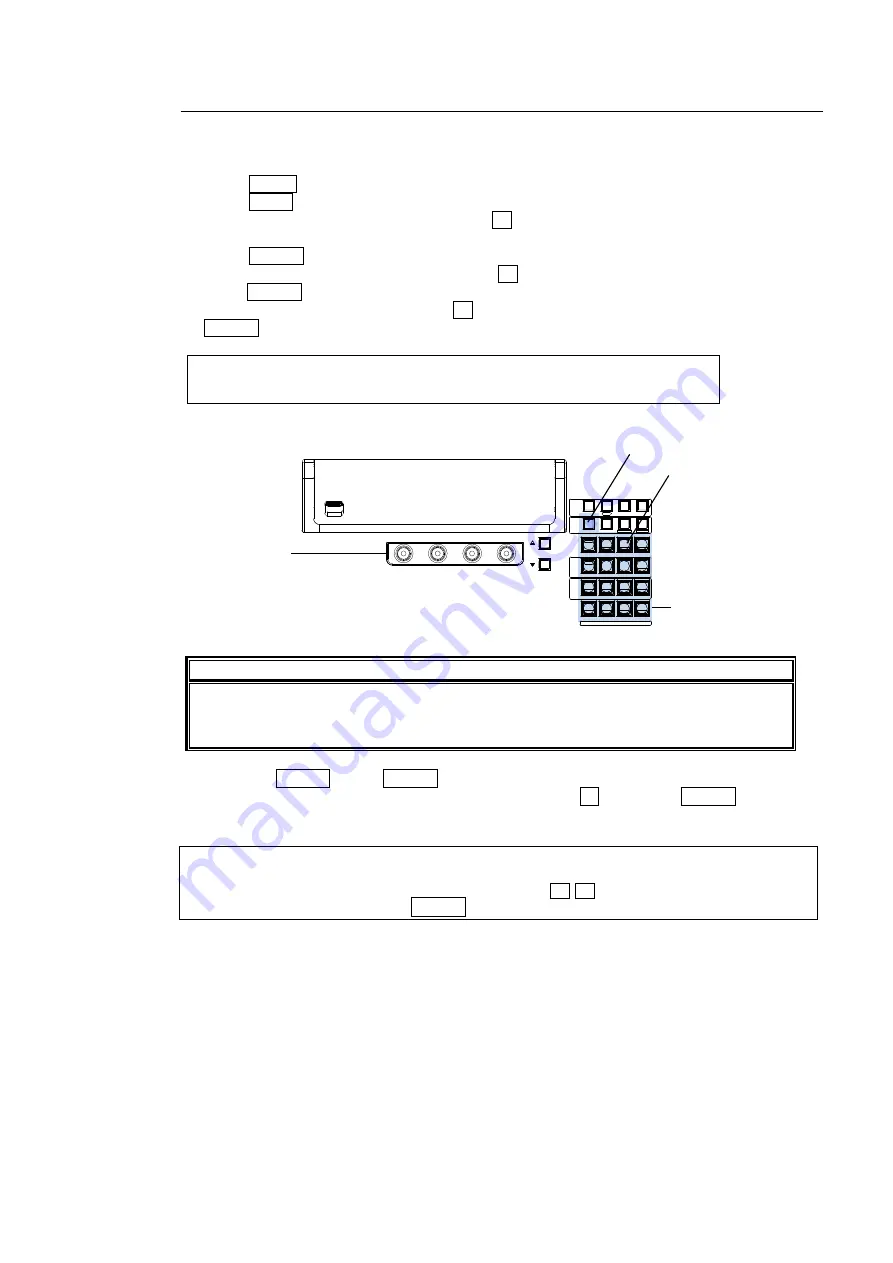
39
4-2-3. Changing Settings or Values Using the Numeric Keypad
Users can also use the keypad to input numerical settings to a menu. The procedure
example for changing the matte color by using the keypad is as follows.
(1) Press MENU in the CONTROL block.
(2) Press MATT to display the BUS MATT COLOR menu.
(3) To change the S (Saturation) item, press F1.
(4) Input a new setting from the keypad.
(5) Press ENTER to confirm the setting.
(6) To change the L (Luminance) item, press F2, input the new setting from the keypad and
press ENTER.
(7) To change the H (Hue) item, press F3, input the new setting from the keypad and press
ENTER.
MATT1 : BUS MATT1 COLOR :RECALL : 1/4
COLOR :S=50.0 L=80.2 H=125.5: >GREEN:
IMPORTANT
When pressing a push-button, press it down lightly and release it within 1 sec. Note
that if you press and hold a control button for more than 1 sec., related settings will be
returned to their default value and a beep will sound.
Pressing CLEAR before ENTER cancels the changes just made.
To enter a negative number, enter the number, press ± then press ENTER.
KEYPAD Operation in Numeric Input mode
The KEYPAD can operate in multiple modes by using the control buttons above the
KEYPAD. To use the KEYPAD for menu input, display a desired parameter, press the
menu control push-button just below the parameter (F1-F4), and enter the value using the
numeric keypad and then press ENTER in the KEYPAD.
ENTER
MENU
‚b‚t‚s
‚c‚d‚k
‚`‚c‚c
SEQUENCE
EVENT
WIPE
MENU
USER BUTTON
MEMORY
CONTROL
MACRO
SEQ EDOT
COPY/SWAP
7
8
9
4
5
6
1
2
3
ATTATCH
INC
COPY
SWAP
STILL
NEW
FILE
MATT
SETUP
M/E1
DETTACH
DEC
ADD
KEY3
KEY4
KEY2
KEY1
KEY1
M/E2
KEY2
KEY3
KEY4
PLAY
+/-
CLEAR
0
STORE
COPY
STOP
PASTE
OVWR
ENTER
RECALL
.
WIPE
SELECT / KEYPAD
PAGE
F1
F2
F3
F4
USB MEMORY
F1-F4
MATT






























