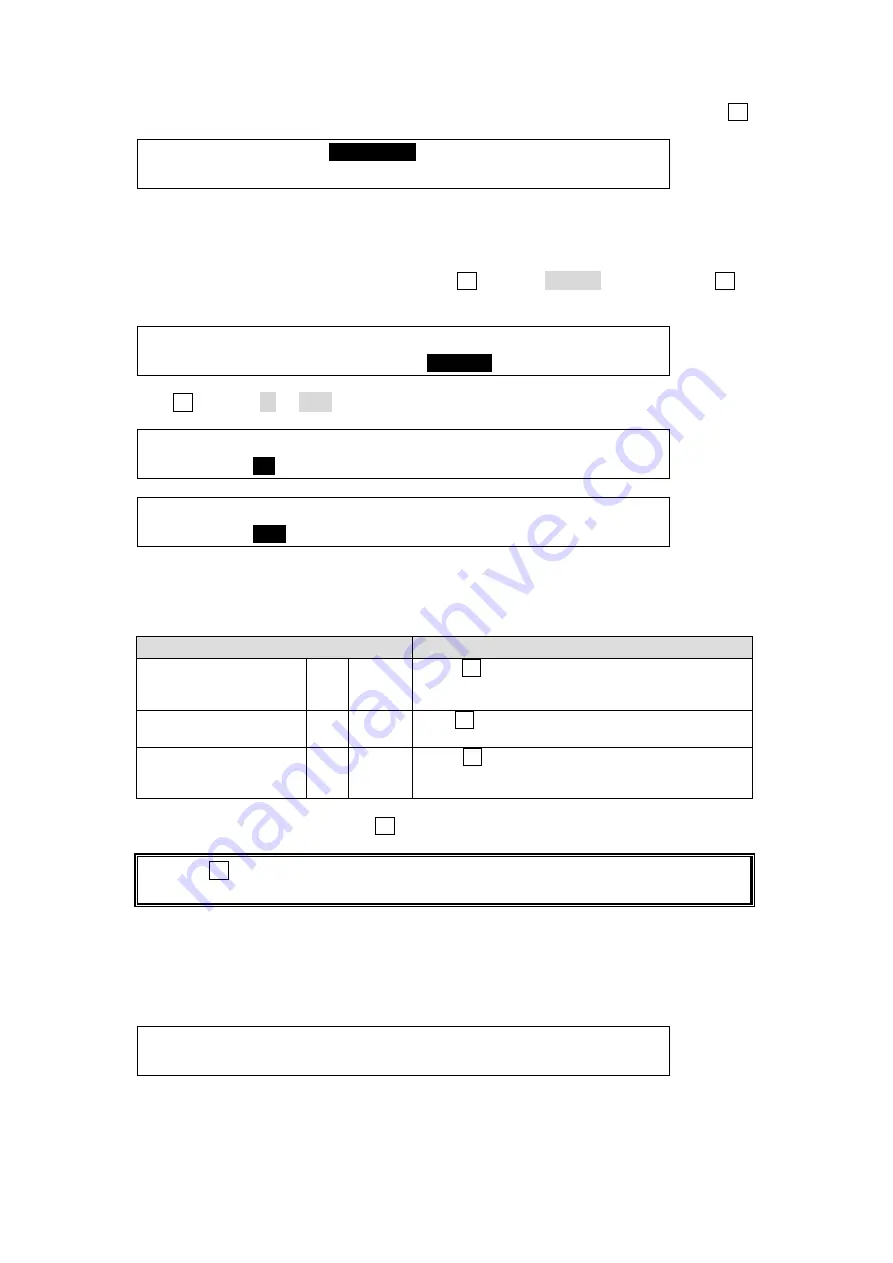
208
(3) Once a CLIP ID is selected, the display automatically returns to the previous menu. Check
that the selected CLIP ID is displayed in the upper row. To cancel the operation, press F4.
EXT I/F :SELECT :
CLIP0001
:FUNC : 5/8
VTR/VDCP:=1 :>ID SET:>TC SET: >COPY :
Setting IN and OUT points
IN / OUT points for the Clip can be set and stored in Playlists.
(1) Go to Page 5 of the [VTR/VDCP] menu. Turn F3 to select TC SET and then press F3 to
display the [TC SET] menu.
EXT I/F :SELECT : :FUNC : 5/8
VTR/VDCP:=1 :>ID SET:>
TC SET
: >COPY :
(2) Turn F1 to select IN or OUT.
VTR/VDCP:00:00:01:00 (STOP/00:05:00:00) : 1/2
TC SET :>
IN
:>SET :>CUE UP : >OK : L=1
VTR/VDCP:00:00:20:00 (STOP/00:05:00:00) : 1/2
TC SET :>
OUT
:>SET :>CUE UP : >OK : L=1
(3) Enter a time code- value for an IN or OUT point to the right in the upper row of the menu
display. There are 3 methods of input. (See the table below.) The current status and time
code are displayed to the right in the menu.
Input method
Description
Copy and paste the
current time code.
(MARK IN/MARK OUT)
F1
Press
Press F1. The current time code is copied into the
time code field.
Adjust time code on a
per-frame basis
F2
Turn
Turn F2 to increase or decrease the time code on
a per-frame basis.
Enter time code using
the keypad
F2
Press
Press F2. When the lights in the keypad turn on,
enter the value. Press ENTER to apply the
setting.
(4) After settings are complete, press F4 to return to the previous menu.
Pressing F3 (CUE UP) can jump to the specified time code position. This is convenient
for checking IN or OUT point images.
Checking the Playlist Data
Press the page down button to go to Page 2 of the [TC SET] menu.
This menu displays the Playlist data: IN point, OUT point, current time code, duration and
playlist number.
VTR/VDCP:IN /00:00:01:00 TC /00:00:05:00: 2/2
TC SET :OUT/00:00:20:00 DUR/00:00:10:00: L=1






























