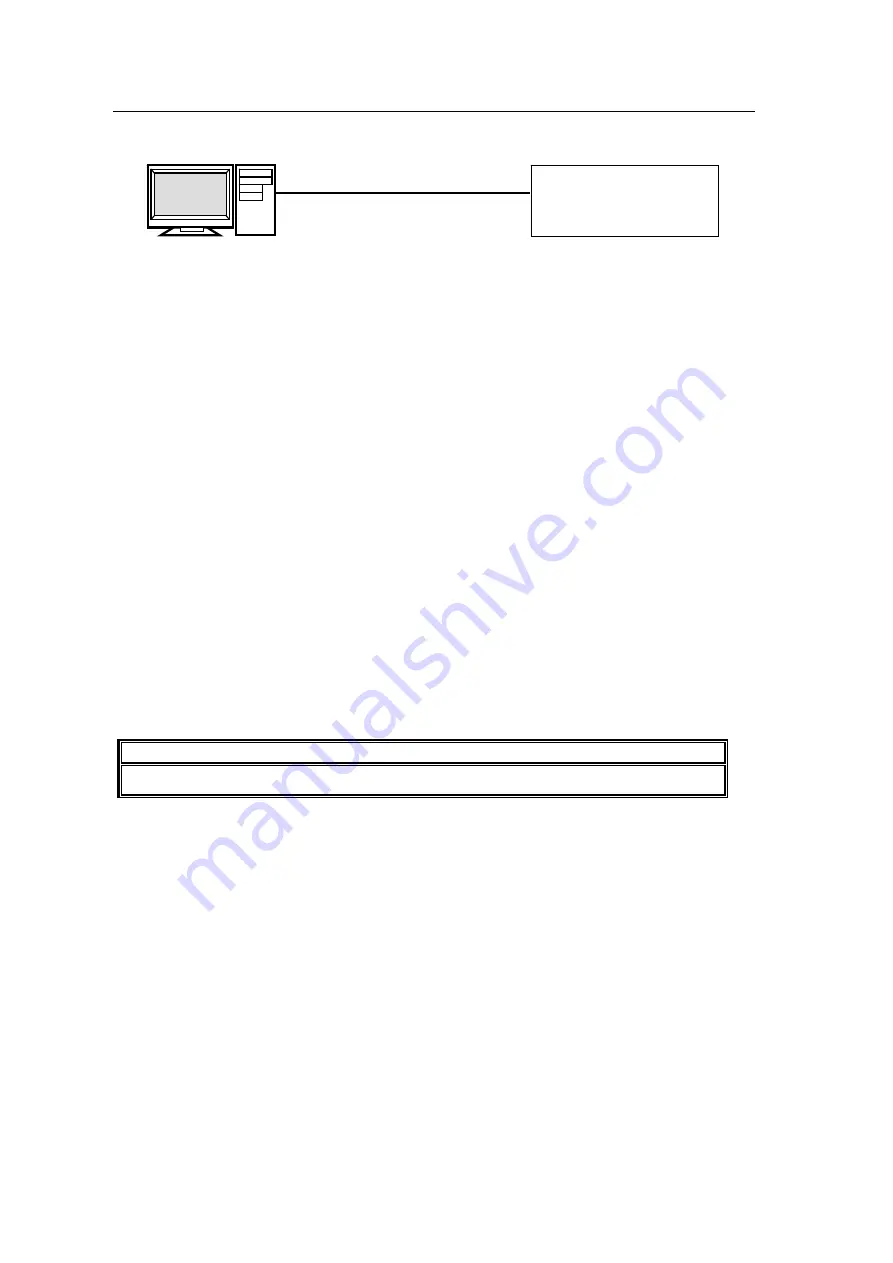
238
32-3-2. Sending / Receiving Still Images
(1) Connect between the Ethernet ports of PC and the Main Unit directly with a LAN
cross-over cable (UTP).
(2) Click on the
Start
button and then click on the
Control Panel
option.
(3) Enable the passive mode as shown below.
(a) C
lick on
Network and Internet
(Windows 7) or
Network and Internet Connection
(Windows XP), then
Internet Options
.
(b) Click at the
Advanced
tab.
(c) Click to select the
Use Passive FTP (for firewall and DSL modem compatibility)
check box.
(d) Click
OK
.
(4) Click on the
Start
button and then select
My Computer
(XP) or
Computer
(7).
(5) Enter "
ftp://192.168.0.10
" in the address bar.
(6) A dialog appears and asks you to input username and password. Enter them as shown
below.
Username:
hvs390hs
(Username cannot be changed.)
Password:
fora
(Password cannot be changed.)
(7) Once you have accessed the FTP server, the following folders will be displayed in the
window.
STILL1 to STILL4
CLIP1 to CLIP4
STILL-IN01 to STILL-IN16
STILL_MEM1 to STILL_MEM6
NOTE
Use PING or other network commands for checking if any connection problem occurs.
Uploading Images to the Switcher
(1) Open the folder where your images are stored.
(2) Select the image to be uploaded and drag and drop it to a still folder (
STILL1
to
STILL4
) of
the FTP server. It takes about 30 seconds to complete receiving data. Then display the
still image in the monitor by operating the switcher to check that the still image is properly
sent.
Downloading Still Images from the Switcher
Open a still folder (
STILL1
to
STILL4
) of the FTP server. Select an image file to be
downloaded. Drag and drop it to any folder of your computer.
Computer
LAN cross-over cable (UTP)
Main Unit
IP address:
192.168.0.10 (default)
IP address: 192.168.0.100






























