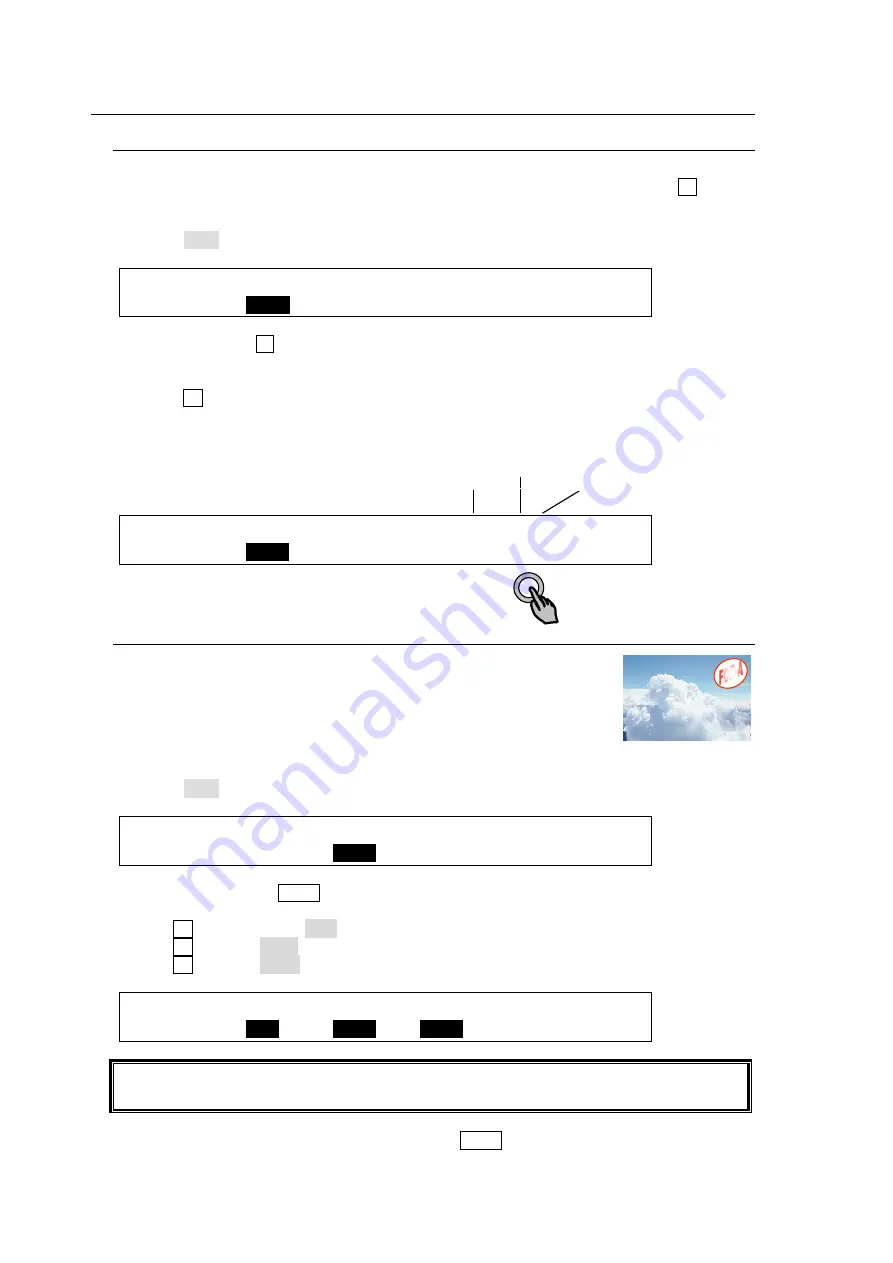
126
13-2. Playing Clips
13-2-1. Ex. 1: Playback on PGM Bus
This example shows how to play the M/E1PGM clip recorded in section 13-1-1 on the M/E2
background through STILL1. Assume that STILL 1 is assigned to the bus button 1 .
(1) Open PAGE 1 in the [STILL] menu.
(2) Select CLIP for
STILL1
.
STILL :STILL1 :STILL2 :STILL3 :STILL4 : 1/6
STORE : >
CLIP
: >ODD : >EVEN : >FRAME:
(3) Press bus button 1 on the M/E2 PGM bus. (The current frame of the clip will be displayed
on the monitor.)
(4) Go to PAGE 5 in the [STILL] menu.
(5) Press F4 (PLAY) to begin playing. The video clip is played on the M/E2 PGM output.
(Playback will be stopped at the last frame and the screen will be frozen on the last frame
image.)
STILL :SELECT : (STOP 1/40): 5/6
CLIP : =
STL1
: >STOP : >REC : >PLAY :
13-2-2. Ex. 2: Playback on KEY1
This example shows how to play the video and key clip recorded in
section 13-1-2. Assume an animation logo (V+K) as shown at right is
stored in STILL2.
Let's insert the logo through M/E1 KEY1. Then specify the IN and OUT
points to perform loop playback.
(1) Open PAGE 1 in the [STILL] menu.
(2) Select CLIP for
STILL1
.
STILL :STILL1 :STILL2 :STILL3 :STILL4 : 1/6
STORE : >FRAME: >
CLIP
: >EVEN : >FRAME:
(3) Quickly press M/E1 KEY1 twice in the BUS SELECT section to display the [M/E1 KEY1
SETUP] menu. Go to the [M/E1 KEY1 - INS/SRC] menu.
(4) Turn F1 to
set TYPE
to BUS.
(5) Turn F2 to select STL2 (FILL) under
INSERT
.
(6) Turn F3 to select STK2 (KEY) under
SOURCE
.
ME1 KEY1: TYPE :INSERT :SOURCE :INVERT : 1/3
INS/SRC : =
BUS
: =
STL2
: =
STK2
: =OFF :
To play clips with video and key signals such as V+K-recorded ones or image files with an
alpha channel, another STILL KEY channel is required.
(7) Display KEY1 on the PGM image by pressing KEY1 at the right end of the transition (All
On/Off effects for KEY 1 are available.)
Clip status
Recorded frames
Current frame No.






























