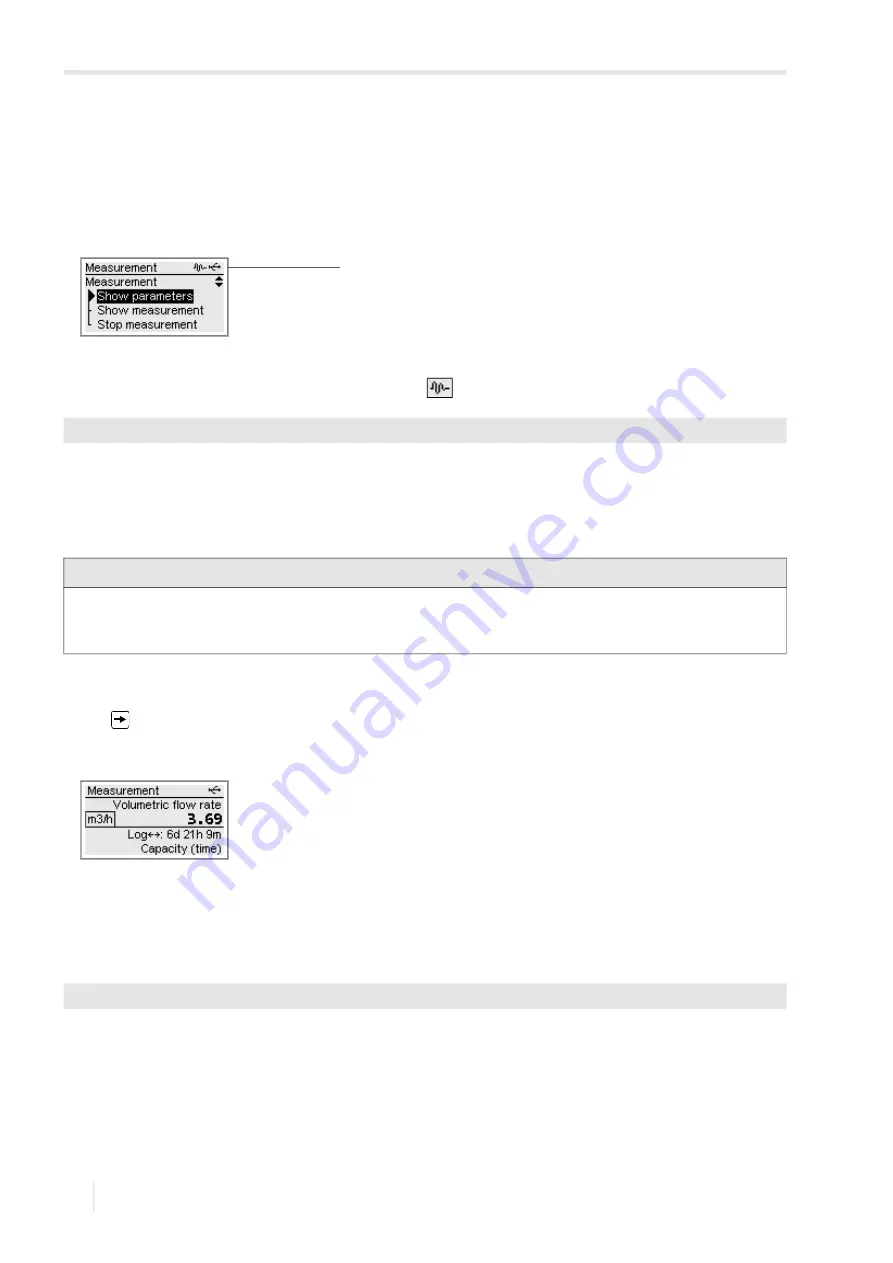
9 Measurement
9.5 Display of parameters
FLUXUS G831ST-HT
2021-06-01, UMFLUXUS_G831ST-HTV1-0EN
92
9.5
Display of parameters
The parameters can be displayed during the measurement.
• Press BRK during the measurement.
The following display appears:
The measurement is running in the background. The symbol
is displayed in the status indication.
• Select
Show parameters
in the scroll list.
• Press ENTER.
• The program branch
Measurement
is displayed.
• Select another program branch to display the parameters.
Information regarding the data logger
Information regarding the data logger can be displayed during the measurement.
• Press
until the following is displayed:
If the ringbuffer is deactivated, line 4 indicates when the data logger will be full in case all settings are kept.
If the ringbuffer is activated, line 4 indicates how long measurement data can still be stored without losing older
measurement data.
The information regarding the data logger can also be displayed using the function
Show parameters
.
• Select the list item
Data logger info
in the menu item
Data logger
.
• Press ENTER.
The information regarding the data logger will be displayed.
Fig. 9.4:
Scroll list in the program branch
Measurement
1 – status indication
Measurement\Show parameters
Notice!
The parameters cannot be changed during the measurement. When attempting to change the parameters, the
message
Read-only mode
will be displayed.
The measurement has to be stopped in order to change the parameters.
Fig. 9.5:
Information regarding the data logger
Special functions\Data logger
1






























