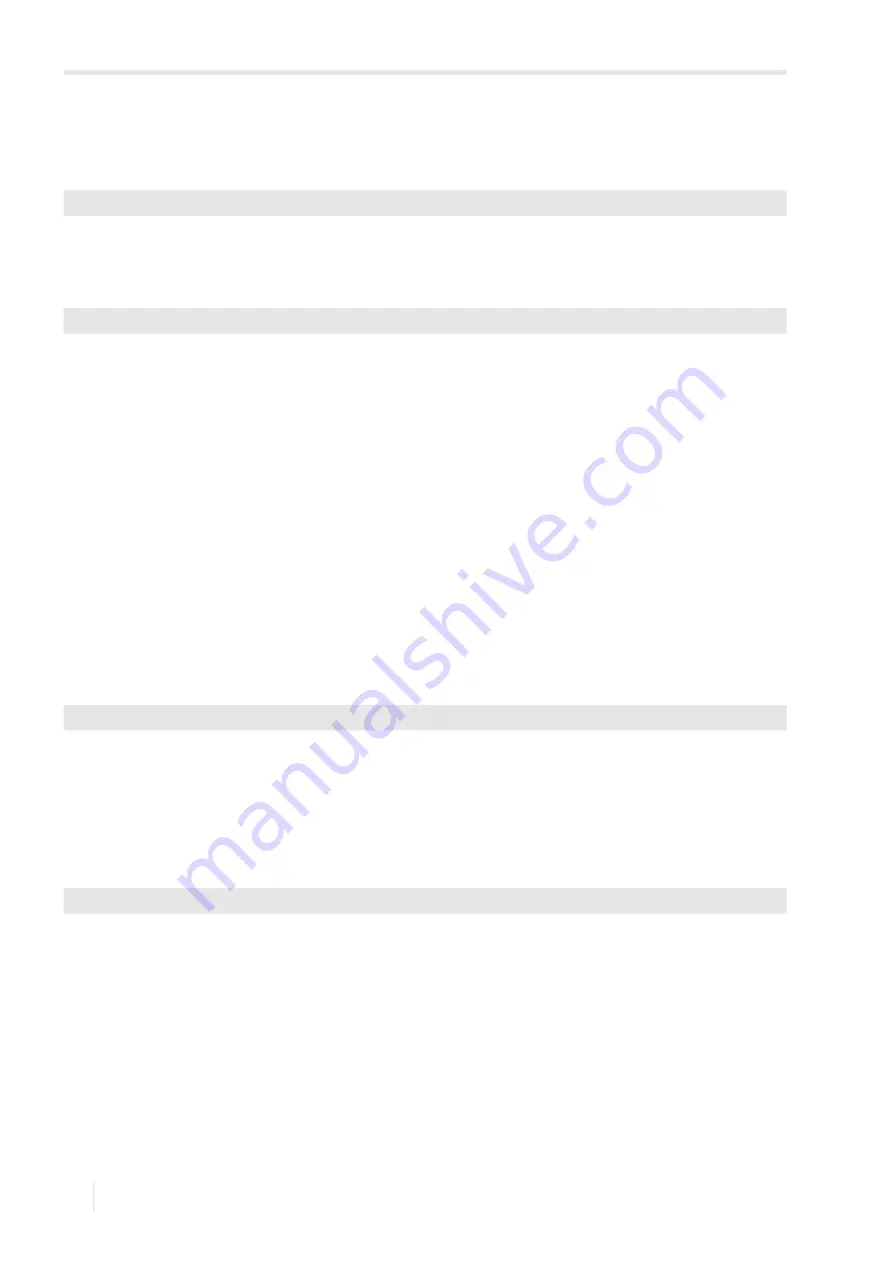
18 Settings
18.1 Dialogs and menus
FLUXUS G831ST-HT
2021-06-01, UMFLUXUS_G831ST-HTV1-0EN
132
18
Settings
18.1
Dialogs and menus
• Select the menu item
Dialogs/Menus
in the program branch
Special functions
.
• Press ENTER.
Pipe circumference
• Select the menu item
Pipe circumference
.
• Select
Yes
if the pipe circumference is to be entered instead of the pipe diameter in the program branch
Parameters
.
• Press ENTER.
If
Yes
is selected for
Pipe circumference
, the outer pipe diameter will still be requested in the program branch
Parameters
.
• Enter zero. The menu item
Pipe circumference
will be displayed.
• Press ENTER.
The value displayed in the menu item
Pipe circumference
is calculated from the last displayed outer pipe diameter.
Example: 100 mm
.
π = 314.2 mm
• Enter the pipe circumference. The limits for the pipe circumference are calculated on the basis of the limits for the outer
pipe diameter.
• Press ENTER.
During the next scroll through the program branch
Parameters
, the outer pipe diameter that corresponds to the entered
pipe circumference will be displayed.
Example: 180 mm : π = 57.3 mm
Coating
If the pipe has a coating, the material parameters of the coating have to be entered in the program branch
Parameters
.
• Select the menu item
Edit coating
.
• Select
Yes
if the pipe has a coating.
• Press ENTER.
Lining 2
If the pipe has a second lining, the material parameters of the coating have to be entered in the program branch
Parameters
.
• Select the menu item
Edit Lining 2
.
• Select
Yes
if the pipe has 2 linings.
• Press ENTER.
Special functions\Dialogs/Menus
Special functions\Dialogs/Menus\Pipe circumference
Special functions\Dialogs/Menus\Edit coating
Special functions\Dialogs/Menus\Edit Lining 2






























