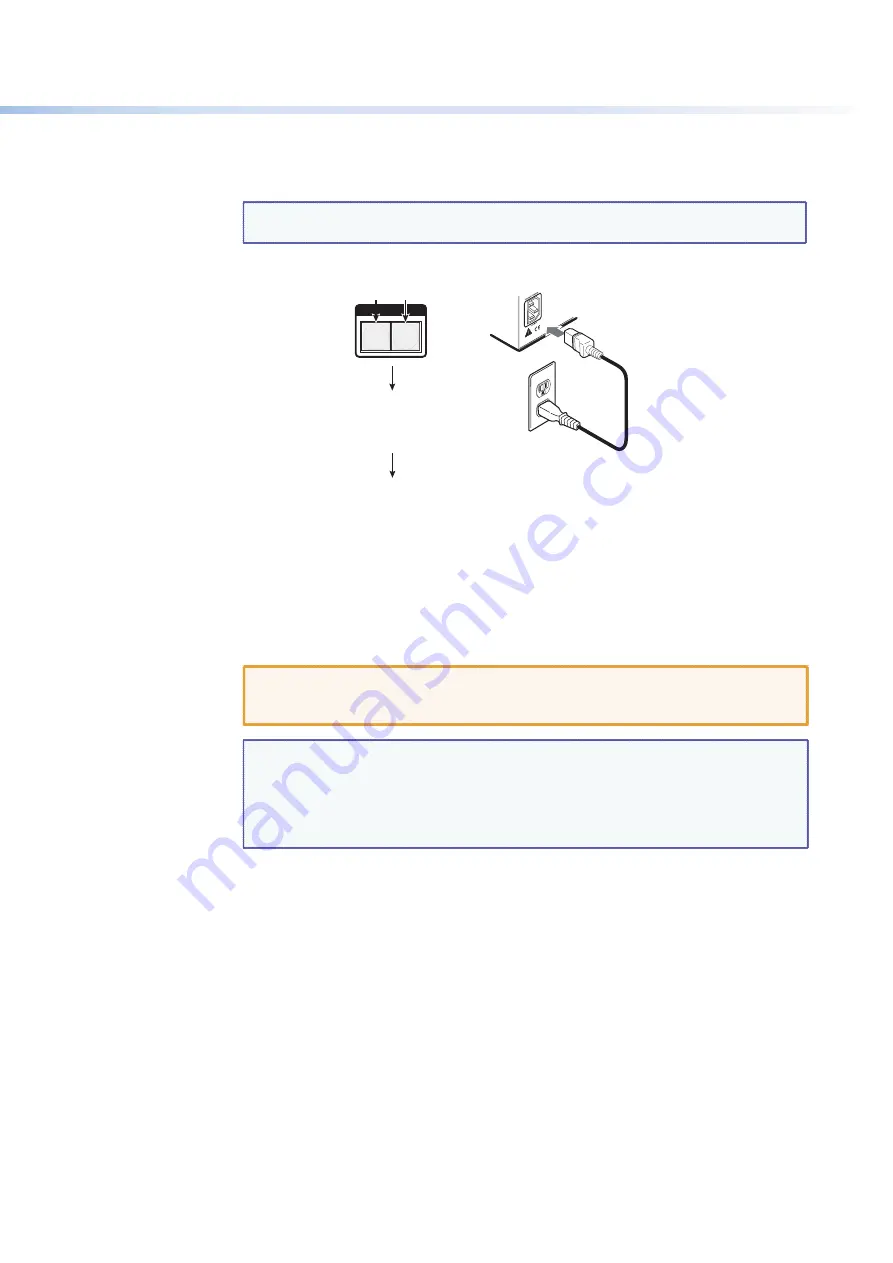
$80$6)0ROAND$80($-)3ERIESs/PERATION
39
To reset the switcher to the factory default settings, press and
hold
THE6IDEOAND!UDIO
buttons
while
you apply AC power to the switcher.
NOTE:
System reset does not reset the Internet protocol (IP) settings or replace
user-installed firmware.
I / O
VIDEO
AUDIO
Press and
hold
the Video and Audio
buttons while you apply power to the
switcher.
Release the Video and Audio buttons.
The buttons flash, then
become unlit.
Continue to hold the Video and Audio
buttons until all input and output buttons
return to either unlit or to background
illumination and the Video and Audio
buttons light.
Power
Figure 60.
System Reset
Resetting Using the Rear Panel Reset Button
The rear panel has a recessed Reset button that initiates various levels of resets. For
different reset levels, press and hold the button while the switcher is running or press and
hold the button while you apply power to the switcher.
5SEAPOINTEDSTYLUSBALLPOINTPEN
or small Philips screwdriver to press the button.
CAUTION:
2EVIEWTHERESETMODESCAREFULLY5SINGTHEWRONGRESETMODECOULDRESULT
in unintended loss of flash memory programming, port reassignment, or a
controller reboot.
NOTES:
s
The reset modes listed in the table close all open IP and Telnet connections
and all sockets.
s
The modes described in the table below are separate functions, not a
continuation from mode 1 to mode 5.
s
There is no reset mode 2 for DXP.
















































