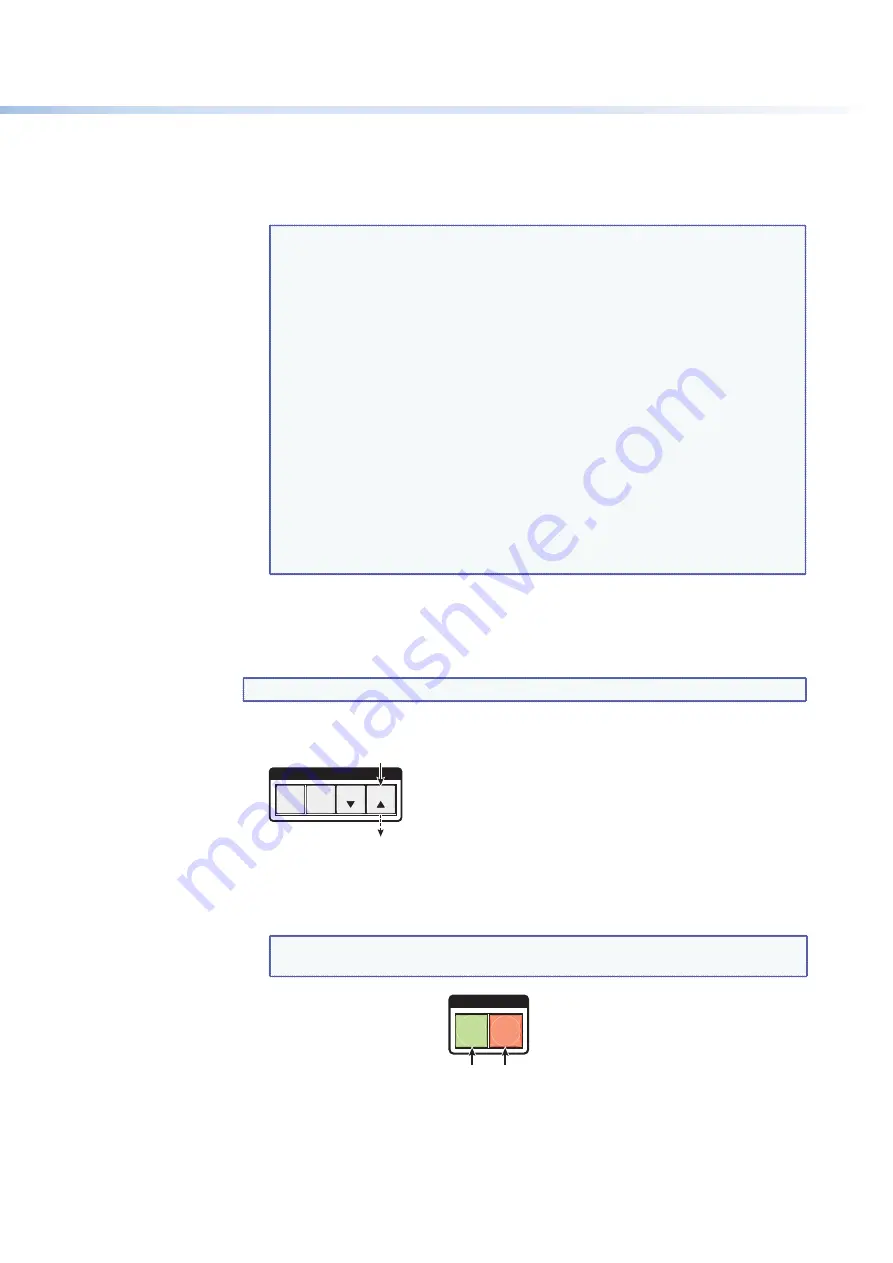
$80$6)0ROAND$80($-)3ERIESs/PERATION
19
4.
0RESSANDRELEASETHE%NTERBUTTONTOACCEPTTHETIEORTOBREAKANEXISTINGTIE
5.
Repeat steps
1
through
4
to create or clear additional ties until the desired
configuration is complete.
NOTES:
s
Only one input can be tied to an output. If you tie an input to an
output that is already tied to another input, the older tie is broken in
favor of the newer tie.
s
If an input with no tie is selected, only the button for the selected input
lights (no output buttons light).
s
If you press the input button for an I/O grouped input and then try to
select an output in a different group, the associated output button
cannot be selected, and the selected input button remains lit (see “
I/O
Grouping
” on page 28 for more information).
s
As each input and output is selected, the associated output button
BLINKSTHEAPPROPRIATECOLORTOINDICATEATENTATIVETIE"UTTONSFOR
outputs that were already tied to the input light the appropriate color
steadily. Outputs that are already tied can be left on, along with new
blinking selections, or toggled off by pressing the associated output
button.
s
7HENTHE6IDEOAND!UDIOBUTTONSARELIT
, if an input with an audio tie
but no video tie is selected, the selected input button lights amber and
the output button lights the appropriate color (red, green, or amber).
Example 1: Creating a Set of Ties
In the following example, input 5 is tied to outputs 3, 4, and 8. The steps show the front
panel indications that result from your action.
NOTE:
This example assumes that there are no ties in the current configuration.
1.
0RESSANDRELEASETHE%SC
>
button.
C O N T R O L
PRESET
ENTER
ESC
VIEW
Press the Esc button to clear all selections
.
The button flashes once
.
Figure 12.
Clear all Selections
2.
4OSELECTVIDEOANDAUDIOFORTHETIEPRESSANDRELEASETHE6IDEOAND!UDIOBUTTONSAS
necessary until both the buttons light.
NOTE:
"ECAUSETHE$80$6)SERIESSWITCHERSDONOTSUPPORTAUDIOYOUCANNOT
create audio ties. Pressing the Audio button has no effect.
I / O
VIDEO
AUDIO
Press the Video button to toggle on and off.
The button lights
green
when selected.
Press the Audio button to toggle on and off.
The button lights
red
when selected.
Figure 13.
Select Video and Audio






























