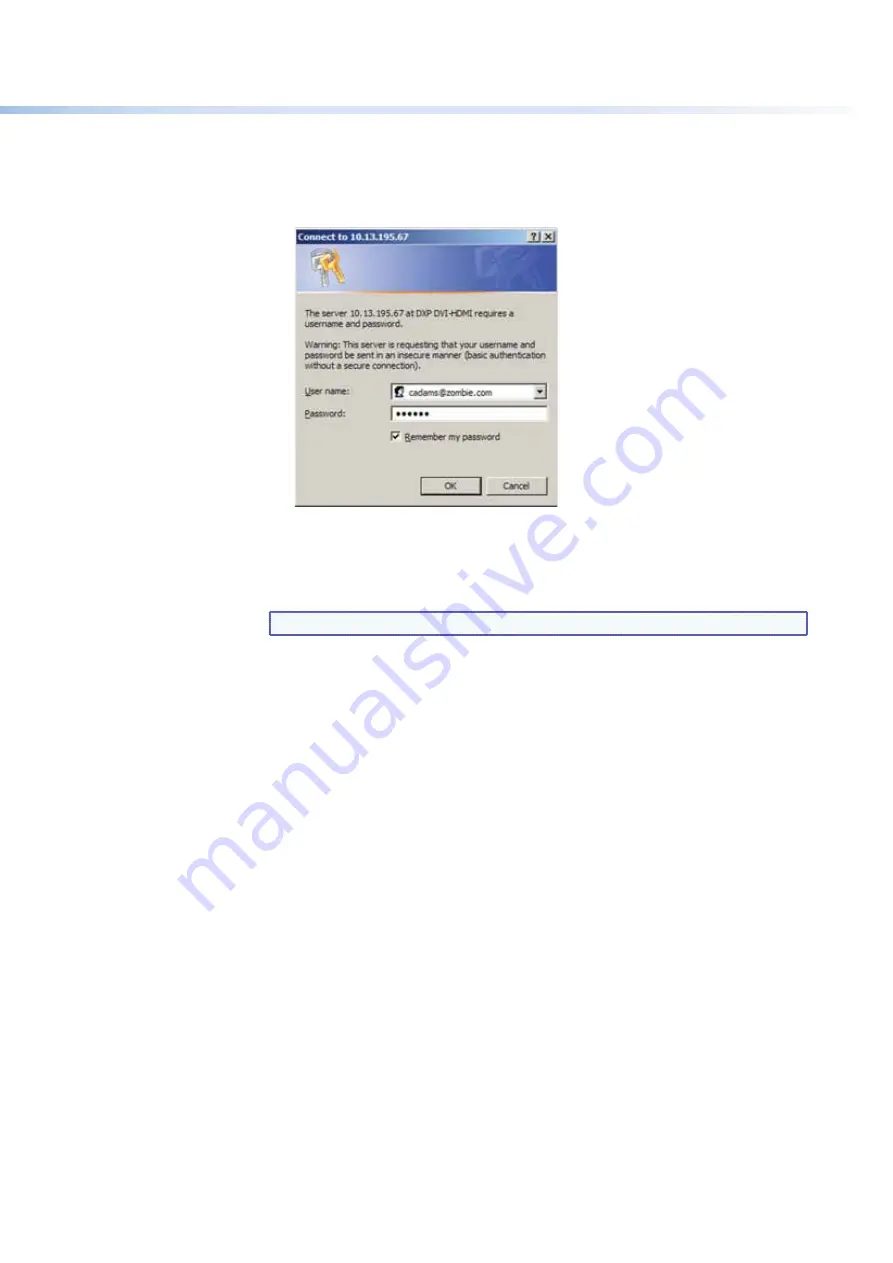
$80$6)0ROAND$80($-)3ERIESs(4-,/PERATION
102
4.
0RESSTHE%NTERKEY4HESWITCHERCHECKSTOSEEIFITISPASSWORDPROTECTED
s
If the switcher is not password-protected, the System Status web page opens.
s
If the DXP is password-protected, the network password dialog box is displayed.
Figure 102.
Example of a Network Password Dialog Box
5.
In the
Password
field, enter the appropriate administrator or user password. If
desired, select the check box to have the system input your password the next time
you enter your DXP IP address. Click
OK
.
NOTE:
A
User name
entry is not required.
The DXP switcher checks several possibilities, in the following order, and then
responds accordingly:
s
If the address includes a specific file name, such as 10.13.156.10/
file_name
HTMLTHESWITCHERDOWNLOADSTHAT(4-,PAGE
s
If there is a file in the DXP memory that is named “index.html,” the switcher
downloads “index.html” as the default startup page.
s
If neither of the above conditions is true
, the switcher downloads the
factory-installed default startup page, “nortxe_index.html,” also known as the
System Status page.
Special Characters
4HE(4-,LANGUAGERESERVESCERTAINCHARACTERSFORSPECIlCFUNCTIONS4HE$80DOESNOT
accept these characters as part of preset names, the switcher name, passwords, or locally
created file names.
5SEOFTHEFOLLOWINGCHARACTERSIS
not
recommended:
+ ~ , @ = ` [ ] { } < > ‘ ’ “ ” ; : | \ ?
and {space}.






























