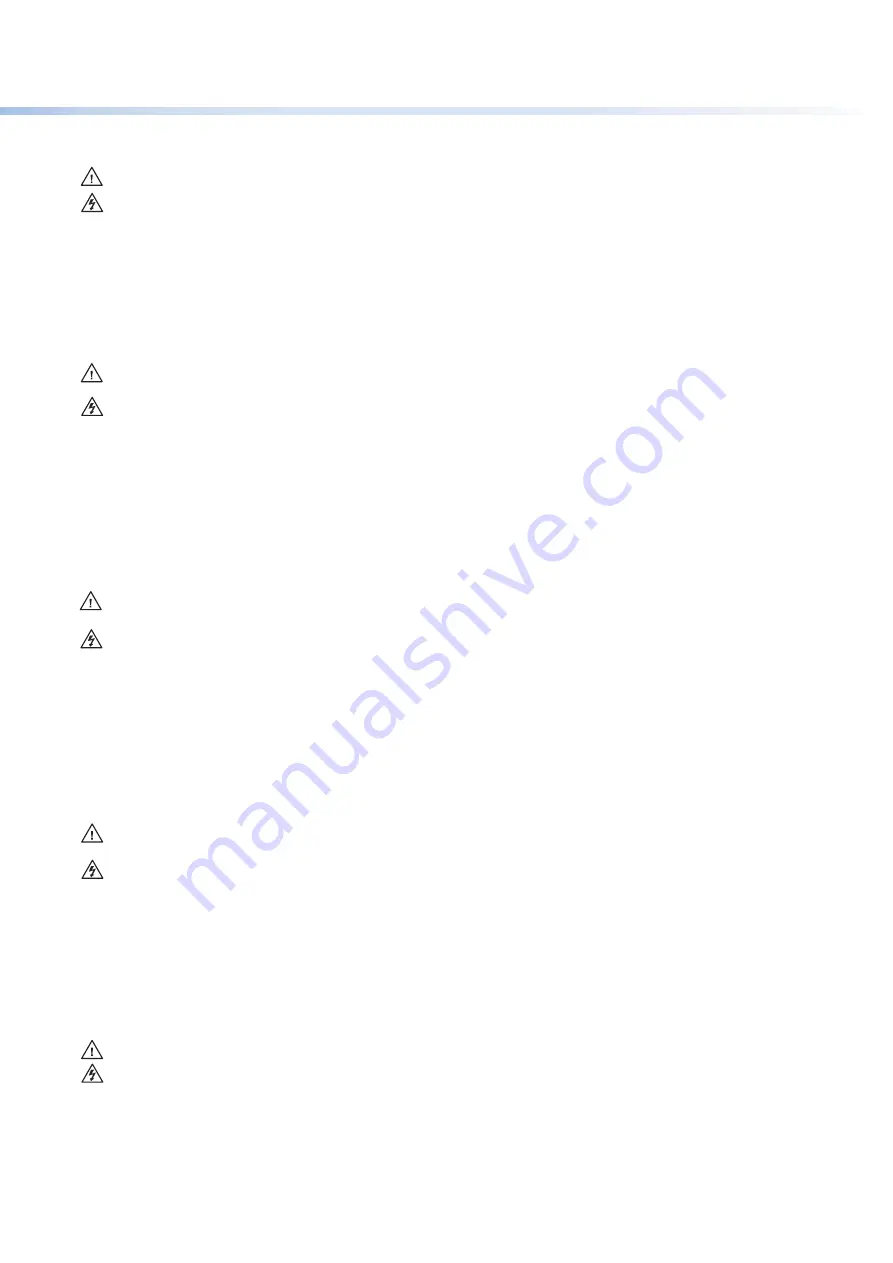
ii
This symbol is intended to alert the user of important operating and mainte-
nance (servicing) instructions in the literature provided with the equipment.
This symbol is intended to alert the user of the presence of uninsulated
dangerous voltage within the product enclosure that may present a risk of
electric shock.
Caution
2EAD)NSTRUCTIONSs
Read and understand all safety and operating instructions before using the equipment.
2ETAIN)NSTRUCTIONSs
The safety instructions should be kept for future reference.
&OLLOW7ARNINGSs
Follow all warnings and instructions marked on the equipment or in the user information.
!VOID!TTACHMENTSs
Do not use tools or attachments that are not recommended by the equipment
manufacturer because they may be hazardous.
Warning
0OWERSOURCESs
This equipment should be operated only from the power source indicated on the product. This
equipment is intended to be used with a main power system with a grounded (neutral) conductor. The third
(grounding) pin is a safety feature, do not attempt to bypass or disable it.
0OWERDISCONNECTIONs
To remove power from the equipment safely, remove all power cords from the rear of
the equipment, or the desktop power module (if detachable), or from the power source receptacle (wall plug).
0OWERCORDPROTECTIONs
Power cords should be routed so that they are not likely to be stepped on or pinched
by items placed upon or against them.
3ERVICINGs
Refer all servicing to qualified service personnel. There are no user-serviceable parts inside. To prevent
the risk of shock, do not attempt to service this equipment yourself because opening or removing covers may
expose you to dangerous voltage or other hazards.
3LOTSANDOPENINGSs
If the equipment has slots or holes in the enclosure, these are provided to prevent
overheating of sensitive components inside. These openings must never be blocked by other objects.
,ITHIUMBATTERYs
There is a danger of explosion if battery is incorrectly replaced. Replace it only with the
same or equivalent type recommended by the manufacturer. Dispose of used batteries according to the
manufacturer instructions.
Ce symbole sert à avertir l’utilisateur que la documentation fournie avec le
matériel contient des instructions importantes concernant l’exploitation et la
maintenance (réparation).
Ce symbole sert à avertir l’utilisateur de la présence dans le boîtier
de l’appareil de tensions dangereuses non isolées posant des risques
d’électrocution.
Attention
,IRELESINSTRUCTIONSs
Prendre connaissance de toutes les consignes de sécurité et d’exploitation avant
d’utiliser le matériel.
#ONSERVERLESINSTRUCTIONSs
Ranger les consignes de sécurité afin de pouvoir les consulter à l’avenir.
2ESPECTERLESAVERTISSEMENTSs
Observer tous les avertissements et consignes marqués sur le matériel ou
présentés dans la documentation utilisateur.
%VITERLESPIÒCESDEFIXATIONs
Ne pas utiliser de pièces de fixation ni d’outils non recommandés par le
fabricant du matériel car cela risquerait de poser certains dangers.
Avertissement
!LIMENTATIONSs
Ne faire fonctionner ce matériel qu’avec la source d’alimentation indiquée sur l’appareil. Ce
matériel doit être utilisé avec une alimentation principale comportant un fil de terre (neutre). Le troisième
contact (de mise à la terre) constitue un dispositif de sécurité : n’essayez pas de la contourner ni de la
désactiver.
$ÏCONNEXIONDELALIMENTATIONs
Pour mettre le matériel hors tension sans danger, déconnectez tous les
cordons d’alimentation de l’arrière de l’appareil ou du module d’alimentation de bureau (s’il est amovible) ou
encore de la prise secteur.
0ROTECTIONDUCORDONDALIMENTATIONs
Acheminer les cordons d’alimentation de manière à ce que personne
ne risque de marcher dessus et à ce qu’ils ne soient pas écrasés ou pincés par des objets.
2ÏPARATIONMAINTENANCEs
Faire exécuter toutes les interventions de réparation-maintenance par un
technicien qualifié. Aucun des éléments internes ne peut être réparé par l’utilisateur. Afin d’éviter tout danger
d’électrocution, l’utilisateur ne doit pas essayer de procéder lui-même à ces opérations car l’ouverture ou le
retrait des couvercles risquent de l’exposer à de hautes tensions et autres dangers.
&ENTESETORIFICESs
Si le boîtier de l’appareil comporte des fentes ou des orifices, ceux-ci servent à empêcher les
composants internes sensibles de surchauffer. Ces ouvertures ne doivent jamais être bloquées par des objets.
,ITHIUM"ATTERIEs
Il a danger d’explosion s’ll y a remplacment incorrect de la batterie. Remplacer uniquement
avec une batterie du meme type ou d’un type equivalent recommande par le constructeur. Mettre au reut les
batteries usagees conformement aux instructions du fabricant.
3AFETY)NSTRUCTIONSs%NGLISH
#ONSIGNESDE3ÏCURITÏs
F
rançais
3ICHERHEITSANLEITUNGENs$EUTSCH
Dieses Symbol soll dem Benutzer in der im Lieferumfang enthaltenen
Dokumentation besonders wichtige Hinweise zur Bedienung und Wartung
(Instandhaltung) geben.
Dieses Symbol soll den Benutzer darauf aufmerksam machen, daß im Inneren
des Gehäuses dieses Produktes gefährliche Spannungen, die nicht isoliert sind
und die einen elektrischen Schock verursachen können, herrschen.
Achtung
Lesen der Anleitungen
s"EVOR3IEDAS'ERËTZUMERSTEN-ALVERWENDENSOLLTEN3IEALLE3ICHERHEITSUND
"EDIENUNGSANLEITUNGENGENAUDURCHLESENUNDVERSTEHEN
Aufbewahren der Anleitungen
s$IE(INWEISEZURELEKTRISCHEN3ICHERHEITDES0RODUKTESSOLLTEN3IE
AUFBEWAHRENDAMIT3IEIM"EDARFSFALLDARAUFZURàCKGREIFENKÚNNEN
Befolgen der Warnhinweise
s"EFOLGEN3IEALLE7ARNHINWEISEUND!NLEITUNGENAUFDEM'ERËTODERINDER
"ENUTZERDOKUMENTATION
Keine Zusatzgeräte
s6ERWENDEN3IEKEINE7ERKZEUGEODER:USATZGERËTEDIENICHTAUSDRàCKLICHVOM
(ERSTELLEREMPFOHLENWURDENDADIESEEINE'EFAHRENQUELLEDARSTELLENKÚNNEN
Vorsicht
Stromquellen
s$IESES'ERËTSOLLTENURàBERDIEAUFDEM0RODUKTANGEGEBENE3TROMQUELLEBETRIEBENWERDEN
$IESES'ERËTWURDEFàREINE6ERWENDUNGMITEINER(AUPTSTROMLEITUNGMITEINEMGEERDETENNEUTRALEN ,EITER
KONZIPIERT$EONTAKTISTFàREINEN%RDANSCHLUUNDSTELLTEINE3ICHERHEITSFUNKTIONDAR$IESESOLLTENICHT
UMGANGENODERAUER"ETRIEBGESETZTWERDEN
Stromunterbrechung
s5MDAS'ERËTAUFSICHERE7EISEVOM.ETZZUTRENNENSOLLTEN3IEALLE.ETZKABELAUSDER
2àCKSEITEDES'ERËTESAUSDEREXTERNEN3TOMVERSORGUNGFALLSDIESMÚGLICHIST ODERAUSDER7ANDSTECKDOSE
ziehen.
3CHUTZDES.ETZKABELSs
.ETZKABELSOLLTENSTETSSOVERLEGTWERDENDASIENICHTIM7EGLIEGENUNDNIEMAND
DARAUFTRETENKANNODER/BJEKTEDARAUFODERUNMITTELBARDAGEGENGESTELLTWERDENKÚNNEN
7ARTUNGs
!LLE7ARTUNGSMANAHMENSOLLTENNURVONQUALIlZIERTEM3ERVICEPERSONALDURCHGEFàHRTWERDEN
$IEIOMPONENTENDES'ERËTESSINDWARTUNGSFREI:UR6ERMEIDUNGEINESELEKTRISCHEN3CHOCKS
VERSUCHEN3IEINKEINEM&ALLDIESES'ERËTSELBSTÚFFNENDABEIM%NTFERNENDER!BDECKUNGENDIE'EFAHREINES
ELEKTRISCHEN3CHLAGSUNDODERANDERE'EFAHRENBESTEHEN
3CHLITZEUND¾FFNUNGENs
7ENNDAS'ERËT3CHLITZEODER,ÚCHERIM'EHËUSEAUFWEISTDIENENDIESEZUR
6ERMEIDUNGEINERÄBERHITZUNGDEREMPlNDLICHEN4EILEIM)NNEREN$IESE¾FFNUNGENDàRFENNIEMALSVON
anderen Objekten blockiert werden.
,ITIUM"ATTERIEs
%XPLOSIONSGEFAHRFALLSDIE"ATTERIENICHTRICHTIGERSETZTWIRD%RSETZEN3IEVERBRAUCHTE"ATTERIEN
NURDURCHDENGLEICHENODEREINENVERGLEICHBAREN"ATTERIETYPDERAUCHVOM(ERSTELLEREMPFOHLENWIRD
%NTSORGEN3IEVERBRAUCHTE"ATTERIENBITTEGEMËDEN(ERSTELLERANWEISUNGEN
Este símbolo se utiliza para advertir al usuario sobre instrucciones impor-
tantes de operación y mantenimiento (o cambio de partes) que se desean
destacar en el contenido de la documentación suministrada con los equipos.
Este símbolo se utiliza para advertir al usuario sobre la presencia de elemen-
tos con voltaje peligroso sin protección aislante, que puedan encontrarse
dentro de la caja o alojamiento del producto, y que puedan representar
riesgo de electrocución.
Precaucion
,EERLASINSTRUCCIONESs
Leer y analizar todas las instrucciones de operación y seguridad, antes de usar el
equipo.
#ONSERVARLASINSTRUCCIONESs
Conservar las instrucciones de seguridad para futura consulta.
/BEDECERLASADVERTENCIASs
Todas las advertencias e instrucciones marcadas en el equipo o en la
documentación del usuario, deben ser obedecidas.
%VITARELUSODEACCESORIOSs
No usar herramientas o accesorios que no sean especificamente
recomendados por el fabricante, ya que podrian implicar riesgos.
Advertencia
!LIMENTACIØNELÏCTRICAs
%STEEQUIPODEBECONECTARSEÞNICAMENTEALAFUENTETIPODEALIMENTACIØNELÏCTRICA
indicada en el mismo. La alimentación eléctrica de este equipo debe provenir de un sistema de distribución
general con conductor neutro a tierra. La tercera pata (puesta a tierra) es una medida de seguridad, no
puentearia ni eliminaria.
$ESCONEXIØNDEALIMENTACIØNELÏCTRICAs
Para desconectar con seguridad la acometida de alimentación
eléctrica al equipo, desenchufar todos los cables de alimentación en el panel trasero del equipo, o desenchufar
el módulo de alimentación (si fuera independiente), o desenchufar el cable del receptáculo de la pared.
0ROTECCIØNDELCABLESDEALIMENTACIØNs
Los cables de alimentación eléctrica se deben instalar en lugares
donde no sean pisados ni apretados por objetos que se puedan apoyar sobre ellos.
2EPARACIONESMANTENIMIENTOs
3OLICITARSIEMPRELOSSERVICIOSTÏCNICOSDEPERSONALCALIlCADO%NELINTERIORNO
hay partes a las que el usuario deba acceder. Para evitar riesgo de electrocución, no intentar personalmente la
reparación/mantenimiento de este equipo, ya que al abrir o extraer las tapas puede quedar expuesto a voltajes
peligrosos u otros riesgos.
2ANURASYABERTURASs
Si el equipo posee ranuras o orificios en su caja/alojamiento, es para evitar el
SOBRECALIENTAMIENTODECOMPONENTESINTERNOSSENSIBLES%STASABERTURASNUNCASEDEBENOBSTRUIRCONOTROS
objetos.
"ATERÓADELITIOs
%XISTERIESGODEEXPLOSIØNSIESTABATERÓASECOLOCAENLAPOSICIØNINCORRECTA#AMBIARESTA
BATERÓAÞNICAMENTECONELMISMOTIPOOSUEQUIVALENTE RECOMENDADOPORELFABRICANTE$ESACHARLASBATERÓAS
usadas siguiendo las instrucciones del fabricante.
)NSTRUCCIONESDESEGURIDADs%SPA×OL
ᆿޞ亱⸛
s
ѣᮽ
䘏Ѡㅜਭᨆ⽰⭞ᡭ䈛䇴༽⭞ᡭᢁ߂ѣᴿ䠃㾷Ⲻᬃ֒ૂ㔪ᣚ䈪᱄Ⱦ
䘏Ѡㅜਭ䆜⭞ᡭ䈛䇴༽ᵰ༩ᴿᳪ䵨Ⲻধ䲟⭫ুθᴿ䀜⭫ধ䲟Ⱦ
⌞ᝅ
䰻䈱䈪᱄Ҝ
s
⫼᠋Փ⫼䆹䆒ࠡᖙ乏䯙䇏ᑊ⧚㾷᠔᳝ᅝܼՓ⫼䇈ᯢDŽ
ؓᆎ䈪᱄Ҝ
s
⫼᠋ᑨֱᄬᅝܼ䇈ᯢкҹᇚᴹՓ⫼DŽ
䚫ᆾ䆜
s
⫼᠋ᑨ䙉ᅜѻક⫼᠋ᣛफϞⱘ᠔᳝ᅝܼ᪡䇈ᯢDŽ
䚵ރ䘳ࣖ
s
ϡ㽕Փ⫼䆹ѻકॖଚ≵᳝㤤ⱘᎹ䗑ࡴ䆒ˈҹ䙓ܡॅ䰽DŽ
䆜
⭫Ⓠ
s
䆹䆒া㛑Փ⫼ѻકϞᷛᯢⱘ⬉⑤DŽ䆒ᖙ乏Փ⫼᳝ഄ㒓ⱘկ⬉㋏㒳կ⬉DŽϝᴵ㒓˄
ഄ㒓˅ᰃᅝܼ䆒ᮑˈϡ㛑ϡ⫼䏇䖛DŽ
ᤊᦿ⭫Ⓠ
s
ЎᅝܼഄҢ䆒ᢨᥝ⬉⑤ˈ䇋ᢨᥝ᠔᳝䆒ৢḠ䴶⬉⑤ⱘ⬉⑤㒓ˈӏԩࠄᏖ⬉
㋏㒳ⱘ⬉⑤㒓DŽ
⭫Ⓠ㓵ؓᣚ
s
ཹᏗ㒓ˈ䙓ܡ㹿䏽䏣ˈ䞡⠽य़DŽ
㔪ᣚ
s
᠔᳝㓈ׂᖙ乏⬅䅸䆕ⱘ㓈ׂҎਬ䖯㸠DŽ䆒ݙ䚼≵᳝⫼᠋ৃҹᤶⱘ䳊ӊDŽЎ䙓ܡߎ⦄㾺
⬉ॅ䰽ϡ㽕㞾Ꮕ䆩ᠧᓔ䆒Ⲫᄤ㓈ׂ䆹䆒DŽ
䙐伄ᆊ
s
᳝ѯ䆒ᴎϞ᳝䗮亢ῑᄨˈᅗӀᰃ⫼ᴹ䰆ℶᴎݙᬣᛳܗӊ䖛⛁DŽϡ㽕⫼ӏԩϰ㽓
ᣵԣ䗮亢ᄨDŽ
䬸⭫⊖
s
ϡℷ⹂ⱘᤶ⬉∴Ӯ᳝⟚⚌ⱘॅ䰽DŽᖙ乏Փ⫼Ϣॖᆊ㤤ⱘⳌৠⳌ䖥ൟোⱘ⬉∴DŽᣝ
✻⫳ѻॖⱘᓎ䆂໘⧚ᑳᓗ⬉∴DŽ



































