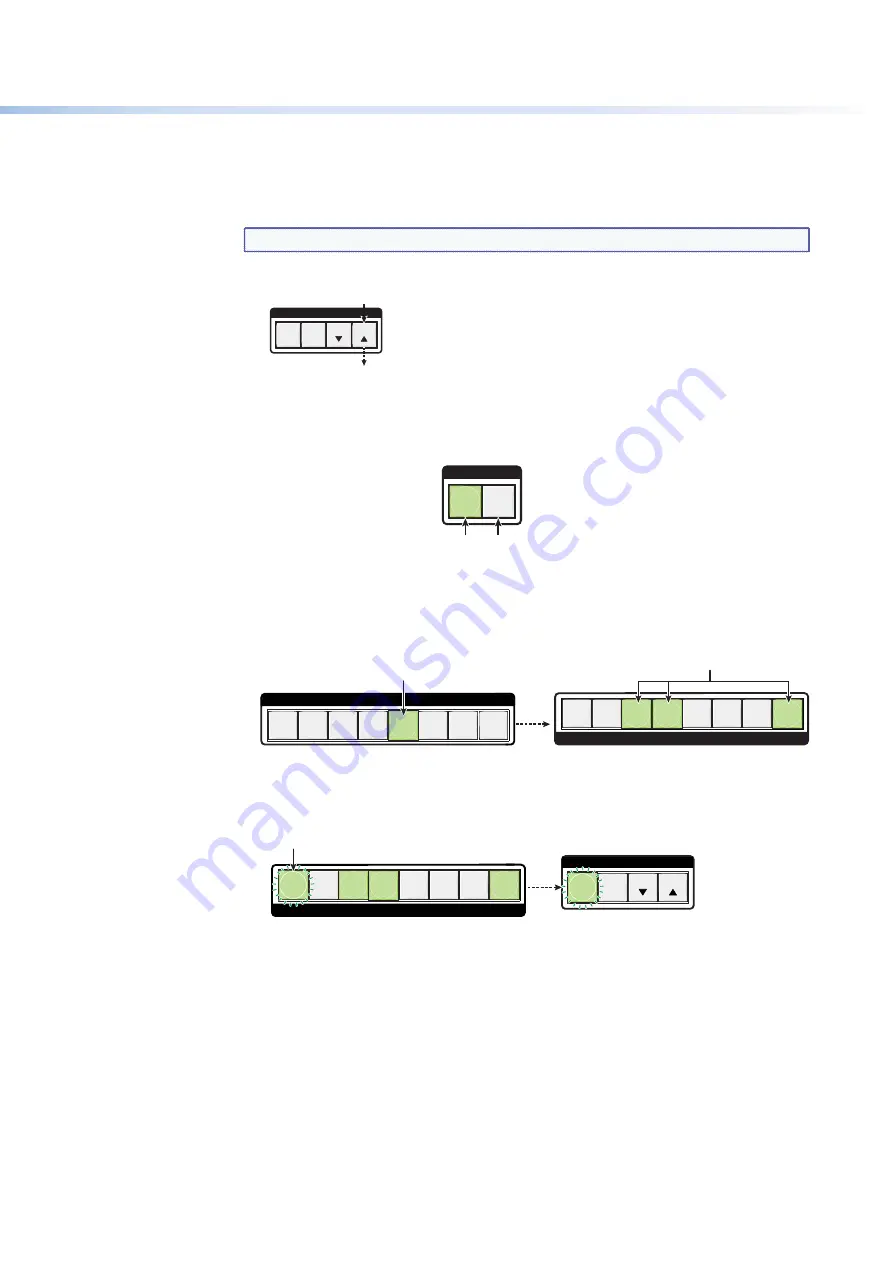
$80$6)0ROAND$80($-)3ERIESs/PERATION
21
Example 2: Adding a Tie to a Set of Video Ties
In the following example, a new tie is added to the current configuration. The illustrations
show the front panel indications that result from your actions.
NOTE:
This example assumes that you have performed example 1.
1.
0RESSANDRELEASETHE%SC
>
button.
C O N T R O L
PRESET
ENTER
ESC
VIEW
Press the Esc button to clear all selections
.
The button flashes once
.
Figure 18.
Clear All Selections
2.
4OSELECTONLYVIDEOFORTHETIEPRESSANDRELEASETHE6IDEOAND!UDIOBUTTONSAS
NECESSARYUNTILTHE6IDEOBUTTONISLITANDTHE!UDIOBUTTONISOFF
I / O
AUDIO
VIDEO
Press the Video button to toggle video on.
The button lights
green
when selected.
Press the Audio button to toggle audio off.
The button is
unlit
or
background illuminated
when deselected.
Figure 19.
Select Video Only
3.
Press and release the Input 5 button.
1
2
3
4
6
7
8
Press and release the Input 5 button.
The button lights
green
to indicate that video
outputs can be tied to or untied from this input.
INPUTS
1
2
5
6
7
OUTPUT
The Output 3, Output 4, and Output 8 buttons
light green
to indicate the video ties created in
example 1.
5
3
4
8
Figure 20.
Select an Input with Ties
4.
Press and release the Output 1 button.
2
5
6
7
ESC
VIEW
CONTROL
8
3
1
Press and release the Output 1 button.
The button blinks
green
to indicate that the
selected video input will be tied to this output.
The Enter button blinks
green
to indicate the need to
confirm the change.
OUTPUT
4
ENTER PRESET
Figure 21.
Select an Additional Output
















































