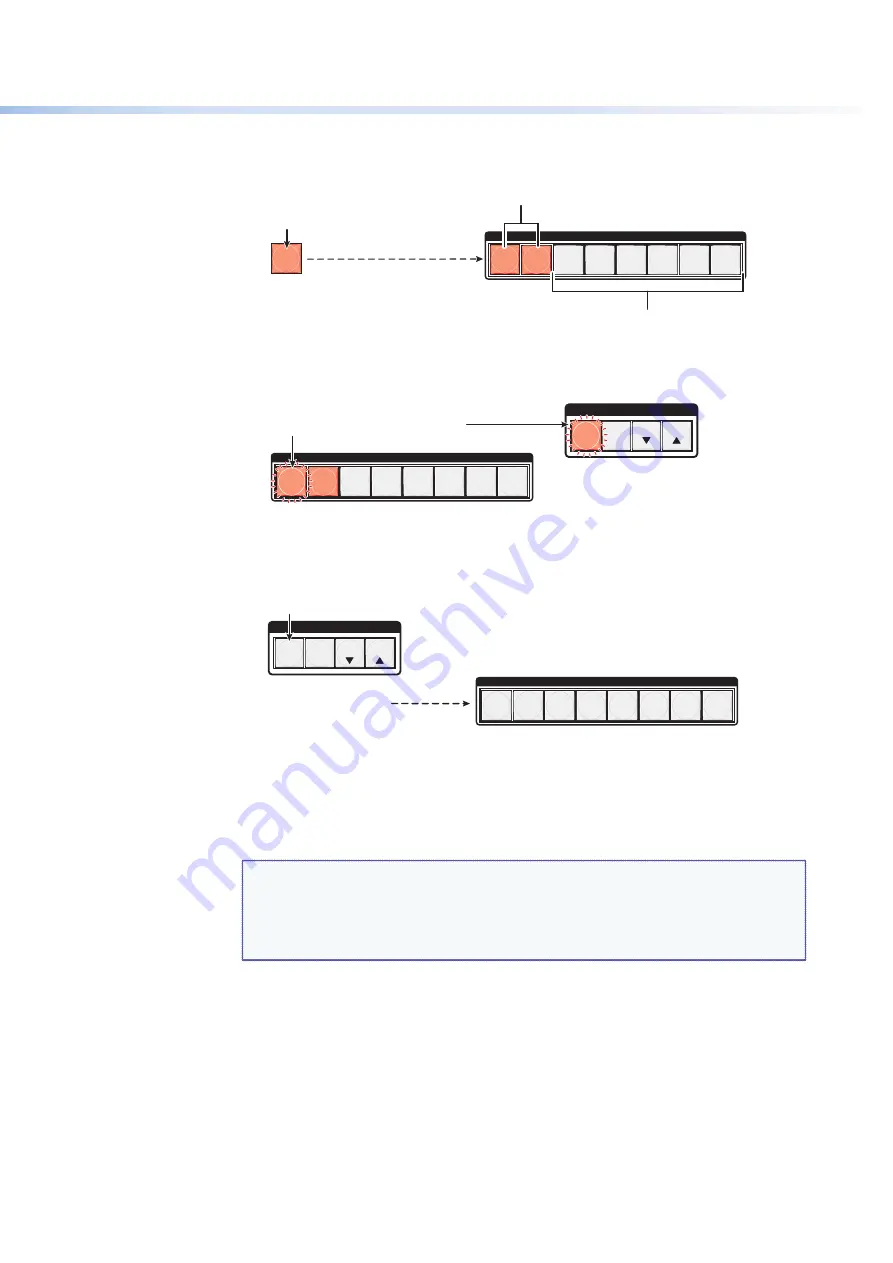
$80$6)0ROAND$80($-)3ERIESs/PERATION
34
2.
Press and release the Preset button.
PRESET
All input buttons with
assigned presets light.
Press and release the
Preset button.
The Preset button lights.
Preset Assigned
INPUTS
1
2
3
4
5
6
7
8
No Preset Assigned
Figure 50.
Enter Recall Preset Mode
3.
Press and release the input or output button for the desired preset.
C O N T R O L
ESC
VIEW
The Enter button blinks
to indicate the need to
recall the preset.
INPUTS
1
2
3
4
5
6
7
8
PRESET
ENTER
Press and release the Input 1 button.
The button blinks to indicate that this
preset
number is selected but not recalled.
Figure 51.
Select the Preset
4.
0RESSANDRELEASETHE%NTERBUTTON4HECONlGURATIONSTOREDINTHESELECTEDMEMORY
location is now the current configuration and can be viewed in view-only mode.
C O N T R O L
PRESET
ENTER
ESC
VIEW
All input buttons return to unlit or background illumination.
The Enter and Preset
buttons return to unlit or
background illumination.
Press the Enter button to
recall the preset.
INPUTS
1
2
3
4
5
6
7
8
Figure 52.
Press the Enter button
Muting and Unmuting Video and Audio Outputs
Individual outputs can be muted or unmuted as follows:
NOTES:
s
-UTESAREPROTECTEDWHENFRONTPANELLOCKMODEISSELECTED9OUCANVIEW
the status of the output (muted or unmuted) in lock mode 2 but you cannot
change it from the front panel (see “
Locking and Unlocking the Front Panel
(Executive Modes)
” on page 37).
s
To enable changes to the mute settings, set the lock mode to 0.
1.
0RESSTHE%SCBUTTONTOCLEARANYINPUTOUTPUTORCONTROLBUTTONSTHATMAYBELIT
2.
0RESSANDRELEASETHE6IEWBUTTON
3.
0RESSTHE6IDEOAND!UDIOBUTTONSASNECESSARYTOSELECTVIDEOAUDIOORBOTHTO
mute or unmute.
4.
One at a time, press and
hold
the buttons for the desired outputs until the selected
outputs blink to indicate the mute or return to their previous state to indicate the
unmute (approximately 2 seconds).






























