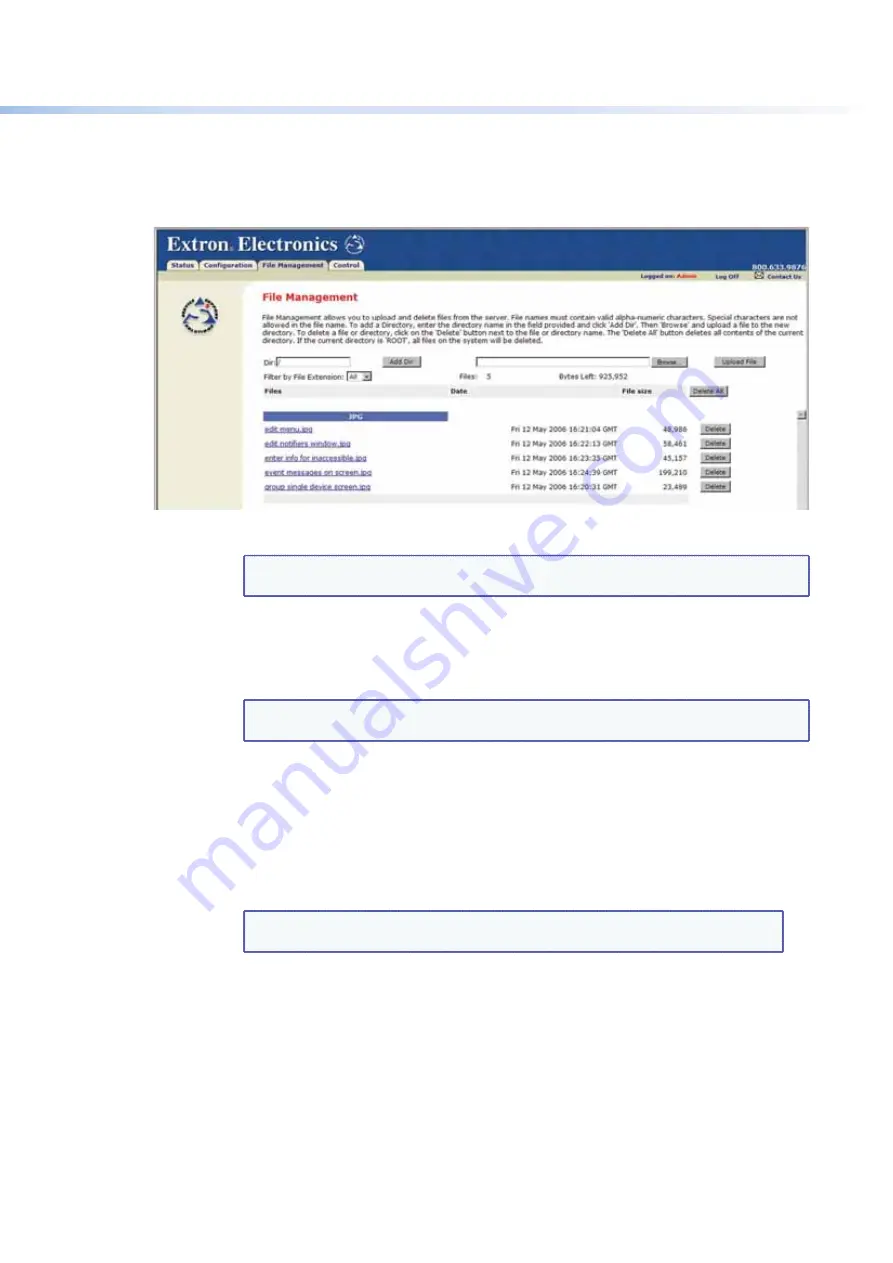
$80$6)0ROAND$80($-)3ERIESs(4-,/PERATION
113
Using the File Management Page
4ODELETElLESSUCHAS(4-,PAGES FROMTHESWITCHERORTOUPLOADYOUROWNlLESCLICK
the
File
Management
tab. The switcher displays the File Management page.
Figure 112.
File Management Page
NOTE:
The files listed in the figure above are shown for example only and may not be
present on your switcher.
Uploading Files
Files to be uploaded to the DXP must contain only valid alphanumeric characters and
underscores.
NOTE:
The following characters are invalid or not recommended in file names:
+ ~ , @ = `
[ ] { } < > ‘ ’ “ ” ; : | \ ?
and {space}.
To upload files from the server:
1.
Click the
Browse
button to the right of the file name field.
2.
"ROWSETOLOCATETHElLETHATYOUWANTTOUPLOADANDOPENIT4HElLENAMEAND
directory path are displayed in the file name field on the File Management page.
3.
Click the
Upload
File
button. The selected file name appears in the
Files
column
on the File Management page (files are listed separately under headings of their
extensions).
NOTE:
If you want one of the pages that you create and upload to be the default
startup page, name that file “index.html.”






























