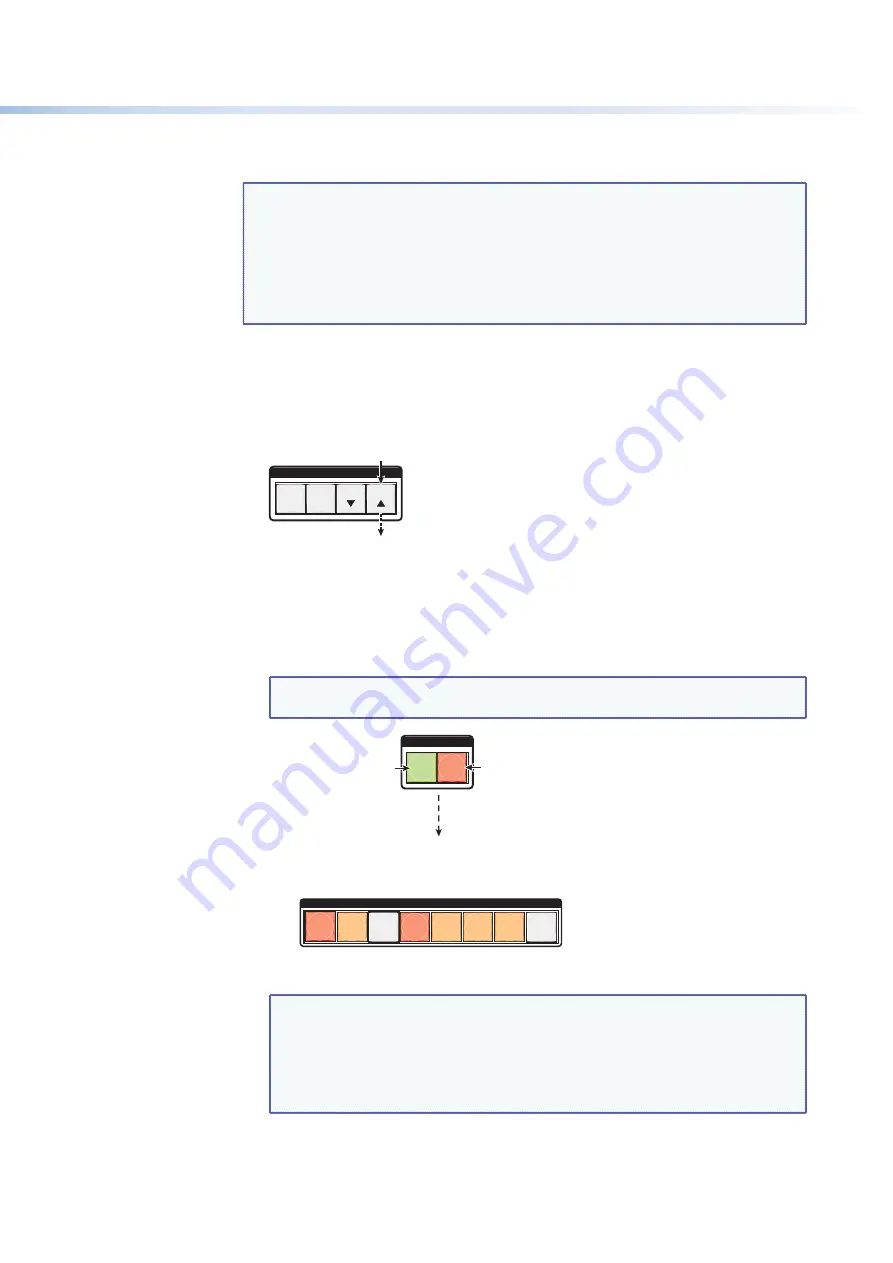
$80$6)0ROAND$80($-)3ERIESs/PERATION
35
5.
0RESSANDRELEASETHE6IEWBUTTONTORETURNTHESWITCHERTONORMALOPERATION
NOTES:
s
9OUCANMUTEVIDEOANDAUDIOVIDEOONLYORAUDIOONLYOUTPUTS0RESSING
ANDRELEASINGTHE6IDEOBUTTONANDTHE!UDIOBUTTONTOGGLESEACHSELECTION
on and off.
s
7HENTHE$80ENTERSVIEWONLYMODETHEOUTPUT,%$SLIGHTFORALLOUTPUTS
without ties.
s
-UTESARESAVEDTONONVOLATILEMEMORY7HENPOWERISREMOVEDAND
restored, the mute settings are retained.
Example 8: Muting and Unmuting an Output
In the following example, several switcher outputs are muted and unmuted. The steps
show the front panel indications that result from your action.
1.
0RESSANDRELEASETHE%SCBUTTON
C O N T R O L
PRESET
ENTER
ESC
VIEW
Press the Esc button to clear all selections
.
The button flashes once
.
Figure 53.
Clear All Selections
2.
0RESSANDRELEASETHE6IEWBUTTONTOENTERVIEWONLYMODE4HE6IEWBUTTONLIGHTS
red.
3.
To select both video and audio for viewing and muting, if necessary, press and release
THE6IDEOAND!UDIOBUTTONS
NOTE:
This example shows the front panel indications if examples 1, 2, and 3
have been completed.
I / O
AUDIO
VIDEO
Until you select an input, the buttons for all untied
outputs light
amber
if
no inputs
are tied,
green
if
no video inputs
are tied (only audio is tied), or
red
if
no audio inputs
are tied (only video is tied).
Press the Audio button
to toggle audio on and
off.
The button lights
red
when selected.
Press the Video button to
toggle video on and off.
The button lights
green
when selected.
INPUTS
1
2
3
4
5
6
7
8
Figure 54.
Select Audio Only
NOTE:
Output mutes are protected when front panel lock mode 2 is selected.
9OUCANVIEWTHEMUTESIN
lock mode 2 but you cannot change them
from the front panel (see “
Locking and Unlocking the Front Panel
(Executive Modes)
” on page 37).
If front panel lock mode 2 is selected and you try to perform steps
4
and
5
, the actions are ignored. Set the lock mode to
0
to enable changes.






























