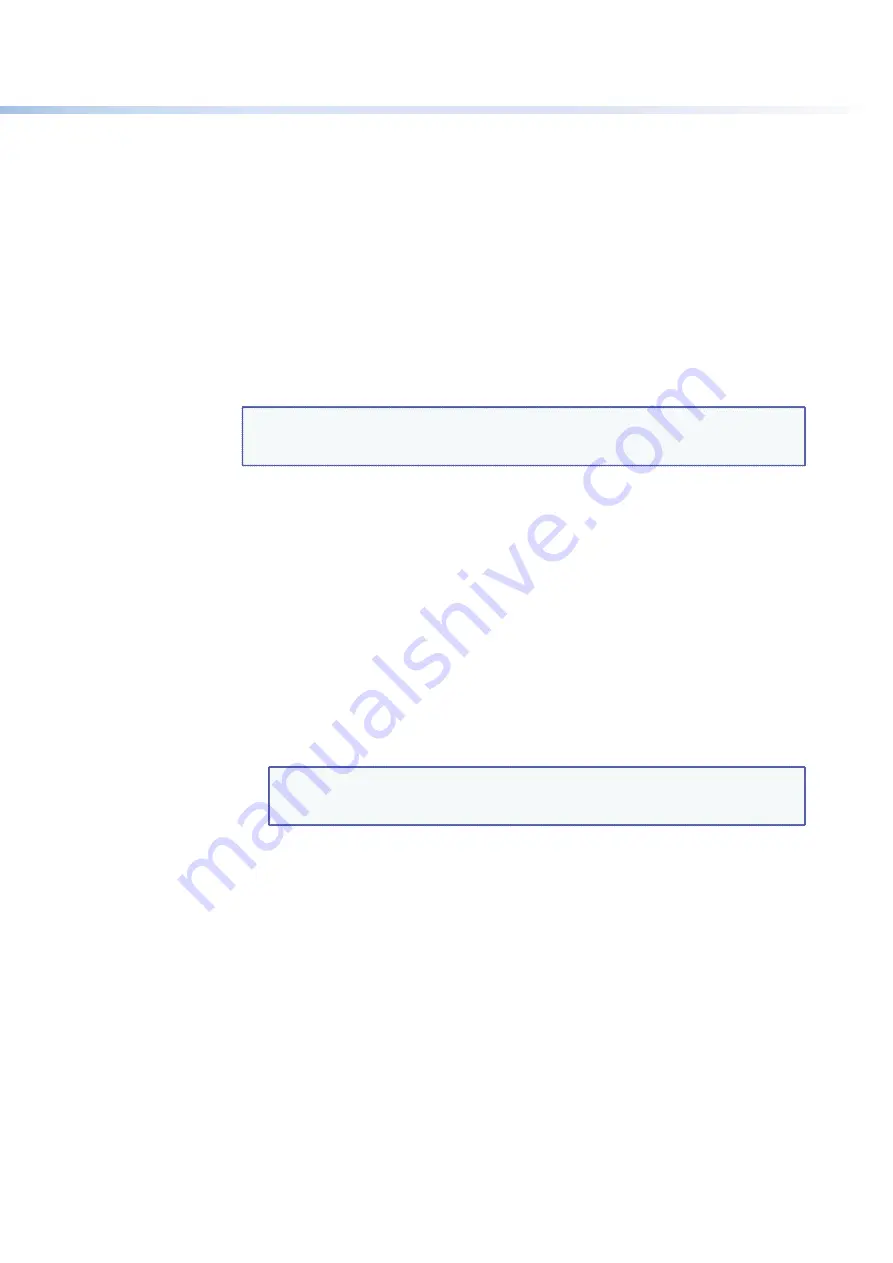
$80$6)0ROAND$80($-)3ERIESs-ATRIX3OFTWARE
83
6.
5SETHERADIOBUTTONSASSOCIATEDWITHEACHADDRESSEETOSELECTWHETHERTHEADDRESSEE
will be e-mailed about failures, fixes, both, or will not be notified. The
None
radio
button is useful for temporarily removing personnel from the e-mail list when they are
unavailable, such as when traveling or on vacation.
7.
If desired, click the
Send
test
button to test the e-mail function.
8.
Click the
Take
button for the e-mail address changes to take effect.
Updating the Firmware
The firmware upgrade utility provides a way to replace the firmware that is coded on the
DXP control board without needing to take the switcher out of service, open its enclosure,
and replace the firmware chip.
5PDATETHE$80lRMWAREASFOLLOWS
NOTE:
The update firmware utility is for replacing the firmware that controls all
switcher operation. This is
not
THEPAGETOINSERTYOUROWN(4-,PAGES3EE
“
Uploading HTML Files
vONPAGETOINSERTCUSTOM(4-,PAGES
1.
'OTOTHE%XTRONWEBSITE
www.extron.com
, and download the latest firmware file
to your computer.
a.
/NTHE%XTRONWEBPAGESELECTTHE
Downloads
tab.
b.
On the Download Center page, click the
Firmware
link on the left sidebar menu.
c.
Click on the name of your DXP switcher.
d.
On the next screen, fill in the required information, then click the
Download
product
name_firmware
version.exe
button.
e.
/NTHE&ILE$OWNLOAD3ECURITY7ARNINGWINDOWCLICK
Save
.
f.
On the Save As window, browse to the folder where you want to save the
firmware file, and click
Save
. The firmware installation file is placed on your hard
drive.
2.
Start the Matrix Switcher Control Program and connect to the DXP switcher (see steps
1
through
4
under
“
Using the Software
”
on page 71 for the procedure).
NOTE:
4HE%THERNETCONNECTIONISMUCHFASTERTHANAN23OR23
CONNECTION%XTRONRECOMMENDSUSINGTHE%THERNETCONNECTIONRATHER
than the serial port for firmware uploads.






























