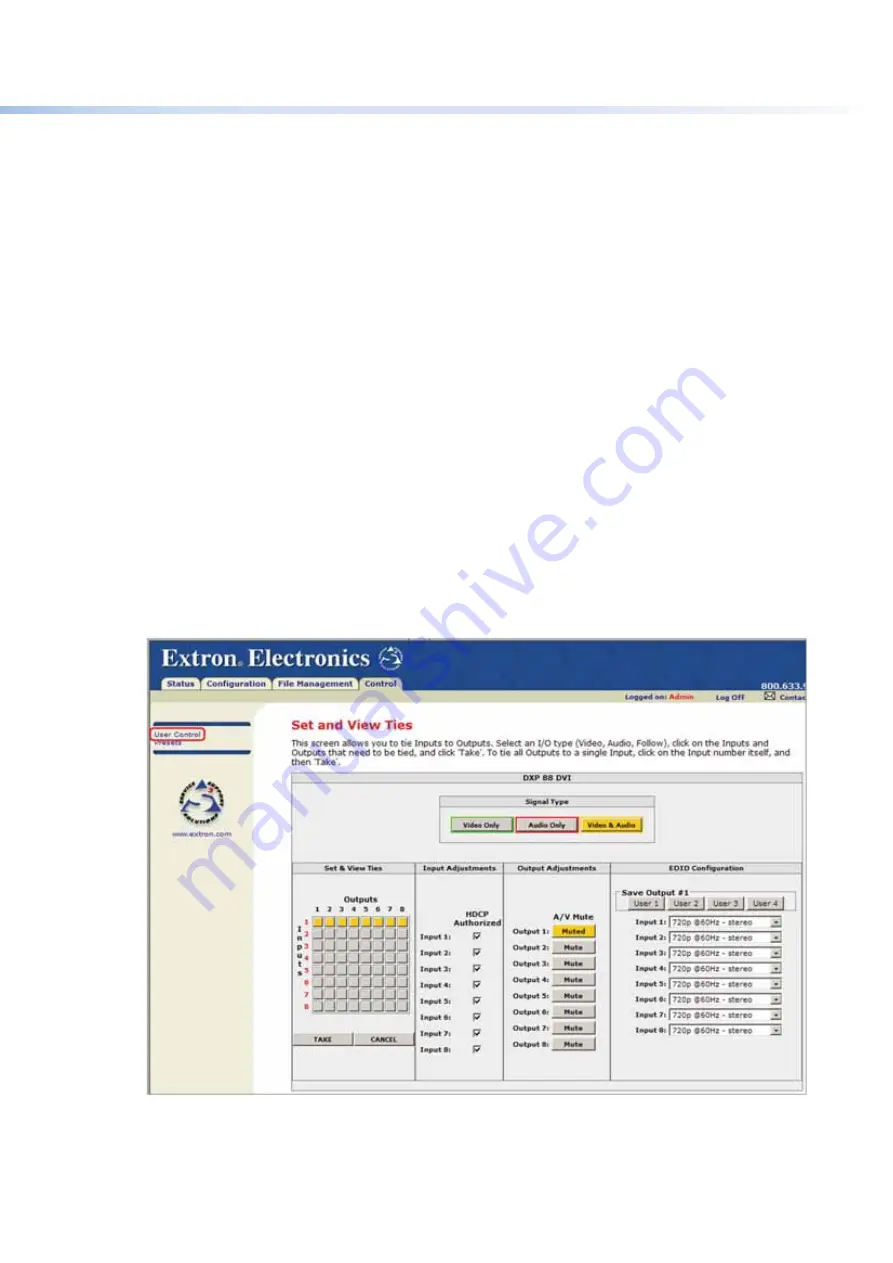
$80$6)0ROAND$80($-)3ERIESs(4-,/PERATION
114
Adding a Directory
1.
%NTERTHEDIRECTORYNAMEINTHE
Dir:
field, following the slash (
/
).
2.
Click the
Add
Dir
button.
3.
7ITHTHEDIRECTORYNAMEDISPLAYEDPERFORMTHEUPLOADINGlLESPROCEDUREDESCRIBEDIN
the previous section to add a file to the directory. The directory name appears at the
top of the Files column, preceded by a slash (
/
).
To add more files to the directory, click the directory name to open it, then use the
Uploading HTML files
procedure, described on page 85. To exit the directory, click
(root)
or
(back)
.
Other File Management Activities
s
Open a file
— Click on the name of the file in the Files column.
s
Delete a file
— Click the
Delete
button at the right end of the line that contains the
file you want to remove.
s
Delete all files
— Click the
Delete
All
button.
s
Display files by file extension
— The
Filter
by
File
Extension
menu lists the
extensions of the files that have been uploaded to the DXP. This menu lets you choose
to display only files with the selected extension. Select
All
to display all uploaded files.
Set and View Ties Page (User Control)
/NTHE3ETAND6IEW4IESPAGEYOUCANCREATEANDUNDOTIESMUTEANDUNMUTEOUTPUTS
ANDASSIGN%$)$VALUESTOINPUTS4OACCESSTHE3ETAND6IEW4IESPAGESELECTTHE
Control
tab, then click
User
Control
in the left sidebar menu.
Figure 113.
Set and View Ties Page






























