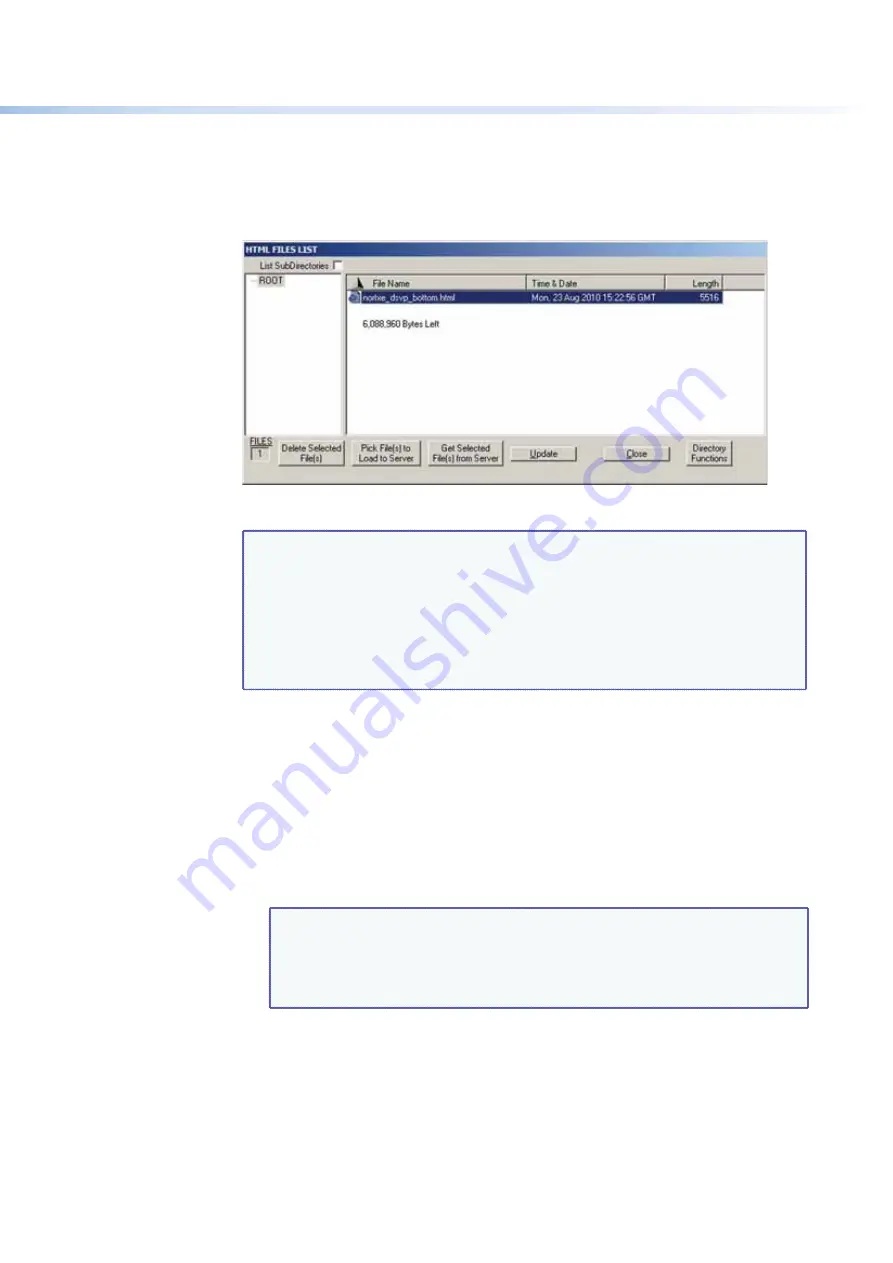
$80$6)0ROAND$80($-)3ERIESs-ATRIX3OFTWARE
85
Uploading HTML Files
9OUCANCREATECUSTOMIZED(4-,PAGESFORTHE$80TODISPLAY4HE(4-,&ILES,IST
window (shown below) provides a way to view the contents of the DXP file system and to
UPLOADCUSTOM(4-,PAGESTOTHESWITCHER
Figure 82.
HTML Files List Window
NOTES:
s
The files listed in the figure above are shown for example only and may not
be present on your switcher.
s
4HE(4-,&ILES,ISTWINDOWISFORINSERTINGYOUROWN(4-,PAGES4HIS
is
not
the window used to replace the firmware that controls all switcher
operation. See “
Updating the Firmware
” on page 83 to update the
firmware.
s
The following characters are invalid or not recommended in file names:
+ ~ , @ = ` [ ] { } < > ‘ ’ “ ” ; : | \ ?
and
{space}
.
5PLOAD(4-,PAGESASFOLLOWS
1.
Connect the PC to the DXP via the rear panel Remote RS232/RS422 port, the front
PANEL#ONlGPORTORTHE%THERNETPORT
2.
Start the Matrix Switcher Control Program and connect to the DXP switcher (see steps
1
through
4
under
“
Using the Software
” on page 71 for the procedure).
3.
From the
Tools
menu, select
HTML
File
Manager
. The
(4-,&ILES,IST
window opens.
4.
Click the
Pick
File(s)to
Load
to
Server
BUTTON4HE3ELECT&ILESTO5PLOADTO
%XTRON3ERVERWINDOWOPENS
5.
.AVIGATETOTHEFOLDERWHEREYOUSAVEDTHE(4-,lLESANDSELECTTHEM
NOTES:
s
To select multiple files, hold the <Ctrl> key while you click on the desired
files.
s
)FYOUWANTONEOFTHE(4-,lLESTHATYOUCREATEDTOBETHEDEFAULT
start-up page, name the file “index.html.” The DXP switcher looks for
that file name when you first connect to it using an Internet browser.
6.
Click the
Open
button. The file uploading process may take a few minutes.
7.
Click the
Update
button to confirm the upload.
8.
Click the
Close
button to exit the
(4-,&ILES,IST
window.






























