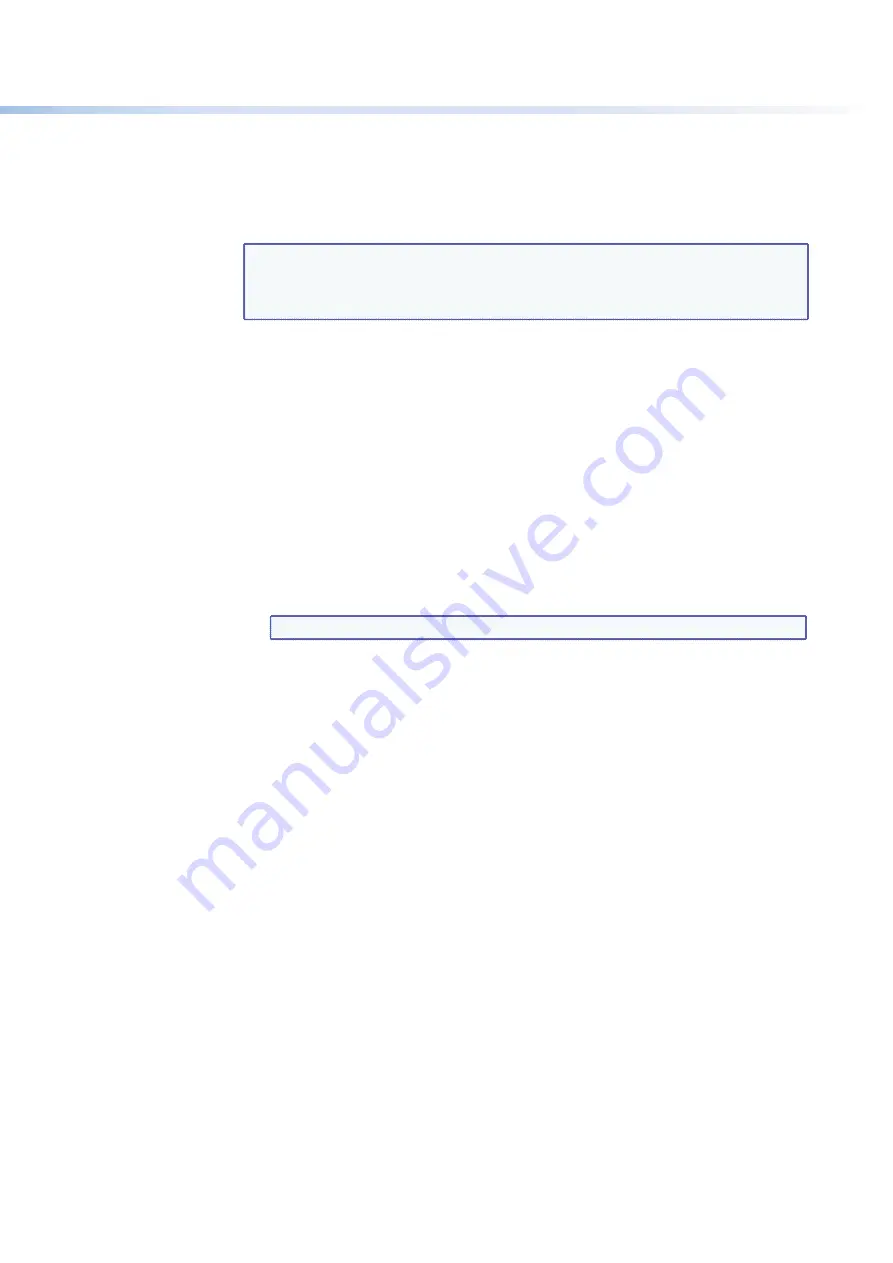
$80$6)0ROAND$80($-)3ERIESs(4-,/PERATION
110
Domain Name field
The
Domain
Name
field displays the domain name that the DXP switcher uses to log on
to the e-mail server. Standard domain name conventions (for example:
xxxxx
@
xxx
.com)
apply.
NOTE:
The following characters are invalid or not recommended in a domain name:
+ ~ , @ = ` [ ] { } < > ‘ ’ “ ” ; : | \ ?
and
{space}
. The
@
character is acceptable only as the lead-in to the domain name (such as
@folklore.net
).
SMTP Authorization Required fields
Selecting the
SMTP
Authorization
Required
check box sets the DXP to require SMTP
authorization before accepting any e-mail. To set up this authorization requirement:
1.
To enable the SMTP authorization fields, click the
Edit
button at the right of the
IP
Address
field. The
Edit
button changes to
Save
.
2.
Select the
SMTP
Authorization
Required
check box, located below the
Domain
Name
field. This enables the
User
Name
and
Password
fields below the check box.
3.
In the
User
Name
and
Password
fields, enter a user name and a password that
senders must enter in order for the DXP to accept their e-mail messages.
For the user name, you can use any combination of letters, numerals, spaces, and
symbols
except
the comma (
,
) and the single and double quotation marks (
‘
and
“
).
For the password, you can use all characters except the comma. The user name and
password can each be from 1 to 30 characters.
NOTE:
9OUMUSTSPECIFY
both
a user name and a password.
4.
Click the
Save
button next to the
IP
Address
field to save your user name and
password.
To remove SMTP authorization, click
Edit
, deselect the
SMTP
Authorization Required
check box, then click
Save
.
Email address fields
The eight
address
fields (see
figure 109
on the next page) identify the e-mail
addresses of the personnel to whom the DXP switcher e-mails notification of its failure
and repair status. Standard e-mail address conventions (
xxxxx
@
xxx
.com) apply.
The check boxes and drop boxes associated with each address field let you specify specific
criteria under which the DXP will e-mail the recipients.
s
In the
Missing
Input
drop-down box to the left of the address, select the inputs to
monitor for presence or absence of a signal.
s
Select the check box in the
Fans
column if you want to monitor the power to the
fans.
s
In the associated
Options
drop-down box, select whether the recipient is to
be notified by e-mail of failures, fixes, both, not notified, or to be removed from the
e-mail list.
















































