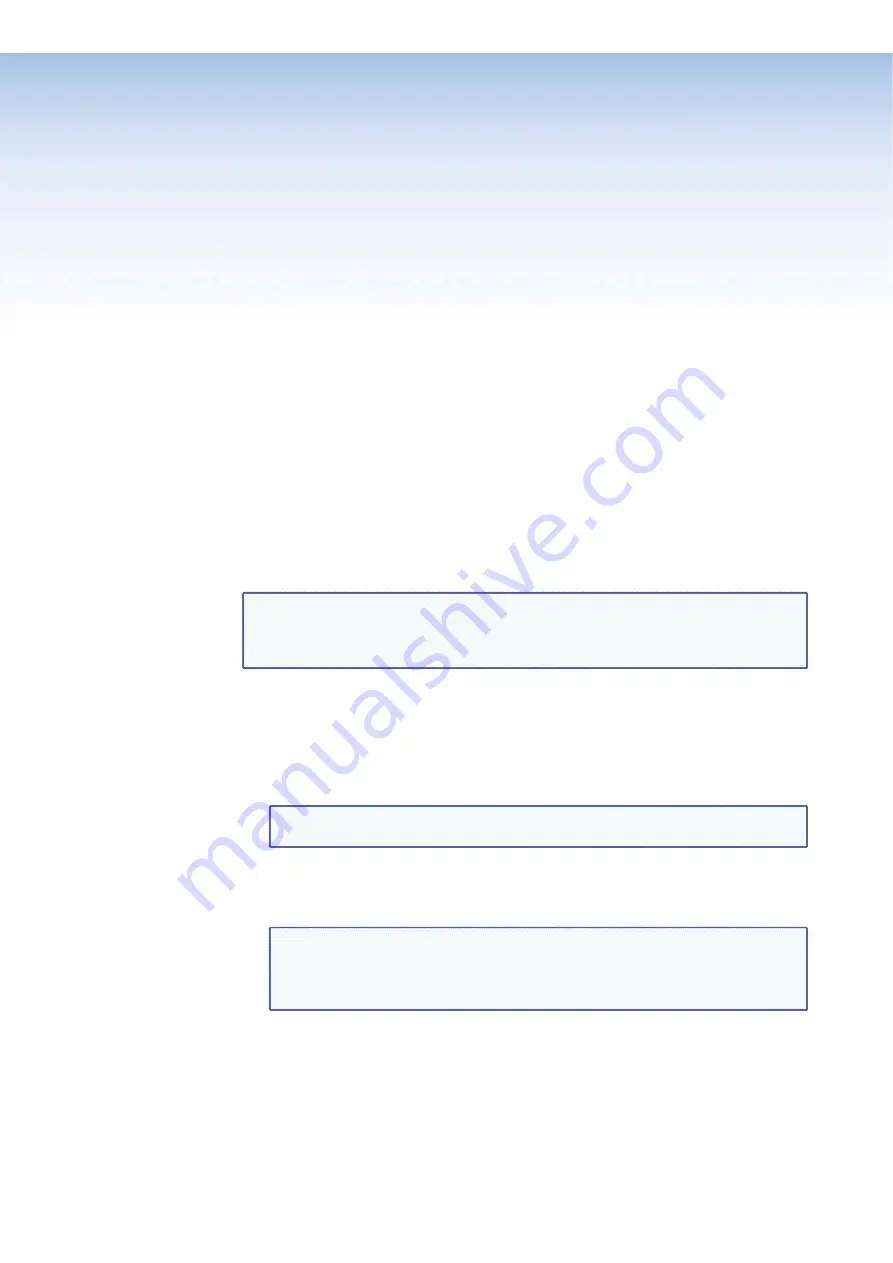
$80$6)0ROAND$80($-)3ERIESs(4-,/PERATION
101
HTML Operation
This section provides procedures for accessing and using the DXP embedded web pages.
The following topics are included:
s
Accessing the Web Pages
s
Special Characters
s
System Status Page
s
System Settings Page
s
Using the File Management Page
s
Set and View Ties (User Control) Page
4HE$80CANBECONTROLLEDANDOPERATEDTHROUGHITS%THERNETPORTCONNECTEDVIAA,!.OR
7!.ANDUSINGAWEBBROWSERSUCHAS-ICROSOFT
®
)NTERNET%XPLORER
®
. The browser displays
the DXP web pages, which provide an alternative means of configuring and operating the
switcher. These factory-installed web pages are always available and cannot be erased or
overwritten.
NOTE:
)FYOUR%THERNETCONNECTIONTOTHEMATRIXSWITCHERISUNSTABLETRYTURNINGOFF
THEPROXYSERVERINYOURWEBBROWSER4ODOTHISIN-ICROSOFT)NTERNET%XPLORER
click
Tools
>
Internet
Options
>
Connections
>
LAN Settings
, clear the
Use
a
proxy
server...
check box, then click
OK
.
Accessing the Web Pages
!CCESSTHE(4-,PAGESASFOLLOWS
1.
Start the web browser program.
2.
Click in the browser
Address
field and enter the IP address of your DXP.
NOTE:
If the local system administrators have not changed the value, use the
factory-specified default, 192.168.254.254, in this field.
3.
If you want the browser to display a page other than the default page (such as a
custom page that you have uploaded), enter a slash (
/
) following the IP address and
the name of the file to open.
NOTES:
s
The browser
Address
field should display the IP address in the following
format:
nnn.nnn.nnn.nnn/optional_file_name
.html.
s
The following characters are invalid or not recommended in file names:
+ ~ , @ = `[ ] { } < > ‘ ’ “ ” ; : | \ ?
and
{space}
.






























