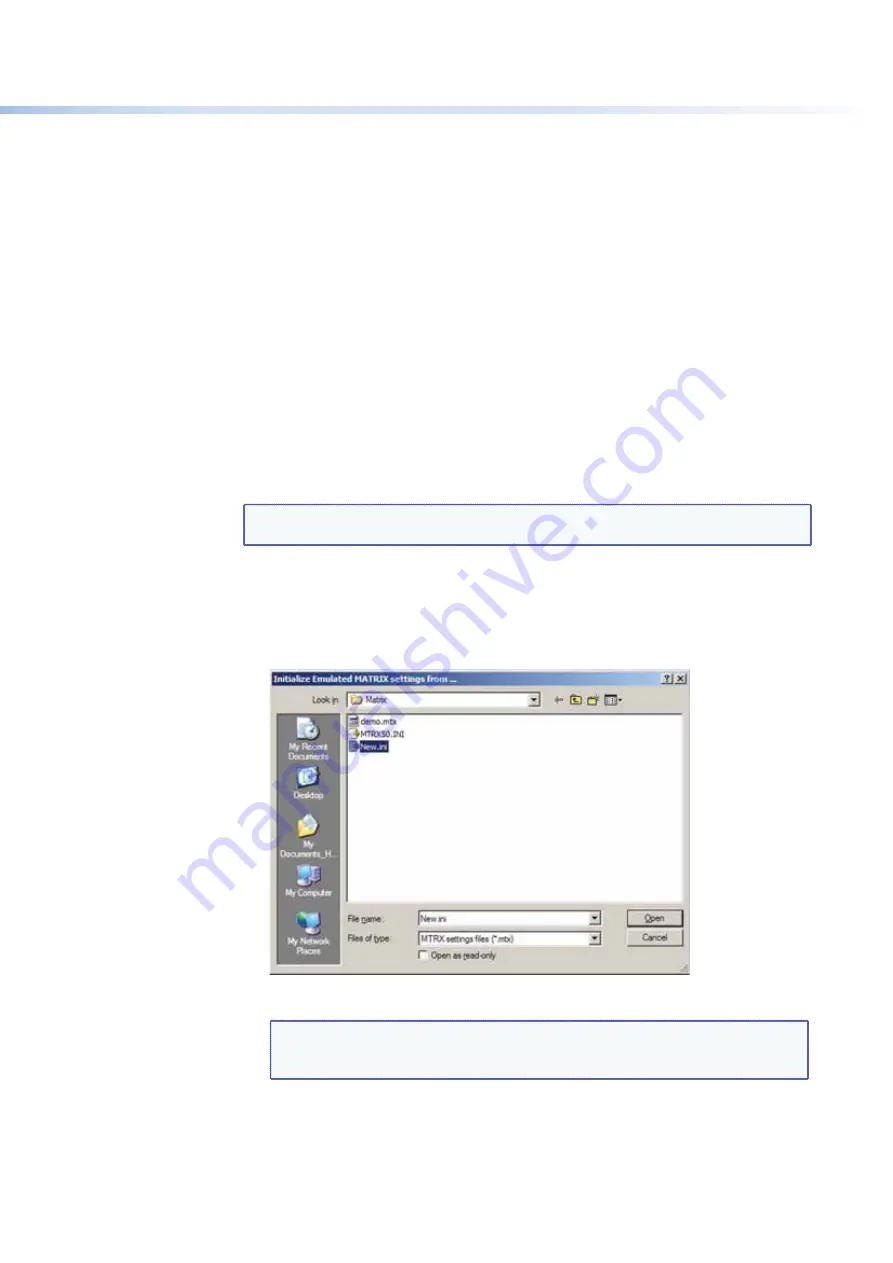
$80$6)0ROAND$80($-)3ERIESs-ATRIX3OFTWARE
97
97
s
Contents
$ISPLAYSTHE-ATRIX3WITCHER(ELPPROGRAMINWHICHYOUCANlND
procedures for using the software to control and configure the DXP.
s
Switcher
information
— The two sections below the
Contents
option are not
menu options; they display information about your switcher:
s
Model
— DXP model name
s
Config
6IDEOANDAUDIOMATRIXSIZE6
n
x
n
) A(
n
x
n
)
s
Firmware Ver.
— Firmware version to second decimal place
s
LoggedOn as:
!DMINISTRATOROR5SER
s
Connection
– (For RS-232 or RS-422) “Com
n”
–
baud rate
,” or (for IP)
h)0n;)0ADDRESS=v
s
About
this
Program
— Opens a window that displays information about the current
version of the Matrix Switcher Control Program.
Using Emulation Mode
%MULATIONMODELETSYOUSETUPTHESOFTWAREWITHOUTCONNECTINGTHE$80TOTHE
computer.
NOTE:
In emulation mode, you can emulate any matrix switcher that is supported by
the Matrix Switcher Control Program; you are not limited to the DXP.
1.
Double-click the
MATRIX
Switchers
+
Control
Program
ICONINTHE%XTRON
%LECTRONICSGROUPORFOLDER
2.
On the Comm Port Selection window, select
Emulate
, then click
OK
.
3.
/NTHE)NITIALIZE%MULATED-ATRIX3ETTINGS&ROMWINDOWSELECTANEMULATIONlLEMTX
extension), then click
Open
.
Figure 98.
Selecting an Emulation File
NOTE:
Selecting
the
Demo.mtx
file provides a sample of a completed matrix
setup. Selecting the
New.ini
file or clicking
Cancel
provides a blank
setup screen to get you started.






























