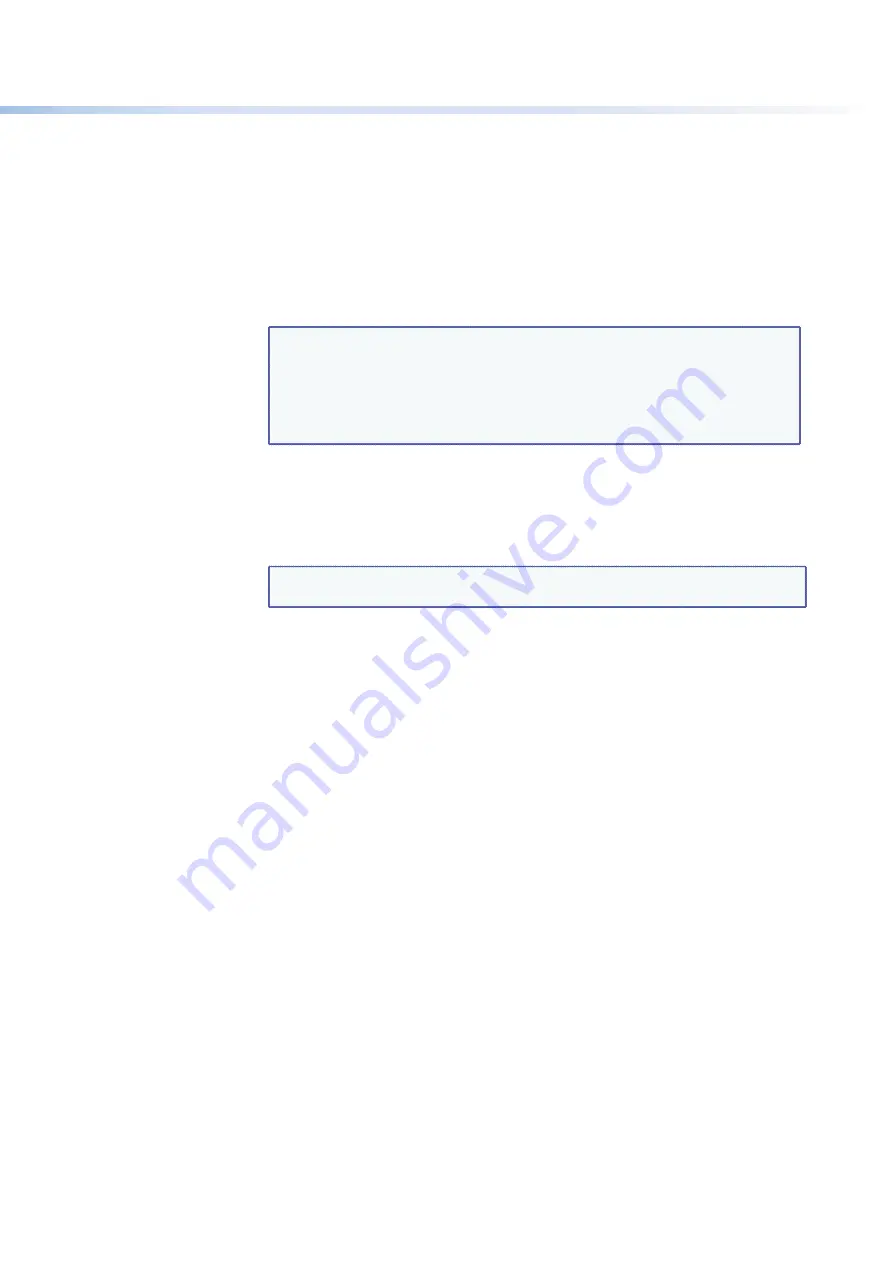
$80$6)0ROAND$80($-)3ERIESs(4-,/PERATION
115
4HE3ETAND6IEW4IESSCREENCONSISTSOFTHEFOLLOWINGMAJORSECTIONS
s
Set & View Ties
— Consists of a matrix of input (rows) and output (columns)
selection buttons.
To create a tie using this screen:
1.
Move the mouse over the matrix of input and output selection buttons. Click a
button to create a preliminary tie of the input and output associated with that
button (if they are not already tied) or a preliminary untie (if the input and output
are tied). A “
P
” (for preliminary) appears on the button.
NOTES:
s
If you lose track of the input and output associated with a specific
button, let the mouse rest over one of the tie buttons for a moment. A
field pops up (as shown in the
figure 113 on the previous page
) that
identifies the input and output for that button.
s
To tie an input to all outputs, click that input number, located at the left
of the matrix.
2.
Click the
Take
button to make the configuration changes or
Cancel
button to
abandon the changes.
s
Input Adjustments
— Contains an
HDCP
Authorization
check box for each input.
&ORTHEDESIREDINPUTSELECTTHISCHECKBOXTOTURNON($#0AUTHORIZATIONORCLEARTHE
BOXTOTURNAUTHORIZATIONOFF"YDEFAULT($#0AUTHORIZATIONISONFORALLINPUTS
NOTE:
)FTHESOURCEREQUIRES($#0AUTHENTICATIONENSURETHAT($#0
authorization is set to On (the default).
s
Output Adjustments
— Contains an
AV
Mute
button for each output.
To mute or unmute an output:
1.
In the Signal Type section, select the signal that you want to mute by clicking the
Video
Only
,
Audio Only
, or
Video
&
Audio
button. A color fill is added to the
selected signal type button:
Video
Only
is filled with green,
Audio
Only
, red, and
Video
&
Audio
, amber.
2.
Click the
Mute
button to the right of the desired output number. The selected
button label changes to
Muted
and its background becomes the color of the
signal type button selected in step
1
.
To unmute an output, click its
Muted
button. The button label changes to
Mute
and
the color fill is removed.
s
EDID Configuration
— Contains the following:
s
Save Output 1 section:
)FDESIREDYOUCANSAVETHE%$)$FORTHEOUTPUTDEVICE
CONNECTEDTOTHE$80OUTPUTONLY ASAUSERASSIGNED%$)$BYCLICKINGONEOF
the
User
buttons (numbered
User
1
through
User
4
!FTERYOUSAVETHE%$)$OF
O
UTPUTASAUSERASSIGNED%$)$YOUCANSELECTITFROMTHE%$)$MENUFORANY
input.
s
EDID menus:
&OREACHINPUTTHEREISADROPLISTOF%$)$SINCLUDING
user-assigned), from which you can select the resolution and refresh rate to assign
to the input.
(If you select a
User
Assigned
OPTIONFORWHICHNO%$)$HASBEENSPECIlEDTHE
DEFAULTP (ZISAPPLIEDTOTHEINPUT






























