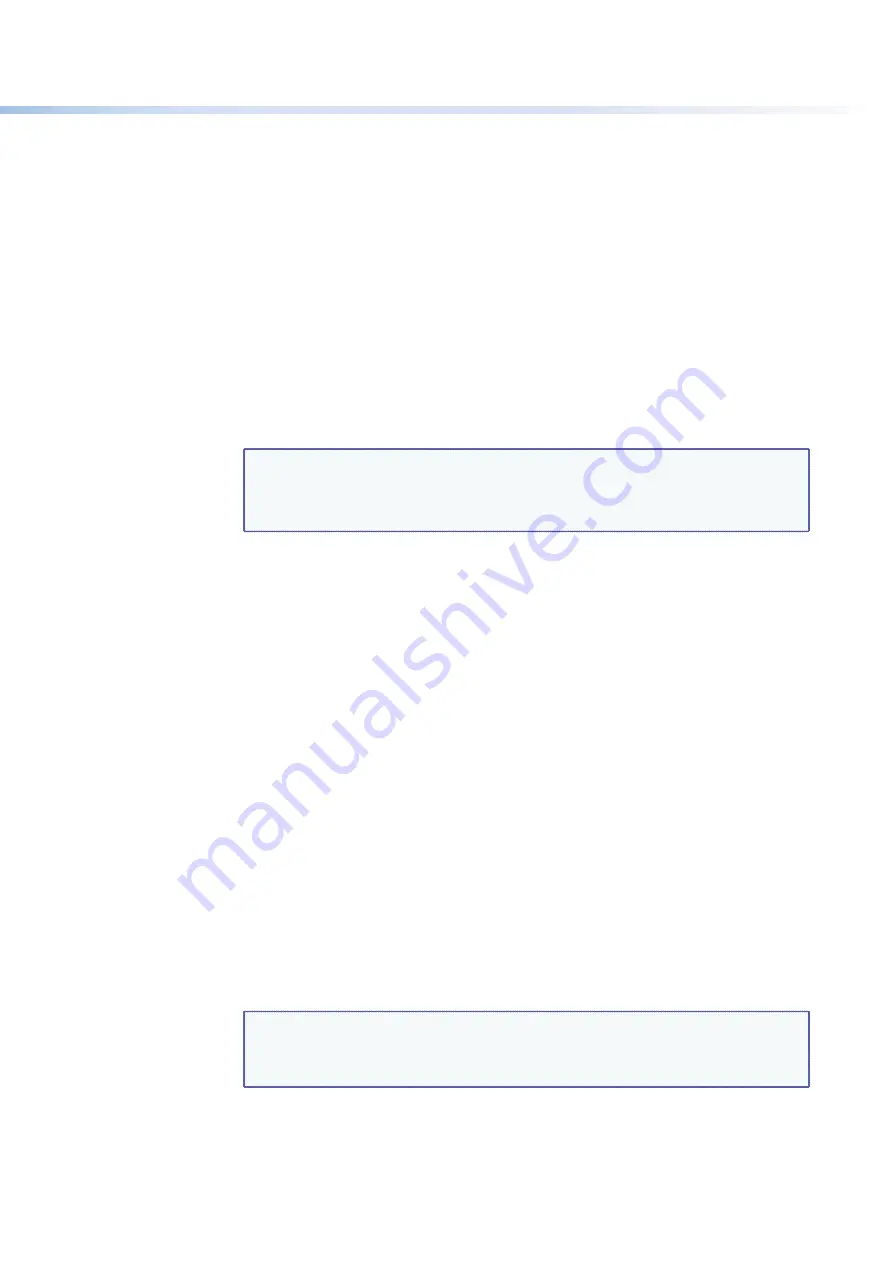
$80$6)0ROAND$80($-)3ERIESs-ATRIX3OFTWARE
81
%DIT
Administrator
Password
field as follows:
1.
Click in the
Administrator
Password
field. The graphic cursor becomes a text
cursor.
2.
Make any desired changes to the case-sensitive password.
3.
Press the <Tab> key on the keyboard or click in another field to exit the
Administrator
Password
field.
4.
Click the
Take
button for the password change to take effect.
Setting the user password
The
User
Password
field displays the password required to log on to the DXP switcher via
THE%THERNETPORTASAUSERWITHOUTALLADMINISTRATORRIGHTSANDPRIVILEGES0ASSWORDSARE
case-sensitive and are limited to 12 uppercase and lowercase alphanumeric characters.
7HILEYOUARELOGGEDONASAUSERTHISlELDISMASKEDWITHASTERISKS
************
) as a
security measure.
NOTES:
s
An administrator password must be created before a user password can be
created.
s
The following characters are invalid or not recommended in passwords:
+ ~ , @ = ` [ ] { } < > ‘ ’ “ ” ; : | \ ?
and
{space}
.
%DITTHISlELDASFOLLOWS
1.
Click in the
User
Password
field. The graphic cursor becomes a text cursor.
2.
Make any desired changes to the case-sensitive user password.
3.
Press the <Tab> key on the keyboard or click in another field to exit the
User
Password
field.
4.
Click the
Take
button for the password change to take effect.
Setting the mail server IP address
The
Server
IP
Address
field displays the IP address of the mail server that handles
the e-mail for the facility in which the DXP switcher is installed (see “
Setting the IP
address
” on page 78 for the valid address format).
%DITTHISlELDASFOLLOWS
1.
Click in the
Server
IP
Address
field. The graphic cursor becomes a text cursor.
2.
Make any desired changes to the mail server IP address.
3.
Press the <Tab> key on the keyboard or click in another field to exit the mail server IP
address field.
4.
Click the
Take
button for the address change to take effect.
Setting the mail server domain name
The
Server
Domain
Name
field displays the domain name that the DXP switcher uses
to log on to the e-mail server. Standard domain conventions (such as
xxxxx
@
xxx
.com)
apply.
NOTE:
The following characters are invalid or not recommended in a domain name:
+ ~ , @ = ` [ ] { } < > ‘ ’ “ ” ; : | \ ?
and
{space}
. The
@
character is acceptable only as the lead-in to the domain name (such as
@folklore.net
).






























