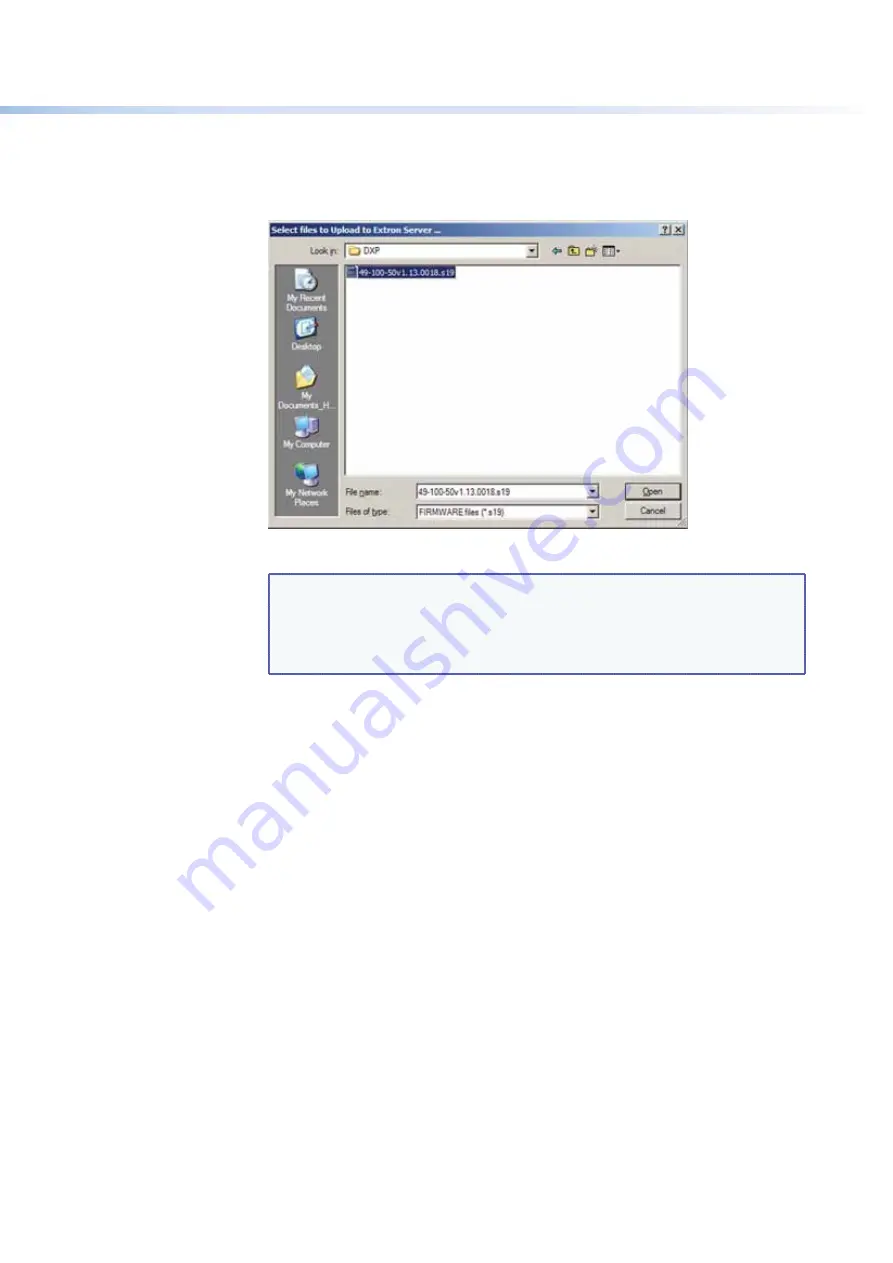
$80$6)0ROAND$80($-)3ERIESs-ATRIX3OFTWARE
84
3.
From the
Tools
menu, select
Update
Firmware...
4HE3ELECT&ILESTO5PLOADTO
%XTRON3ERVERWINDOWOPENS
4.
Navigate to the folder where you saved the firmware file and select the file.
Figure 81.
Select Files to Upload Window with Firmware File Selected
NOTES:
s
6ALIDFIRMWAREFILESMUSTHAVETHEFILEEXTENSION
.S19
. Any other file
extension is not a firmware upgrade.
s
The original factory-installed firmware is permanently available on the
DXP switcher. If the attempted firmware upload fails for any reason, the
switcher reverts to the factory-installed firmware.
5.
Click
Open
. A confirmation prompt window opens, reminding you that loading the
selected .s19 file reprograms the device firmware.
6.
Click
OK
to continue with the upload. A status window appears, showing the progress
of the upload. The firmware upload to the DXP switcher may take a few minutes.
7.
7HENTHEUPLOADISCOMPLETEANOTHERPROMPTWINDOWAPPEARSINFORMINGYOUTHAT
the new firmware upgrade will cause the DXP to reset, which will terminate the
connection with your computer and close the control software. Click
OK
.
If you want to continue using the Matrix Switcher Control Program, you must restart
it.






























