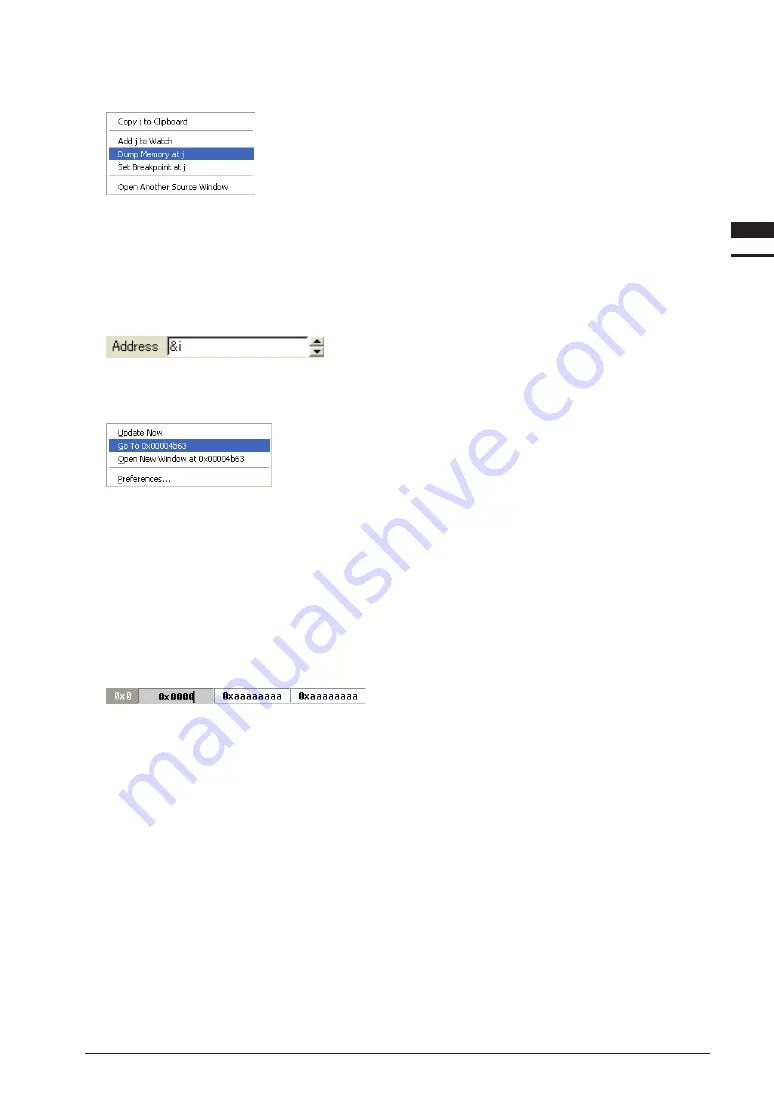
S5U1C17001C ManUal
EPSOn
10-25
(C COMPilEr PaCkagE fOr S1C17 faMily) (Ver. 1.5.0)
10 DEBUggEr
10
Debugger
Otherwise, you can right-click a symbol name in the [Source] window and choose [Dump Memory at
<symbol>
]
from the ensuing popup menu.
Specifying the display start address
Enter the address from which you want the debugger to start displaying the contents of memory in the [Address]
text box, then press the [Enter] key. The contents displayed in the window are then updated, with the specified
address appearing at the upper-left corner of the window.
You can use a hexadecimal number (prefixed by 0x), decimal number, or global symbol to specify this address.
If you specify with a symbol, the debugger uses the content of the symbol as an address. To specify an address
at which a symbol is located, prefix the symbol with & to specify it.
Otherwise, you can select data by clicking it in the [Memory] window, then choosing [Go to
<data>
] from the
popup menu that appears by right-clicking. The selected data is then copied to the [Address] text box. Click in
the [Address] text box and press the [Enter] key to have the debugger start display from that address.
The amount of data displayed in the window can be set to equal the window size (default) or a specified number
of bytes in the [Memory Preferences] dialog box. If you specified a number of bytes and all data cannot be
displayed within the current window size, a vertical scroll bar will appear. In this case, however, the displayed
data cannot be scrolled exceeding the specified number of bytes. To display an area following or preceding the
current area, click the [Scroll down] or [Scroll up] button provided at the side of the [Address] text box.
rewriting memory data
Choose a data cell you wish to change by clicking it in the window. Once a data cell is selected, the cell
background is colored and a cursor appears after the value. Enter octal, hexadecimal, or decimal data (ASCII
characters in the case of ASCII field). For octal data, add “0” to the beginning (example: 010. This is equivalent
to 8 in decimal notation).
Press the [Enter] key to change the data and move the cursor to the next address, allowing you to enter data
successively. However, you cannot use the backspace and delete keys. If you entered incorrect data, move the
cursor back and reenter the data. Use the arrow keys to move between the cells.
If the entered data exceeds the size specified in [size] in the [Memory Preferences] dialog box, only data of the
specified size starting the most significant data will be entered. For example, when size = Half word and format
= Hex, entering “100000” (0x186a0 in hexadecimal notation) results in the input of the most signification 16
bits (half word) of 0x186a0, which is 0x186a.
Summary of Contents for S5U1C17001C
Page 6: ......
Page 17: ...1 General S5U1C17001C Manual 1 General ...
Page 18: ......
Page 21: ...1 2 Install S5U1C17001C Manual 2 Installation ...
Page 22: ......
Page 29: ...3 SoftDev S5U1C17001C Manual 3 Software Development Procedures ...
Page 30: ......
Page 103: ...4 SrcFiles S5U1C17001C Manual 4 Source files ...
Page 104: ......
Page 121: ...5 IDE S5U1C17001C Manual 5 gnU17 iDE ...
Page 122: ......
Page 365: ...6 Compiler S5U1C17001C Manual 6 C Compiler ...
Page 366: ......
Page 385: ...7 Library S5U1C17001C Manual 7 library ...
Page 386: ......
Page 405: ...8 Assemblr S5U1C17001C Manual 8 assembler ...
Page 406: ......
Page 439: ...9 Linker S5U1C17001C Manual 9 linker ...
Page 440: ......
Page 449: ...10 Debugger S5U1C17001C Manual 10 Debugger ...
Page 450: ......
Page 626: ...11 Tools S5U1C17001C Manual 11 Other Tools ...
Page 627: ......
Page 696: ...S1C17 Family C Compiler Package Quick Reference Reference ...






























