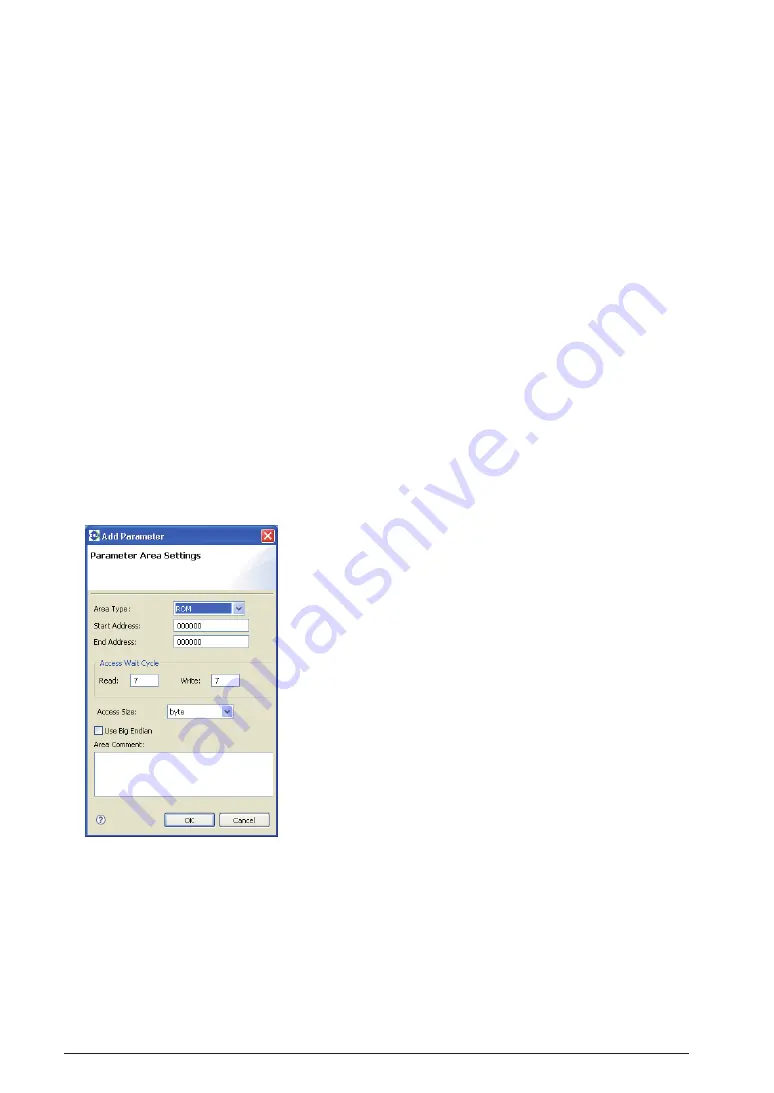
5-166
EPSOn
S5U1C17001C ManUal
(C COMPilEr PaCkagE fOr S1C17 faMily) (Ver. 1.5.0)
5 gnU17 iDE
[Access Size:]
Select the access size of the area from the following three options. This is disabled for STACK areas.
byte
8 bits
halfword
16 bits
word
32 bits
[Use Big Endian]
Select this for the area to be accessed in big endian. Unless this is selected, areas are accessed in little en-
dian. This option is disabled for STACK areas.
[Area Comment:]
Enter the content of the area or other notes as a comment. You do not need to enter the symbol "#" to set off
the comments.
[OK]
Closes the dialog box. The area list in the [GNU17 Parameter Settings] page is updated with the contents
you set. If any content that needs to be set remains blank, this button is disabled. Also note that after you
click [OK], the set contents are checked. If any discrepancy is detected (e.g., the set address overlaps an-
other area), an error message is displayed at the top of the dialog box, in which case the dialog box is not
closed. You must correct the erratic content of the area being edited or correct another area after temporarily
quitting by selecting [Cancel].
[Cancel]
Discards all modifications and closes the dialog box. The area list in the [GNU17 Parameter Settings] page
is not updated.
adding an area
Do the following to add a new area:
(1) Click the [Add] button.
This displays the [Add Parameter] dialog box.
(2) Make the necessary settings, based on the explanations given in
"Editing an area" above. Click [OK].
(3) Click the [Apply] button to change other areas or properties or the
[OK] button to end property settings.
If you haven't clicked [Apply], you can use the [Revert Settings]
button to restore modified content to the state in which this page
was opened.
The area added is inserted into the list in order of set address.
Deleting an area
Do the following to delete an unnecessary area:
(1) From the area list of the [GNU17 Parameter Settings] page, click to select the area you want to delete.
(2) Click the [Delete] button.
(3) A dialog box for confirmation is displayed. Click [OK] to delete or [Cancel] to cancel.
(4) Click the [Apply] button to change other sections or properties or the [OK] button to end property settings.
If you haven't clicked [Apply], you can use the [Revert Settings] button to restore modified content to the
state in which this page was opened.
Summary of Contents for S5U1C17001C
Page 6: ......
Page 17: ...1 General S5U1C17001C Manual 1 General ...
Page 18: ......
Page 21: ...1 2 Install S5U1C17001C Manual 2 Installation ...
Page 22: ......
Page 29: ...3 SoftDev S5U1C17001C Manual 3 Software Development Procedures ...
Page 30: ......
Page 103: ...4 SrcFiles S5U1C17001C Manual 4 Source files ...
Page 104: ......
Page 121: ...5 IDE S5U1C17001C Manual 5 gnU17 iDE ...
Page 122: ......
Page 365: ...6 Compiler S5U1C17001C Manual 6 C Compiler ...
Page 366: ......
Page 385: ...7 Library S5U1C17001C Manual 7 library ...
Page 386: ......
Page 405: ...8 Assemblr S5U1C17001C Manual 8 assembler ...
Page 406: ......
Page 439: ...9 Linker S5U1C17001C Manual 9 linker ...
Page 440: ......
Page 449: ...10 Debugger S5U1C17001C Manual 10 Debugger ...
Page 450: ......
Page 626: ...11 Tools S5U1C17001C Manual 11 Other Tools ...
Page 627: ......
Page 696: ...S1C17 Family C Compiler Package Quick Reference Reference ...






























