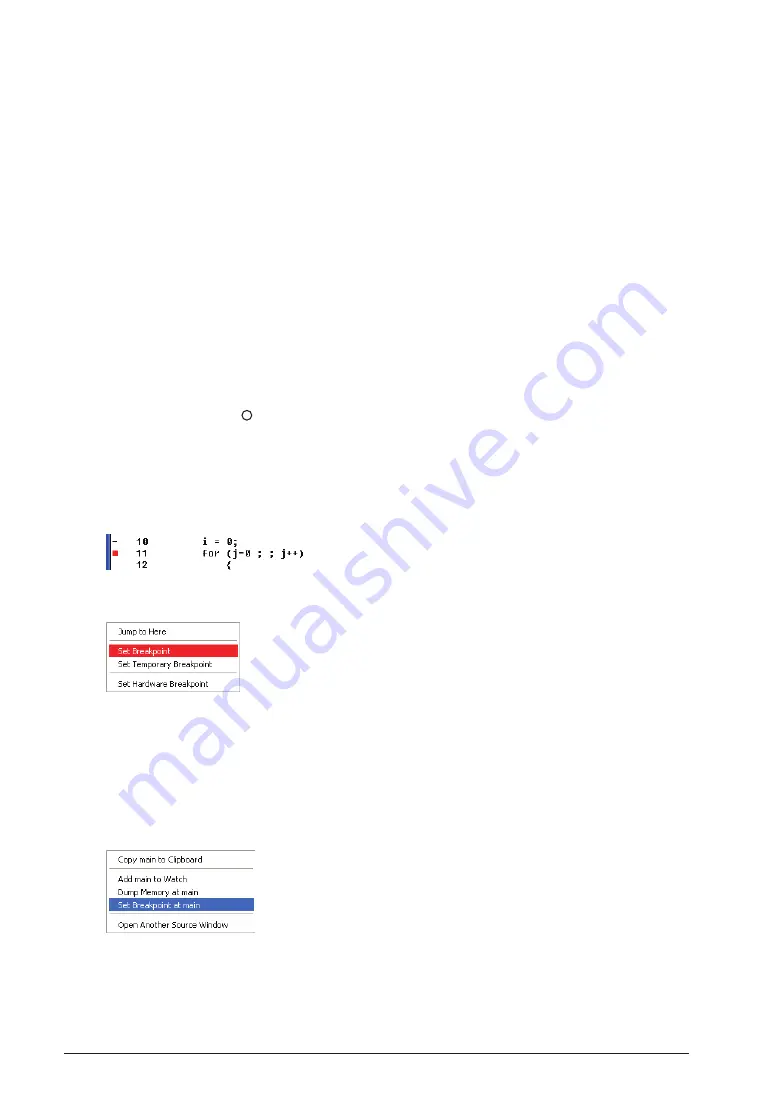
10-16
EPSOn
S5U1C17001C ManUal
(C COMPilEr PaCkagE fOr S1C17 faMily) (Ver. 1.5.0)
10 DEBUggEr
Text search
The text box provided to the far right of the window toolbar is used for text search. From the keyboard,
enter the string you wish to search for in this text box, then press the [Enter] key. The specified string is then
searched from among the currently displayed contents and when an occurrence of the search string is found, its
position is displayed in inverse video. By placing the cursor in the text box, occurrences of the same string can
be searched for one after another by simply pressing the [Enter] key.
Search is performed on all text included in the currently displayed contents. Therefore, you can specify
disassembled codes, addresses, or line numbers, in addition to those written in the source file. Alphabetic
characters are case-sensitive.
Setting and clearing PC breakpoints
Software PC breakpoints can be set and cleared in the window.
First, choose the source file in which you wish to set breakpoints and display it in the window. To set
breakpoints at source lines, choose display format [SOURCE]. To set breakpoints at addresses, choose display
format [ASSEMBLY] or [MIXED].
Using the mouse to set and clear breakpoints
Lines where you can set breakpoints are marked by a bar "–" at the beginning of each line.
Move the cursor near the beginning of a line where you wish to set a breakpoint. The mouse will change
shape to a circle (white ). Click the mouse button there. The "–" mark at the beginning of the line will
change to
n
(by default, in red), indicating that a normal software PC breakpoint has been set and remains
effective no matter how many times the program is made to break there (by a hit).
Conversely, clicking
n
returns the "–" mark, indicating that the breakpoint you have set is cleared.
This method can only be used to set normal software PC breakpoints. To clear breakpoints, this method can
be used for temporary software PC breakpoints (orange
n
) and hardware PC breakpoints (blue
n
), as well
as set PC breakpoints that are currently disabled (black
n
).
Using a popup menu to set breakpoints at lines or addresses
Right-click near "–" at the beginning of a line to display the popup menu shown below.
Choose [Set Breakpoint] from this menu. The "–" at the beginning of the
line will change to
n
(by default, in red), indicating that a normal software
PC breakpoint has been set.
When you choose [Set Temporary Breakpoint], the "–" at the beginning of
the line changes to
n
(by default, in orange), indicating that a temporary
software PC breakpoint has been set at that line, and one that is only
effective for one break hit.
When you choose [Set Hardware Breakpoint], the "–" at the beginning of the line changes to
n
(by default,
in blue), indicating that a hardware PC breakpoint has been set.
Using a popup menu to set breakpoints at beginning of functions
This method is only useful for display format [SOURCE].
Place the cursor over a function or label name, then right-click to display the popup menu shown below.
Choose [Set Breakpoint at <
symbol
>] from this menu to set the source
line to be executed after prologue processing in that function to a normal
software PC breakpoint.
Prologue processing refers to command code that secures local variables
and other function data in the stack area as needed. For more information,
refer to Section 6.4.5, “Stack Frame.”
Clicking function call or subroutine call symbols also displays the popup
menu, and not just at the beginning of functions.
Summary of Contents for S5U1C17001C
Page 6: ......
Page 17: ...1 General S5U1C17001C Manual 1 General ...
Page 18: ......
Page 21: ...1 2 Install S5U1C17001C Manual 2 Installation ...
Page 22: ......
Page 29: ...3 SoftDev S5U1C17001C Manual 3 Software Development Procedures ...
Page 30: ......
Page 103: ...4 SrcFiles S5U1C17001C Manual 4 Source files ...
Page 104: ......
Page 121: ...5 IDE S5U1C17001C Manual 5 gnU17 iDE ...
Page 122: ......
Page 365: ...6 Compiler S5U1C17001C Manual 6 C Compiler ...
Page 366: ......
Page 385: ...7 Library S5U1C17001C Manual 7 library ...
Page 386: ......
Page 405: ...8 Assemblr S5U1C17001C Manual 8 assembler ...
Page 406: ......
Page 439: ...9 Linker S5U1C17001C Manual 9 linker ...
Page 440: ......
Page 449: ...10 Debugger S5U1C17001C Manual 10 Debugger ...
Page 450: ......
Page 626: ...11 Tools S5U1C17001C Manual 11 Other Tools ...
Page 627: ......
Page 696: ...S1C17 Family C Compiler Package Quick Reference Reference ...






























