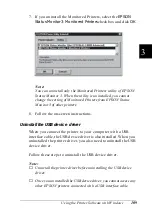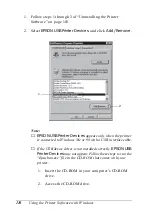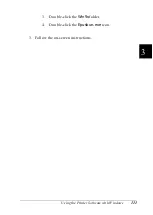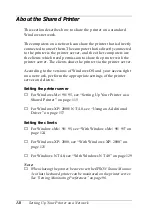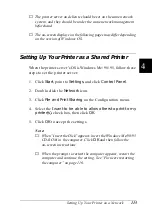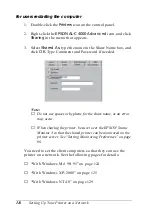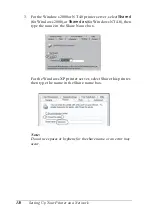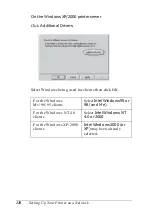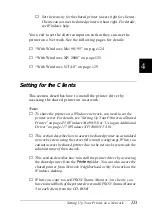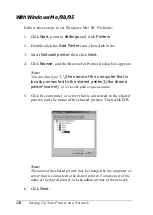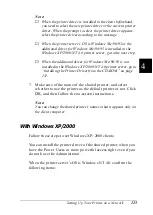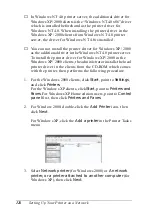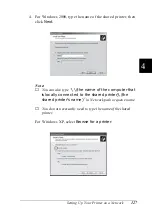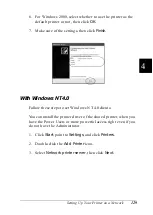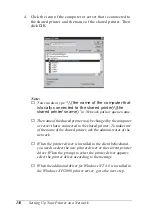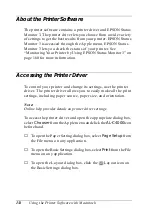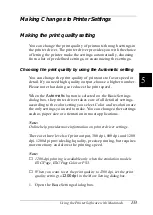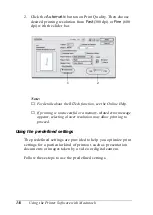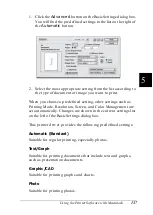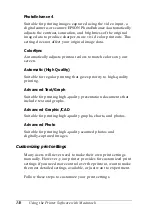Setting Up Your Printer on a Network
123
4
4
4
4
4
4
4
4
4
4
4
4
❏
Set the security for the shared printer (access right for clients).
Clients can not use the shared printer without right. For details,
see Windows help.
You need to set the client computers so that they can use the
printer on a Network. See the following pages for details:
❏
“With Windows Me/98/95” on page 124
❏
“With Windows XP/2000” on page 125
❏
“With Windows NT 4.0” on page 129
Setting for the Clients
This section describes how to install the printer driver by
accessing the shared printer on a network.
Note:
❏
To share the printer on a Windows network, you need to set the
printer server. For details, see “Setting Up Your Printer as a Shared
Printer” on page 115 (Windows Me/98/95) or “Using an Additional
Driver” on page 117 (Windows XP/2000/NT 4.0).
❏
This section describes how to access the shared printer on a standard
network system using the server (Microsoft workgroup). When you
cannot access the shared printer due to the network system, ask the
administrator of the network.
❏
This section describes how to install the printer driver by accessing
the shared printer from the
Printers
folder. You can also access the
shared printer from Network Neighborhood or My Network on the
Windows desktop.
❏
When you want to use EPSON Status Monitor 3 at clients, you
have to install both of the printer driver and EPSON Status Monitor
3 in each client from the CD-ROM.
Summary of Contents for AcuLaser C4000
Page 15: ...5 While the Data light is on or flashing While printing ...
Page 16: ...6 ...
Page 56: ...46 Paper Handling ...
Page 122: ...112 Using the Printer Software with Windows ...
Page 222: ...212 Functions of the Control Panel ...
Page 298: ...288 Maintenance and Transportation ...
Page 344: ...334 Troubleshooting ...
Page 370: ...360 Symbol Sets ...
Page 398: ...388 Working with Fonts ...
Page 420: ...410 Glossary ...